How to Send HTML Email Templates with Outlook 365
Full article - https://help.designmodo.com/article/postcards-send-email-outlook-365/
Postcards - https://designmodo.com/postcards/
A new video is here! https://www.youtube.com/watch?v=mLzTBQlbFmQ
► Learn how to send Postcards email templates with Outlook 365, one of the oldest and most popular applications for sending and reading emails for small startups.
Outlook 365 is an application for managing emails created by Microsoft. It is one of the oldest representatives of cross-platform email clients that has made its reputation as a multifunctional tool.
You can use it to send and receive emails as well as do some other organizational stuff. Since it is not just a webmail component, but the entire program created for increasing productivity, it is quite popular among internet users.
Another reason why it is widespread is that it comes as a part of the Office Suite package provided by Microsoft. Therefore, if you have PC run by Windows, chances are you have Outlook.
Although there are a dozen alternatives, Outlook is still an excellent platform for sending out email newsletters to your list of contacts, especially if you are just a beginner.
If you are one of those who use Outlook 365 for managing your subscribers and sending out emails, then you might need a good tool for creating newsletter designs.
It is here where Postcards, an intuitive HTML email template builder with more than 100 customizable modules, comes in handy. It will bring your idea to life and deliver your message with the right tone, brand voice, and proper entourage.
Create any type of email: e-commerce, transactional, informative, welcoming, or any other within minutes. And we are going to show you how to use it in Outlook 365.
Our video tutorial reveals a routine of how to send Postcards email templates with Outlook 365.
► To follow our instructions successfully, make sure you have an account in Designmodo to use Postcards App, preinstalled Microsoft Office 365 with a copy of Outlook 365 and a text editor where you can open HTML files. We are going to use Notepad++.
Step 1 Create and export a Postcards template. Drag the modules into the playground to create the required layout. If you want to change coloring or font, use the right panel with options for this.
After the template is ready, it is time to export it. Press the “Export” button, check the “Host images online” option, and push the “Download ZIP” button.
Now you can unzip the package and preview your template in the browser. Everything should work.
Step 2 Give Outlook 365 the ability to send HTML email. Carefully follow the instructions here since some crucial steps should be done. For more details, check out our text tutorial, where all the steps are documented with screenshots.
We begin with composing a new email by simply clicking on the corresponding button.
In a new window, you need to press the “Customize this Ribbon” button.
After that, create the “New Group (Custom)” item. Here we will add an ability to attach the file.
If everything is done right, your group should have the “Attach File” command.
Step 3 Inserting the Postcards Template. It is time to use the “Attach File” command.
Open the draft and find this option on the top control panel.
Push the button, select the file created in Postcards App, and insert it into a draft.
At this point, you should have a Postcards template in an Outlook 365.
The great thing about this tutorial is that if you do all the steps right, next time, you should not repeat the second stage. All you need to do is to create a new email template in Postcards and simply attach it.
That is all; I hope our tutorial has cleared things up and showed you how to send HTML email templates with Outlook 365.
Видео How to Send HTML Email Templates with Outlook 365 канала designmodo
Postcards - https://designmodo.com/postcards/
A new video is here! https://www.youtube.com/watch?v=mLzTBQlbFmQ
► Learn how to send Postcards email templates with Outlook 365, one of the oldest and most popular applications for sending and reading emails for small startups.
Outlook 365 is an application for managing emails created by Microsoft. It is one of the oldest representatives of cross-platform email clients that has made its reputation as a multifunctional tool.
You can use it to send and receive emails as well as do some other organizational stuff. Since it is not just a webmail component, but the entire program created for increasing productivity, it is quite popular among internet users.
Another reason why it is widespread is that it comes as a part of the Office Suite package provided by Microsoft. Therefore, if you have PC run by Windows, chances are you have Outlook.
Although there are a dozen alternatives, Outlook is still an excellent platform for sending out email newsletters to your list of contacts, especially if you are just a beginner.
If you are one of those who use Outlook 365 for managing your subscribers and sending out emails, then you might need a good tool for creating newsletter designs.
It is here where Postcards, an intuitive HTML email template builder with more than 100 customizable modules, comes in handy. It will bring your idea to life and deliver your message with the right tone, brand voice, and proper entourage.
Create any type of email: e-commerce, transactional, informative, welcoming, or any other within minutes. And we are going to show you how to use it in Outlook 365.
Our video tutorial reveals a routine of how to send Postcards email templates with Outlook 365.
► To follow our instructions successfully, make sure you have an account in Designmodo to use Postcards App, preinstalled Microsoft Office 365 with a copy of Outlook 365 and a text editor where you can open HTML files. We are going to use Notepad++.
Step 1 Create and export a Postcards template. Drag the modules into the playground to create the required layout. If you want to change coloring or font, use the right panel with options for this.
After the template is ready, it is time to export it. Press the “Export” button, check the “Host images online” option, and push the “Download ZIP” button.
Now you can unzip the package and preview your template in the browser. Everything should work.
Step 2 Give Outlook 365 the ability to send HTML email. Carefully follow the instructions here since some crucial steps should be done. For more details, check out our text tutorial, where all the steps are documented with screenshots.
We begin with composing a new email by simply clicking on the corresponding button.
In a new window, you need to press the “Customize this Ribbon” button.
After that, create the “New Group (Custom)” item. Here we will add an ability to attach the file.
If everything is done right, your group should have the “Attach File” command.
Step 3 Inserting the Postcards Template. It is time to use the “Attach File” command.
Open the draft and find this option on the top control panel.
Push the button, select the file created in Postcards App, and insert it into a draft.
At this point, you should have a Postcards template in an Outlook 365.
The great thing about this tutorial is that if you do all the steps right, next time, you should not repeat the second stage. All you need to do is to create a new email template in Postcards and simply attach it.
That is all; I hope our tutorial has cleared things up and showed you how to send HTML email templates with Outlook 365.
Видео How to Send HTML Email Templates with Outlook 365 канала designmodo
Показать
Комментарии отсутствуют
Информация о видео
Другие видео канала
 How To Create Email Templates in Outlook | My Templates & Quick Parts
How To Create Email Templates in Outlook | My Templates & Quick Parts![How To Embed HTML in Outlook Email | Outlook live & Microsoft 365 [2021]](https://i.ytimg.com/vi/1k3cICh70Ug/default.jpg) How To Embed HTML in Outlook Email | Outlook live & Microsoft 365 [2021]
How To Embed HTML in Outlook Email | Outlook live & Microsoft 365 [2021] How to Insert and Send HTML Email Newsletters in Outlook
How to Insert and Send HTML Email Newsletters in Outlook Build Responsive HTML Email Templates with HTML Tables & CSS
Build Responsive HTML Email Templates with HTML Tables & CSS Create an HTML email in minutes
Create an HTML email in minutes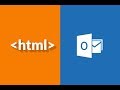 How to Embed HTML Template on Outlook Email Client
How to Embed HTML Template on Outlook Email Client Creating and Pinning Template Emails in Outlook | Everyday Office 006
Creating and Pinning Template Emails in Outlook | Everyday Office 006
 The RIGHT WAY to Build HTML Email Templates 2022
The RIGHT WAY to Build HTML Email Templates 2022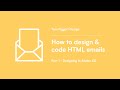 How to design & code HTML emails (Part 1 - Designing in Adobe XD)
How to design & code HTML emails (Part 1 - Designing in Adobe XD) Creating and Sending Amazing & Colorful Emails | MS Outlook 365
Creating and Sending Amazing & Colorful Emails | MS Outlook 365 How to Mail Merge in Word, Excel & Outlook
How to Mail Merge in Word, Excel & Outlook How to Create HTML Email in Gmail
How to Create HTML Email in Gmail![How to Make Newsletters using Canva [and Why you should do so]](https://i.ytimg.com/vi/jC6h2Blig58/default.jpg) How to Make Newsletters using Canva [and Why you should do so]
How to Make Newsletters using Canva [and Why you should do so]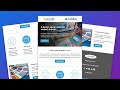 HTML Email Template - Responsive HTML Email 2021
HTML Email Template - Responsive HTML Email 2021 How to Create Email Templates for Microsoft Outlook: Part 3 Outlook File Templates (.oft files)
How to Create Email Templates for Microsoft Outlook: Part 3 Outlook File Templates (.oft files) Figma Tutorial: Design and export Emails from Figma to HTML
Figma Tutorial: Design and export Emails from Figma to HTML How to Create Email Templates for Microsoft Outlook: Part 1 Quick Parts
How to Create Email Templates for Microsoft Outlook: Part 1 Quick Parts Use Outlook Archive to FREE SPACE & CLEAN UP Your Mailbox
Use Outlook Archive to FREE SPACE & CLEAN UP Your Mailbox How to prevent altering of HTML content in outgoing Outlook messages
How to prevent altering of HTML content in outgoing Outlook messages