Taranis Q X7 OpenTX Tutorial - First Flight Setup (Minimum)
Taranis X7 w. OpenTX Tutorial - First Flight Setup
Using FrSky Installed OpenTX
http://rcdiy.ca/taranis-q-x7-tutorial-first-flight-setup/
Calibration, Sound, Timers & Mixes in subsequent videos
http://www.banggood.com/FrSky-ACCST-Taranis-Q-X7-2_4GHz-16CH-Transmitter-White-Black-p-1112717.html?p=HJ0521658959201407VF
RCdiy
http://rcdiy.ca/
OpentTx Lua Scripts Telemetry
Getting started http://rcdiy.ca/telemetry-scripts-getting-started/
Repository https://github.com/RCdiy/OpenTxLua
Help pay the bills :)
https://www.patreon.com/RCdiy
http://rcdiy.ca/patronage/
Us my affiliate links (It won't cost you anything.)
Banggood
https://www.banggood.com/Wholesale-Toys-And-Hobbies-c-133.html?p=HJ0521658959201407VF
---------------------------------------------------------------------------------------------------------------
Taranis Q X7 With Preinstalled OpenTX
This post and video covers what to do with the transmitter from the time it arrives till the first model is bound and ready to fly.
The transmitter (Tx) comes with both sticks spring loaded to centre the sticks. For mode 2 the gimbal on the left needs it's vertical axis (throttle) spring disabled and friction added.
The preloaded software, OpenTX, comes with mode 2 as the default setting and one model configured with four channel outputs.
CH1 Throttle
CH2 Ailerons
CH3 Elevator
CH4 Rudder
This basic configuration is enough to get flying once a receiver is bound to the transmitter.
If the Rx is connected to the ESC throttle please remove the propeller.
Gimbal Conversion To Mode 2
Opening The Case
Remove the four screws shown
Do not separate the case
Remove the battery clip slowly
There is a wire connected to it and a circuit board under it
Lift the right hand side first
Unplug the wire from the circuit board
Carefully separate the two halves of the case in a vertical motion till the pins in the module bay are clear
Be careful not to damage the pins in the module bay
Gimbal Adjustment
Locate the 4 gimbal screws shown
Note where the screw threads are visible and the spring tension
Turn screw 1 counterclockwise, left, till the spring tension is completely removed
Turn screw 2 clockwise, right, till it is all the way down
Note there is now tension on the spring again, this is normal
You may find that the throttle stick will move on its own
Check the amount of slack on the gimbal wires shown and adjust if necessary
Note the gap as shown
Turn screws 3 and 4 clockwise, to the right
Screw 3 affects the smooth friction on the vertical axis
Screw 4 affects the ratcheting (stepped) friction on the vertical axis
Tighten according to your personal preference
I tightened 3 all the way and tightened 4 till I liked the feel when moving the stick
Closing The Case
Put the case back together carefully
Take care not to damage the module bay pins
When tightening the screws just make them firm
The screws are being held in plastic which could could get damaged
Using OpenTX & The Transmitter
Turning On The Transmitter
Power on the Tx by pressing and releasing the power button
Clear any warnings by following the instructions on the screen
Turning Off The Transmitter
Remove power from any receivers that are bound to it
Power of the transmitter by pressing the power button till the screen goes blank, about 3 seconds
Basic Screens & Views
Main View
Shows the model name
Has multiple pages
Telemetry View
Shows telemetry values if configured
May have more than one screen
Model Configuration Screens
For changing models and configuring them
Has multiple pages
Radio/Tx Configuration Screens
For performing actions related to the Tx
Has multiple screens
Basic Navigation
Press
Press and release in under a second
Long Press
Press until screen changes, about a second, an then release
PAGE
Press to change screens
Long press to change from main view to telemetry screen
Long press to go back a screen
MENU
Press to change from main view to model configuration screens
Long Press to change from main view to Tx configuration screens
EXIT
Press to go back from one view to previous view
Press to exit editing (described below)
ENTER
Press to edit/change a value/field
Press to stop editing
Many more possibilities which will be covered in a separate post
Knob
Turn clockwise to move selection (cursor) forward or down
Turn counterclockwise, left, to move selection backwards or up
Changes values when editing
Documentation may refer to (+) and (-)
This refers to turning the knob
Transmitter Mode 2 Configuration
Видео Taranis Q X7 OpenTX Tutorial - First Flight Setup (Minimum) канала RCdiy
Using FrSky Installed OpenTX
http://rcdiy.ca/taranis-q-x7-tutorial-first-flight-setup/
Calibration, Sound, Timers & Mixes in subsequent videos
http://www.banggood.com/FrSky-ACCST-Taranis-Q-X7-2_4GHz-16CH-Transmitter-White-Black-p-1112717.html?p=HJ0521658959201407VF
RCdiy
http://rcdiy.ca/
OpentTx Lua Scripts Telemetry
Getting started http://rcdiy.ca/telemetry-scripts-getting-started/
Repository https://github.com/RCdiy/OpenTxLua
Help pay the bills :)
https://www.patreon.com/RCdiy
http://rcdiy.ca/patronage/
Us my affiliate links (It won't cost you anything.)
Banggood
https://www.banggood.com/Wholesale-Toys-And-Hobbies-c-133.html?p=HJ0521658959201407VF
---------------------------------------------------------------------------------------------------------------
Taranis Q X7 With Preinstalled OpenTX
This post and video covers what to do with the transmitter from the time it arrives till the first model is bound and ready to fly.
The transmitter (Tx) comes with both sticks spring loaded to centre the sticks. For mode 2 the gimbal on the left needs it's vertical axis (throttle) spring disabled and friction added.
The preloaded software, OpenTX, comes with mode 2 as the default setting and one model configured with four channel outputs.
CH1 Throttle
CH2 Ailerons
CH3 Elevator
CH4 Rudder
This basic configuration is enough to get flying once a receiver is bound to the transmitter.
If the Rx is connected to the ESC throttle please remove the propeller.
Gimbal Conversion To Mode 2
Opening The Case
Remove the four screws shown
Do not separate the case
Remove the battery clip slowly
There is a wire connected to it and a circuit board under it
Lift the right hand side first
Unplug the wire from the circuit board
Carefully separate the two halves of the case in a vertical motion till the pins in the module bay are clear
Be careful not to damage the pins in the module bay
Gimbal Adjustment
Locate the 4 gimbal screws shown
Note where the screw threads are visible and the spring tension
Turn screw 1 counterclockwise, left, till the spring tension is completely removed
Turn screw 2 clockwise, right, till it is all the way down
Note there is now tension on the spring again, this is normal
You may find that the throttle stick will move on its own
Check the amount of slack on the gimbal wires shown and adjust if necessary
Note the gap as shown
Turn screws 3 and 4 clockwise, to the right
Screw 3 affects the smooth friction on the vertical axis
Screw 4 affects the ratcheting (stepped) friction on the vertical axis
Tighten according to your personal preference
I tightened 3 all the way and tightened 4 till I liked the feel when moving the stick
Closing The Case
Put the case back together carefully
Take care not to damage the module bay pins
When tightening the screws just make them firm
The screws are being held in plastic which could could get damaged
Using OpenTX & The Transmitter
Turning On The Transmitter
Power on the Tx by pressing and releasing the power button
Clear any warnings by following the instructions on the screen
Turning Off The Transmitter
Remove power from any receivers that are bound to it
Power of the transmitter by pressing the power button till the screen goes blank, about 3 seconds
Basic Screens & Views
Main View
Shows the model name
Has multiple pages
Telemetry View
Shows telemetry values if configured
May have more than one screen
Model Configuration Screens
For changing models and configuring them
Has multiple pages
Radio/Tx Configuration Screens
For performing actions related to the Tx
Has multiple screens
Basic Navigation
Press
Press and release in under a second
Long Press
Press until screen changes, about a second, an then release
PAGE
Press to change screens
Long press to change from main view to telemetry screen
Long press to go back a screen
MENU
Press to change from main view to model configuration screens
Long Press to change from main view to Tx configuration screens
EXIT
Press to go back from one view to previous view
Press to exit editing (described below)
ENTER
Press to edit/change a value/field
Press to stop editing
Many more possibilities which will be covered in a separate post
Knob
Turn clockwise to move selection (cursor) forward or down
Turn counterclockwise, left, to move selection backwards or up
Changes values when editing
Documentation may refer to (+) and (-)
This refers to turning the knob
Transmitter Mode 2 Configuration
Видео Taranis Q X7 OpenTX Tutorial - First Flight Setup (Minimum) канала RCdiy
Показать
Комментарии отсутствуют
Информация о видео
Другие видео канала
 Taranis Q X7 OpenTX Tutorial Sounds And Announcements Model Folders
Taranis Q X7 OpenTX Tutorial Sounds And Announcements Model Folders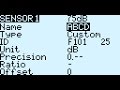 Taranis Q X7 OpenTX Tutorial - Rename A Sensor
Taranis Q X7 OpenTX Tutorial - Rename A Sensor Taranis Q X7 OpenTX Tutorial Sounds And Announcements Global & Special Functions
Taranis Q X7 OpenTX Tutorial Sounds And Announcements Global & Special Functions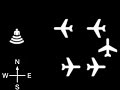 Taranis Q X7 OpenTX GPS Distance Trip Find Return Home Lua Script
Taranis Q X7 OpenTX GPS Distance Trip Find Return Home Lua Script Taranis Q X7 OpenTX Head Speed Using A Brushless Motor RPM Sensor
Taranis Q X7 OpenTX Head Speed Using A Brushless Motor RPM Sensor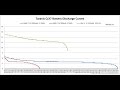 Taranis Q X7 Battery Run Time
Taranis Q X7 Battery Run Time Flite Fest 2017 Fun - TJ & The Giant Mini Quad Crash (AGAIN!)
Flite Fest 2017 Fun - TJ & The Giant Mini Quad Crash (AGAIN!) Locate A RC Site Near You - RC Maps
Locate A RC Site Near You - RC Maps Taranis Q X7 OpenTX FrSKY RPM Sensor
Taranis Q X7 OpenTX FrSKY RPM Sensor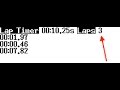 OpenTx Lua Script Lap Timer
OpenTx Lua Script Lap Timer Taranis Q X7 OpenTX Tutorial Sounds And Announcements Introduction How & When
Taranis Q X7 OpenTX Tutorial Sounds And Announcements Introduction How & When Taranis Q X7 OpenTX Current Sensor (FrSKY FAS40S) (Aloft Hobbies)
Taranis Q X7 OpenTX Current Sensor (FrSKY FAS40S) (Aloft Hobbies)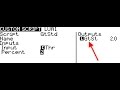 OpenTX Tutorial - Lua Mix Scripts Getting Started
OpenTX Tutorial - Lua Mix Scripts Getting Started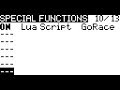 Taranis Q X7 OpenTX Quad Race Start Sequence – GoRace Lua Script
Taranis Q X7 OpenTX Quad Race Start Sequence – GoRace Lua Script Taranis Q X7 OpenTX Two GPS Sensors Together
Taranis Q X7 OpenTX Two GPS Sensors Together Taranis Q X7 OpenTX Tutorial - Timers
Taranis Q X7 OpenTX Tutorial - Timers OpenTX FrSKY SxR - Setup (S6R) (S8R)
OpenTX FrSKY SxR - Setup (S6R) (S8R) OpenTX 2.2.1 What's New & Different
OpenTX 2.2.1 What's New & Different Taranis Q X7 OpenTX Add A GPS To The Module Bay
Taranis Q X7 OpenTX Add A GPS To The Module Bay Taranis Q X7 OpenTX GPS Setup, Distance, Altitude, Logs, Google Earth (FrSKY GPS)(Aloft Hobbies)
Taranis Q X7 OpenTX GPS Setup, Distance, Altitude, Logs, Google Earth (FrSKY GPS)(Aloft Hobbies) Taranis Q X7 OpenTX Power On Splash Screen Image Change
Taranis Q X7 OpenTX Power On Splash Screen Image Change