How to Set Your Default Font in Word | How to Change Your Default Font in Word 2010, 2013, 2016
➤➤ Social Media JOB OPPORTUNITIES! (Work from home | No experience required): Click here to learn more ➜ shorturl.at/jKSX2
➤ SUBSCRIBE to get NEW Tutorials Every Week ! Click here: ➜ shorturl.at/jnozH
--- http://bit.ly/learnexcelnow -- Get a Higher Paying Job or Promotion By Learning EXCEL! - Go at your own pace with these Professional Online Training Videos -- Click the link to learn more!
-----
You probably have a font that you use more than others when using Microsoft Word. If that's the case, then you can easily change your default font.
Just follow these simple steps from the video:
1.) Click on the home tab
2.) In the Font grouping, click on the dialog launcher button in the lower right corner.
3.) In the Font Dialog box, change the font name, size, or other options to whatever you prefer.
4.) Click on the "Set As Default" button and then choose "All documents based on the normal template".
5.) Click OK to save your changes.
All set! Enjoy your new default font! 😀❤
Find this video helpful or know someone who would? Share it with them! https://youtu.be/wh8EHqNWoG8 ---
*We may earn a commission from products purchased through our links. The cost to you is the same whether you use our links or not. We gladly put the money back into creating helpful content for our channel.
Видео How to Set Your Default Font in Word | How to Change Your Default Font in Word 2010, 2013, 2016 канала Office Tutorials
➤ SUBSCRIBE to get NEW Tutorials Every Week ! Click here: ➜ shorturl.at/jnozH
--- http://bit.ly/learnexcelnow -- Get a Higher Paying Job or Promotion By Learning EXCEL! - Go at your own pace with these Professional Online Training Videos -- Click the link to learn more!
-----
You probably have a font that you use more than others when using Microsoft Word. If that's the case, then you can easily change your default font.
Just follow these simple steps from the video:
1.) Click on the home tab
2.) In the Font grouping, click on the dialog launcher button in the lower right corner.
3.) In the Font Dialog box, change the font name, size, or other options to whatever you prefer.
4.) Click on the "Set As Default" button and then choose "All documents based on the normal template".
5.) Click OK to save your changes.
All set! Enjoy your new default font! 😀❤
Find this video helpful or know someone who would? Share it with them! https://youtu.be/wh8EHqNWoG8 ---
*We may earn a commission from products purchased through our links. The cost to you is the same whether you use our links or not. We gladly put the money back into creating helpful content for our channel.
Видео How to Set Your Default Font in Word | How to Change Your Default Font in Word 2010, 2013, 2016 канала Office Tutorials
Показать
Комментарии отсутствуют
Информация о видео
Другие видео канала
 How to Fix Microsoft Teams ENV_CHECK_ERROR
How to Fix Microsoft Teams ENV_CHECK_ERROR How to Easily ROTATE Text in Excel (Diagonal, Sideways, etc.)
How to Easily ROTATE Text in Excel (Diagonal, Sideways, etc.)![[TUTORIAL] How to QUICKLY Convert a PDF Document to WORD for Editing (Word 2013, 2016, Office 365)](https://i.ytimg.com/vi/JyoMfA3aHEA/default.jpg) [TUTORIAL] How to QUICKLY Convert a PDF Document to WORD for Editing (Word 2013, 2016, Office 365)
[TUTORIAL] How to QUICKLY Convert a PDF Document to WORD for Editing (Word 2013, 2016, Office 365) How to Backup Your Outlook Data for Transferring (Email / Contacts / Calendar)
How to Backup Your Outlook Data for Transferring (Email / Contacts / Calendar) How to Easily ADD CHECK BOXES in EXCEL
How to Easily ADD CHECK BOXES in EXCEL Excel - How to CREATE & USE a MACRO (2-Minute Tutorial)
Excel - How to CREATE & USE a MACRO (2-Minute Tutorial) FIX: "Share to Outlook" Not Working in Teams (Troubleshooting Steps)
FIX: "Share to Outlook" Not Working in Teams (Troubleshooting Steps) How to Enable NDI Streaming for Microsoft Teams
How to Enable NDI Streaming for Microsoft Teams How to Setup a RECURRING Microsoft TEAMS Meeting (Using Outlook)
How to Setup a RECURRING Microsoft TEAMS Meeting (Using Outlook) FIX Teams Login Error: CAA5004B (Troubleshooting Steps)
FIX Teams Login Error: CAA5004B (Troubleshooting Steps) MS Teams - How to STREAM to FACEBOOK LIVE (Step-by-Step)
MS Teams - How to STREAM to FACEBOOK LIVE (Step-by-Step) FIX: When Microsoft Teams FAILS TO PLAY VIDEOS
FIX: When Microsoft Teams FAILS TO PLAY VIDEOS How to Disable "You're All Set" Notifications in Teams
How to Disable "You're All Set" Notifications in Teams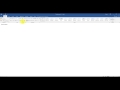 Set Default to Disable Protected View and Reading Mode in Word When Opening Attachments
Set Default to Disable Protected View and Reading Mode in Word When Opening Attachments![How to TEXT WRAP Your Images in Word [EXPLAINED]](https://i.ytimg.com/vi/FQlYxa28a5w/default.jpg) How to TEXT WRAP Your Images in Word [EXPLAINED]
How to TEXT WRAP Your Images in Word [EXPLAINED] How to Create or Remove Folders in Outlook (Desktop & Web Version)
How to Create or Remove Folders in Outlook (Desktop & Web Version)![[HOW-TO] Disable "Unknown Participant is Now Joining" Alert in Teams](https://i.ytimg.com/vi/eIXDj22Uli8/default.jpg) [HOW-TO] Disable "Unknown Participant is Now Joining" Alert in Teams
[HOW-TO] Disable "Unknown Participant is Now Joining" Alert in Teams How to SHOW ALL FORMULAS in Excel (Easy Method)
How to SHOW ALL FORMULAS in Excel (Easy Method) See Participants' ENTRY & LEAVE Time for a TEAMS Meeting (Timestamp)
See Participants' ENTRY & LEAVE Time for a TEAMS Meeting (Timestamp) HOW-TO: Schedule Sending Emails in GMAIL & OUTLOOK
HOW-TO: Schedule Sending Emails in GMAIL & OUTLOOK