Set Default to Disable Protected View and Reading Mode in Word When Opening Attachments
➤➤ Social Media JOB OPPORTUNITIES! (Work from home | No experience required): Click here to learn more: shorturl.at/jKSX2
➤ SUBSCRIBE to get NEW Tutorials Every Week ! Click here: ➜ shorturl.at/jnozH
--- http://bit.ly/learnexcelnow -- Get a Higher Paying Job or Promotion By Learning EXCEL! - Go at your own pace with these Professional Online Training Videos -- Click the link to learn more!
-----
When you open a Word Document, does Protected View or Reading Mode keep you from editing your documents by default? GOOD NEWS - YOU CAN TURN THIS FEATURE OFF!
Just follow these simple steps:
1.) Go to File, then Options
2.) In the Word Options window, click on the General category in the left column.
3.) Under Start up options, uncheck "Open e-mail attachments and other uneditable files in reading view".
4.) Click on Trust Center in the left column.
5.) Click the Trust Center Settings button.
6.) In the left column, select Protected View.
7.) Under the Protected View heading, clear all the check boxes.
8.) Click OK, then OK again to save your settings.
Woohoo! Your word documents will not open in Reading Mode or Protected View by default any more!
Find this video helpful or know someone who would? Share it! https://youtu.be/nu7IJPg0lk4 ---
*We may earn a commission from products purchased through our links. The cost to you is the same whether you use our links or not. We gladly put the money back into creating helpful content for our channel.
Видео Set Default to Disable Protected View and Reading Mode in Word When Opening Attachments канала Office Tutorials
➤ SUBSCRIBE to get NEW Tutorials Every Week ! Click here: ➜ shorturl.at/jnozH
--- http://bit.ly/learnexcelnow -- Get a Higher Paying Job or Promotion By Learning EXCEL! - Go at your own pace with these Professional Online Training Videos -- Click the link to learn more!
-----
When you open a Word Document, does Protected View or Reading Mode keep you from editing your documents by default? GOOD NEWS - YOU CAN TURN THIS FEATURE OFF!
Just follow these simple steps:
1.) Go to File, then Options
2.) In the Word Options window, click on the General category in the left column.
3.) Under Start up options, uncheck "Open e-mail attachments and other uneditable files in reading view".
4.) Click on Trust Center in the left column.
5.) Click the Trust Center Settings button.
6.) In the left column, select Protected View.
7.) Under the Protected View heading, clear all the check boxes.
8.) Click OK, then OK again to save your settings.
Woohoo! Your word documents will not open in Reading Mode or Protected View by default any more!
Find this video helpful or know someone who would? Share it! https://youtu.be/nu7IJPg0lk4 ---
*We may earn a commission from products purchased through our links. The cost to you is the same whether you use our links or not. We gladly put the money back into creating helpful content for our channel.
Видео Set Default to Disable Protected View and Reading Mode in Word When Opening Attachments канала Office Tutorials
Показать
Комментарии отсутствуют
Информация о видео
Другие видео канала
 How to Fix Microsoft Teams ENV_CHECK_ERROR
How to Fix Microsoft Teams ENV_CHECK_ERROR How to Easily ROTATE Text in Excel (Diagonal, Sideways, etc.)
How to Easily ROTATE Text in Excel (Diagonal, Sideways, etc.)![[TUTORIAL] How to QUICKLY Convert a PDF Document to WORD for Editing (Word 2013, 2016, Office 365)](https://i.ytimg.com/vi/JyoMfA3aHEA/default.jpg) [TUTORIAL] How to QUICKLY Convert a PDF Document to WORD for Editing (Word 2013, 2016, Office 365)
[TUTORIAL] How to QUICKLY Convert a PDF Document to WORD for Editing (Word 2013, 2016, Office 365)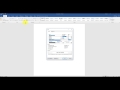 How to Set Your Default Font in Word | How to Change Your Default Font in Word 2010, 2013, 2016
How to Set Your Default Font in Word | How to Change Your Default Font in Word 2010, 2013, 2016 FIX: Outlook Crashing on Startup
FIX: Outlook Crashing on Startup How to Backup Your Outlook Data for Transferring (Email / Contacts / Calendar)
How to Backup Your Outlook Data for Transferring (Email / Contacts / Calendar) How to Easily ADD CHECK BOXES in EXCEL
How to Easily ADD CHECK BOXES in EXCEL Excel - How to CREATE & USE a MACRO (2-Minute Tutorial)
Excel - How to CREATE & USE a MACRO (2-Minute Tutorial) FIX: "Share to Outlook" Not Working in Teams (Troubleshooting Steps)
FIX: "Share to Outlook" Not Working in Teams (Troubleshooting Steps) How to Enable NDI Streaming for Microsoft Teams
How to Enable NDI Streaming for Microsoft Teams How to Setup a RECURRING Microsoft TEAMS Meeting (Using Outlook)
How to Setup a RECURRING Microsoft TEAMS Meeting (Using Outlook) FIX Teams Login Error: CAA5004B (Troubleshooting Steps)
FIX Teams Login Error: CAA5004B (Troubleshooting Steps) MS Teams - How to STREAM to FACEBOOK LIVE (Step-by-Step)
MS Teams - How to STREAM to FACEBOOK LIVE (Step-by-Step) FIX: When Microsoft Teams FAILS TO PLAY VIDEOS
FIX: When Microsoft Teams FAILS TO PLAY VIDEOS How to Disable "You're All Set" Notifications in Teams
How to Disable "You're All Set" Notifications in Teams MS Teams - PREVENT Attendees from UNMUTING Themselves (easy!)
MS Teams - PREVENT Attendees from UNMUTING Themselves (easy!) FIX Error - "Outlook could not create the work file. Check the temp environment variable."
FIX Error - "Outlook could not create the work file. Check the temp environment variable."![How to TEXT WRAP Your Images in Word [EXPLAINED]](https://i.ytimg.com/vi/FQlYxa28a5w/default.jpg) How to TEXT WRAP Your Images in Word [EXPLAINED]
How to TEXT WRAP Your Images in Word [EXPLAINED] How to Create or Remove Folders in Outlook (Desktop & Web Version)
How to Create or Remove Folders in Outlook (Desktop & Web Version)![[HOW-TO] Disable "Unknown Participant is Now Joining" Alert in Teams](https://i.ytimg.com/vi/eIXDj22Uli8/default.jpg) [HOW-TO] Disable "Unknown Participant is Now Joining" Alert in Teams
[HOW-TO] Disable "Unknown Participant is Now Joining" Alert in Teams