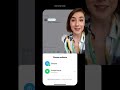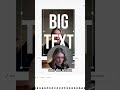How to Create Closed Captions Using AI
How to Create Closed Captions Using AI 👉 https://veed.video/3t231r2
In this video, I'll show you how to create captions for a video using AI.
Head to VEED by clicking the link above, and upload your video. Head to the Subtitles tab on the left, and select Auto Subtitles. VEED's AI will now generate the captions for you. You may notice some orange highlighted words. These are words that the AI is unsure of, so double check those before moving on.
Once you have edit any errors, you can download the captions as an SRT file, which can then be uploaded with a YouTube video and then that YouTube video will have captions.
You can also choose to hardcode the captions into your video. You can customise the AI captions by heading to the styles tab and change the font, size and colour. You can add an animation and an effect to make your subtitles eye catching!
When you've finished creating your AI captions, watch through the video and when you're happy click the Done button and choose your render settings. Make sure the Burn Subtitles button is togged, as this will make sure that the AI captions are embedded into your video. Click Export Video, wait for VEED to render it, and download the video once it is ready.
When you are happy with your finished video, click the Done button in the top right corner, choose the render settings, click Export Video and wait for VEED to render it out. You can then download it as an MP4.
Happy Editing!
___________________________________
💛 How to Create Closed Captions Using AI
00:00 Intro
00:20 How to Generate Closed Captions Using AI
00:35 How to Edit AI Generated Closed Captions
00:48 How to Download the AI Closed Captions as an SRT File
00:59 How to Customise AI Generated Closed Captions
01:42 The Final Result
01:47 How to Export a Video with Closed Captions
02:01 Outro
___________________________________
✅ WHAT TO WATCH NEXT!
Remove Background Noise Using AI: https://youtu.be/II-kVxntTl0
The BEST AI Tools to Help Speed Up Editing: https://youtu.be/T0r1biSofcw
AI Background Video Removal: https://youtu.be/gDSQ36Q4Z0o
______________________________
🚀 STAY IN THE LOOP:
Subscribe to our YouTube Channel - https://www.youtube.com/veedstudio
Subscribe to our Second Channel - https://www.youtube.com/veedcreators
Follow us on Instagram - https://www.instagram.com/veedstudio/
Follow us on TikTok - https://www.tiktok.com/@veedstudio
Learn on our Blog - https://www.veed.io/grow/
______________________________
💛 WHAT IS VEED?
VEED is a simple online video editing platform, perfect for creating social media video content. You can use VEED to crop, trim, filter, add music to videos, automatically generate subtitles, turn podcasts into videos, turn text to speech and much more.
______________________________
Try VEED 👉 https://veed.video/3t231r2
When creating videos with VEED, make sure you upgrade your FREE account if you want access to certain features and abilities, so you keep on creating amazing videos! 🔥
Thanks for watching!
Becca & VEED.IO
#ClosedCaptions #AI #VEED
Видео How to Create Closed Captions Using AI канала VEED STUDIO
In this video, I'll show you how to create captions for a video using AI.
Head to VEED by clicking the link above, and upload your video. Head to the Subtitles tab on the left, and select Auto Subtitles. VEED's AI will now generate the captions for you. You may notice some orange highlighted words. These are words that the AI is unsure of, so double check those before moving on.
Once you have edit any errors, you can download the captions as an SRT file, which can then be uploaded with a YouTube video and then that YouTube video will have captions.
You can also choose to hardcode the captions into your video. You can customise the AI captions by heading to the styles tab and change the font, size and colour. You can add an animation and an effect to make your subtitles eye catching!
When you've finished creating your AI captions, watch through the video and when you're happy click the Done button and choose your render settings. Make sure the Burn Subtitles button is togged, as this will make sure that the AI captions are embedded into your video. Click Export Video, wait for VEED to render it, and download the video once it is ready.
When you are happy with your finished video, click the Done button in the top right corner, choose the render settings, click Export Video and wait for VEED to render it out. You can then download it as an MP4.
Happy Editing!
___________________________________
💛 How to Create Closed Captions Using AI
00:00 Intro
00:20 How to Generate Closed Captions Using AI
00:35 How to Edit AI Generated Closed Captions
00:48 How to Download the AI Closed Captions as an SRT File
00:59 How to Customise AI Generated Closed Captions
01:42 The Final Result
01:47 How to Export a Video with Closed Captions
02:01 Outro
___________________________________
✅ WHAT TO WATCH NEXT!
Remove Background Noise Using AI: https://youtu.be/II-kVxntTl0
The BEST AI Tools to Help Speed Up Editing: https://youtu.be/T0r1biSofcw
AI Background Video Removal: https://youtu.be/gDSQ36Q4Z0o
______________________________
🚀 STAY IN THE LOOP:
Subscribe to our YouTube Channel - https://www.youtube.com/veedstudio
Subscribe to our Second Channel - https://www.youtube.com/veedcreators
Follow us on Instagram - https://www.instagram.com/veedstudio/
Follow us on TikTok - https://www.tiktok.com/@veedstudio
Learn on our Blog - https://www.veed.io/grow/
______________________________
💛 WHAT IS VEED?
VEED is a simple online video editing platform, perfect for creating social media video content. You can use VEED to crop, trim, filter, add music to videos, automatically generate subtitles, turn podcasts into videos, turn text to speech and much more.
______________________________
Try VEED 👉 https://veed.video/3t231r2
When creating videos with VEED, make sure you upgrade your FREE account if you want access to certain features and abilities, so you keep on creating amazing videos! 🔥
Thanks for watching!
Becca & VEED.IO
#ClosedCaptions #AI #VEED
Видео How to Create Closed Captions Using AI канала VEED STUDIO
AI Closed captions closed captions how to add closed captions how to create closed captions how to add closed captions to a video how to add closes captions to a youtube video How to Create Closed Captions Using AI how to add captions to a video VEED VEED.IO VEED captions captions create closed captions create closed captions using ai AI ai generated captions ai generated closed captions how to create closed captions for a video
Комментарии отсутствуют
Информация о видео
1 мая 2023 г. 18:00:41
00:02:13
Другие видео канала