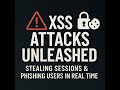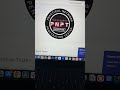🔐 How to Fix TryHackMe OpenVPN Connection & Room Access Issues on Linux ⚙️🖥️
In this video, I’ll guide you through resolving TryHackMe connection issues on Linux. We’ll cover everything from OpenVPN setup, adjusting network configurations, to troubleshooting if rooms don’t load in your browser. Whether you’re facing issues with OpenVPN not connecting or room URLs not opening, these steps should help get you connected!
Extra Commands
1. Close Any Active OpenVPN Processes
This ensures that any previous OpenVPN instances won’t interfere with new connections or scanning.
Command: sudo killall -9 openvpn
2. Verify the OpenVPN Interface (tun0)
This command checks the status of the tun0 interface.
Command: sudo ip link show dev tun0
3. Run OpenVPN and Set MTU (If IP Not Opening in Browser)
Run OpenVPN: Start the VPN connection through TryHackMe.
Set MTU Size: Changing the MTU size to 1200 can help with connectivity issues when the TryHackMe IP doesn't load.
Command: sudo ip link set dev tun0 mtu 1200
4. Run the Troubleshooting Script (If Issues Persist)
Download the script from the provided link, then run:
Command: thm-troubleshoot.sh
5. Final MTU Adjustment (If Issues Continue)
Command: sudo ifconfig tun0 mtu 1200
Link to download troubleshoot file:
https://help.tryhackme.com/en/articles/6496058-troubleshooting-openvpn-on-linux-and-mac
#TryHackMe, #OpenVPN, #NotConnecting, #RoomNotOpening, #LinuxTroubleshooting, #TryHackMeRoomError, #OpenVPNFixLinux, #CybersecurityTips, #EthicalHackingBasics, #LinuxVPNTroubleshooting, #BrowserNotLoadingTryHackMe, #NetworkSecurity
Видео 🔐 How to Fix TryHackMe OpenVPN Connection & Room Access Issues on Linux ⚙️🖥️ канала The Midnight Hacker
Extra Commands
1. Close Any Active OpenVPN Processes
This ensures that any previous OpenVPN instances won’t interfere with new connections or scanning.
Command: sudo killall -9 openvpn
2. Verify the OpenVPN Interface (tun0)
This command checks the status of the tun0 interface.
Command: sudo ip link show dev tun0
3. Run OpenVPN and Set MTU (If IP Not Opening in Browser)
Run OpenVPN: Start the VPN connection through TryHackMe.
Set MTU Size: Changing the MTU size to 1200 can help with connectivity issues when the TryHackMe IP doesn't load.
Command: sudo ip link set dev tun0 mtu 1200
4. Run the Troubleshooting Script (If Issues Persist)
Download the script from the provided link, then run:
Command: thm-troubleshoot.sh
5. Final MTU Adjustment (If Issues Continue)
Command: sudo ifconfig tun0 mtu 1200
Link to download troubleshoot file:
https://help.tryhackme.com/en/articles/6496058-troubleshooting-openvpn-on-linux-and-mac
#TryHackMe, #OpenVPN, #NotConnecting, #RoomNotOpening, #LinuxTroubleshooting, #TryHackMeRoomError, #OpenVPNFixLinux, #CybersecurityTips, #EthicalHackingBasics, #LinuxVPNTroubleshooting, #BrowserNotLoadingTryHackMe, #NetworkSecurity
Видео 🔐 How to Fix TryHackMe OpenVPN Connection & Room Access Issues on Linux ⚙️🖥️ канала The Midnight Hacker
Комментарии отсутствуют
Информация о видео
27 октября 2024 г. 1:28:37
00:03:07
Другие видео канала