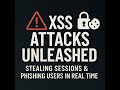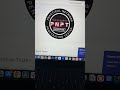🚀 Install Kali Linux on Mac (M1/M2/M3/M4) Using VMware Fusion Pro - FREE Guide! Works on Windows too
Welcome to my channel! In this tutorial, I’ll guide you through the steps to install Kali Linux on your Apple Silicon Macs (M1, M2, M3, M4), Intel-based Macs, and Windows using VMware Fusion Pro. This process is completely FREE, making it an ideal option for ethical hackers, cybersecurity enthusiasts, and anyone interested in exploring Linux.
Requirements:
- Apple Silicon Mac (M1, M2, M3, M4) or Intel-based Mac.
- VMware Fusion Pro (Free for personal use).
- Kali Linux ARM Image or Kali Linux ISO or any other OS.
- Internet Connection.
Download Links:
1. VMware Fusion Pro: [Download VMware Fusion Pro](https://support.broadcom.com/group/ecx/productdownloads?subfamily=VMware+Fusion) (Create a free account to access)
2. Kali Linux ARM Image: [Download Kali Linux ARM Image](https://www.kali.org/get-kali/#kali-arm)
3. Kali Linux ISO for Windows: [Download Kali Linux ISO](https://www.kali.org/get-kali/#kali-installer)
4. PimpMyKali Tool (GitHub): [PimpMyKali](https://github.com/Dewalt-arch/pimpmykali)
Installation Steps:
1. Download VMware Fusion Pro: Sign up for a free account and download the installer.
2. Install VMware Fusion Pro: Follow the prompts to install on your Mac or PC.
3. Download Kali Linux: Obtain the ARM version or ISO from the links provided.
4. Create a New Virtual Machine: Open VMware Fusion Pro and set up a new VM.
5. Configure Kali Linux: Follow the installation prompts to complete the setup.
What You’ll Learn:
- How to set up VMware Fusion Pro on both Mac and Windows
- Steps to install and configure Kali Linux on M1/M2/M3/M4 Macs and Intel Macs
- Basic command-line operations in Kali Linux
Like & Subscribe:
If you find this video helpful, please give it a thumbs up and subscribe for more tech tutorials and tips!
Time Stamps
0:00 - intro video
0:07 - Introduction to the tutorial on installing Kali Linux on a MacBook using VMware Fusion
0:52 - Downloading VMware Fusion Pro and Kali Linux ISO
3:00 - Installing VMware Fusion and preparing to install Kali Linux
5:01 - Selecting the ISO and setting up the virtual machine
9:02 - Partitioning and installing the operating system
10:14 - Choosing the desktop environment and completing installation
12:06 - Booting up Kali Linux and logging in
13:00 - Post-installation configurations and updates using a script
19:05 - Final steps and cautionary advice for using root directory
20:13 - Conclusion and closing remarks
Apology for Errors:
Thank you for watching! I appreciate your patience and understanding if you notice any errors in the video. Your feedback is crucial for my improvement!
#KaliLinux #AppleSilicon #VMwareFusion #FreeTutorial #Cybersecurity #EthicalHacking #Linux #TechTutorial
Видео 🚀 Install Kali Linux on Mac (M1/M2/M3/M4) Using VMware Fusion Pro - FREE Guide! Works on Windows too канала The Midnight Hacker
Requirements:
- Apple Silicon Mac (M1, M2, M3, M4) or Intel-based Mac.
- VMware Fusion Pro (Free for personal use).
- Kali Linux ARM Image or Kali Linux ISO or any other OS.
- Internet Connection.
Download Links:
1. VMware Fusion Pro: [Download VMware Fusion Pro](https://support.broadcom.com/group/ecx/productdownloads?subfamily=VMware+Fusion) (Create a free account to access)
2. Kali Linux ARM Image: [Download Kali Linux ARM Image](https://www.kali.org/get-kali/#kali-arm)
3. Kali Linux ISO for Windows: [Download Kali Linux ISO](https://www.kali.org/get-kali/#kali-installer)
4. PimpMyKali Tool (GitHub): [PimpMyKali](https://github.com/Dewalt-arch/pimpmykali)
Installation Steps:
1. Download VMware Fusion Pro: Sign up for a free account and download the installer.
2. Install VMware Fusion Pro: Follow the prompts to install on your Mac or PC.
3. Download Kali Linux: Obtain the ARM version or ISO from the links provided.
4. Create a New Virtual Machine: Open VMware Fusion Pro and set up a new VM.
5. Configure Kali Linux: Follow the installation prompts to complete the setup.
What You’ll Learn:
- How to set up VMware Fusion Pro on both Mac and Windows
- Steps to install and configure Kali Linux on M1/M2/M3/M4 Macs and Intel Macs
- Basic command-line operations in Kali Linux
Like & Subscribe:
If you find this video helpful, please give it a thumbs up and subscribe for more tech tutorials and tips!
Time Stamps
0:00 - intro video
0:07 - Introduction to the tutorial on installing Kali Linux on a MacBook using VMware Fusion
0:52 - Downloading VMware Fusion Pro and Kali Linux ISO
3:00 - Installing VMware Fusion and preparing to install Kali Linux
5:01 - Selecting the ISO and setting up the virtual machine
9:02 - Partitioning and installing the operating system
10:14 - Choosing the desktop environment and completing installation
12:06 - Booting up Kali Linux and logging in
13:00 - Post-installation configurations and updates using a script
19:05 - Final steps and cautionary advice for using root directory
20:13 - Conclusion and closing remarks
Apology for Errors:
Thank you for watching! I appreciate your patience and understanding if you notice any errors in the video. Your feedback is crucial for my improvement!
#KaliLinux #AppleSilicon #VMwareFusion #FreeTutorial #Cybersecurity #EthicalHacking #Linux #TechTutorial
Видео 🚀 Install Kali Linux on Mac (M1/M2/M3/M4) Using VMware Fusion Pro - FREE Guide! Works on Windows too канала The Midnight Hacker
Комментарии отсутствуют
Информация о видео
19 октября 2024 г. 19:03:19
00:20:45
Другие видео канала