How to use Miracle Box to flash Mediatek firmware (.bin format)
Download links & Text format @ https://forum.hovatek.com/thread-13894.html
This video explains how to flash firmware in .bin format to a Mediatek device using Miracle Box
Drop a comment below if you have questions or reach out to us on the following platforms:
Website: https://www.hovatek.com
Facebook: https://www.facebook.com/hovatek
Twitter: https://twitter.com/hovatek
Google+ : https://plus.google.com/+Hovatek
00:22
In this video tutorial, I'll be explaining how to flash the firmware to a Mediatek Android phone
00:29
using Miracle Box. The things you'll need for this guide are your firmware for the phone mode you wish to flash
00:40
in the .bin format. You'll need Miracle Box too and your Mediatek VCOM drivers. Drivers are to ensure that
00:51
your PC can communicate with the phone effectively for flashing to occur. First, install Mediatek VCOM drivers
01:00
We already have several guides on that at the Forum & Youtube channel. I'll briefly take you through that
01:09
so you have a clear idea of how the whole thing is supposed to work. You launch device manager
01:19
by pressing the Windows button. I'm using a Windows 10 PC, that means I first had to disable my signature
01:30
verification. If you're using a Windows 8 or 10 PC, you need to disable your drivers signature verification
01:37
so you can install unsigned drivers because this Meditek VCOM driver is an unsigned driver.
01:43
so ensure you see our video and guide on how to disable signature verification on a Widows 8 & 10 PC
01:51
With my signature verification disabled, launch device manager (as I've done). Select any item on the list
02:05
click on Action - Add Legacy Hardware - Next - Install the hardware... - Next - Next - Have Disk...
02:22
Browse - Navigate to the directory where you have your VCOM drivers - Drivers - USB VCOM. You need to know
02:45
your PC's architecture (32 or 64 bit). As you can see on the list, we have just Windows 7 as the latest
02:53
If you're using a Windows 7,8 or 10 PC, you're to select the Windows 7 folder. To check if yours is 32 or 64 bit
03:02
Go to My Computer (or This PC) - Right-click Properties - Mine is 64 bit so I select the one for 64 bit
03:30
then I click on Open - OK - Next - Next. It says the following hardware was installed... with Code 10 error
04:08
its nothing to worry about. The reason you're getting that error is because you've installed an unsigned driver
04:13
you might have these yellow triangles here, nothing to worry about. At this point, I've installed VCOM drivers
04:31
Launch Miracle box and wait for it to launch to the dashboard. Click on MTK since we're flashing Mediatek
05:03
Tick Write. From this place, you have to select the chipset for your phone model. Mine is MT6580
05:18
phone so I'll just select this (4th boot). Click this folder icon so you can select the firmware you wish to
05:30
flash (which is in .bin format) and click on Open. At this point, you click the Start button
05:46
Waiting for USB Port. Switch off the phone, with a charged battery in, connect to the PC via USB cord
06:02
You need to hold on for flashing to begin..OK, it has recognized the phone and its going to start flashing
06:12
It could take a while, ensure not to interrupt the flashing process. Wait till it gets to 100% then close
06:37
and disconnect and boot up the phone. If the phone is stuck at a bootloop or boot animation / logo
06:48
just boot into recovery mode and do a factory reset then bootup the phone. That's basically how to flash
06:54
a Mediatek Android phone's firmware using Miracle box
Видео How to use Miracle Box to flash Mediatek firmware (.bin format) канала Hovatek
This video explains how to flash firmware in .bin format to a Mediatek device using Miracle Box
Drop a comment below if you have questions or reach out to us on the following platforms:
Website: https://www.hovatek.com
Facebook: https://www.facebook.com/hovatek
Twitter: https://twitter.com/hovatek
Google+ : https://plus.google.com/+Hovatek
00:22
In this video tutorial, I'll be explaining how to flash the firmware to a Mediatek Android phone
00:29
using Miracle Box. The things you'll need for this guide are your firmware for the phone mode you wish to flash
00:40
in the .bin format. You'll need Miracle Box too and your Mediatek VCOM drivers. Drivers are to ensure that
00:51
your PC can communicate with the phone effectively for flashing to occur. First, install Mediatek VCOM drivers
01:00
We already have several guides on that at the Forum & Youtube channel. I'll briefly take you through that
01:09
so you have a clear idea of how the whole thing is supposed to work. You launch device manager
01:19
by pressing the Windows button. I'm using a Windows 10 PC, that means I first had to disable my signature
01:30
verification. If you're using a Windows 8 or 10 PC, you need to disable your drivers signature verification
01:37
so you can install unsigned drivers because this Meditek VCOM driver is an unsigned driver.
01:43
so ensure you see our video and guide on how to disable signature verification on a Widows 8 & 10 PC
01:51
With my signature verification disabled, launch device manager (as I've done). Select any item on the list
02:05
click on Action - Add Legacy Hardware - Next - Install the hardware... - Next - Next - Have Disk...
02:22
Browse - Navigate to the directory where you have your VCOM drivers - Drivers - USB VCOM. You need to know
02:45
your PC's architecture (32 or 64 bit). As you can see on the list, we have just Windows 7 as the latest
02:53
If you're using a Windows 7,8 or 10 PC, you're to select the Windows 7 folder. To check if yours is 32 or 64 bit
03:02
Go to My Computer (or This PC) - Right-click Properties - Mine is 64 bit so I select the one for 64 bit
03:30
then I click on Open - OK - Next - Next. It says the following hardware was installed... with Code 10 error
04:08
its nothing to worry about. The reason you're getting that error is because you've installed an unsigned driver
04:13
you might have these yellow triangles here, nothing to worry about. At this point, I've installed VCOM drivers
04:31
Launch Miracle box and wait for it to launch to the dashboard. Click on MTK since we're flashing Mediatek
05:03
Tick Write. From this place, you have to select the chipset for your phone model. Mine is MT6580
05:18
phone so I'll just select this (4th boot). Click this folder icon so you can select the firmware you wish to
05:30
flash (which is in .bin format) and click on Open. At this point, you click the Start button
05:46
Waiting for USB Port. Switch off the phone, with a charged battery in, connect to the PC via USB cord
06:02
You need to hold on for flashing to begin..OK, it has recognized the phone and its going to start flashing
06:12
It could take a while, ensure not to interrupt the flashing process. Wait till it gets to 100% then close
06:37
and disconnect and boot up the phone. If the phone is stuck at a bootloop or boot animation / logo
06:48
just boot into recovery mode and do a factory reset then bootup the phone. That's basically how to flash
06:54
a Mediatek Android phone's firmware using Miracle box
Видео How to use Miracle Box to flash Mediatek firmware (.bin format) канала Hovatek
Показать
Комментарии отсутствуют
Информация о видео
Другие видео канала
 Creating rawprogram.xml and patch0.xml for flashing LG or any Qualacomm mobiles
Creating rawprogram.xml and patch0.xml for flashing LG or any Qualacomm mobiles How To Use SP Flash Tool (Full Guide)
How To Use SP Flash Tool (Full Guide)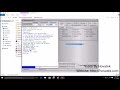 How to use Miracle Box to bypass Privacy Protection Password on Mediatek
How to use Miracle Box to bypass Privacy Protection Password on Mediatek How to use Miracle Box to backup Mediatek (MTK) firmware
How to use Miracle Box to backup Mediatek (MTK) firmware All Samsung Google Account Remove in Adb Mode By Miracle Box
All Samsung Google Account Remove in Adb Mode By Miracle Box How to Flash MediaTek Stock ROMs With Miracle Box MTK Android Smartphones
How to Flash MediaTek Stock ROMs With Miracle Box MTK Android Smartphones Voici comment Flasher et Réprogrammer Son Téléphone Avec Miracle Box
Voici comment Flasher et Réprogrammer Son Téléphone Avec Miracle Box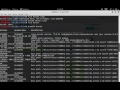 Introduction to Firmware Reversing
Introduction to Firmware Reversing How to use Miracle Box to write IMEI to Mediatek Android
How to use Miracle Box to write IMEI to Mediatek Android how to use miracle box
how to use miracle box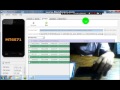 How To Fix DeadBoot MediaTek Phones (UPDATED LINK 5-27-2017)
How To Fix DeadBoot MediaTek Phones (UPDATED LINK 5-27-2017) Itel it2160,it2130 privacy lock remove without pc
Itel it2160,it2130 privacy lock remove without pc MIRACLE BOX FULL PRACTICALS PATTERN LOCK REMOVAL W/O DATA LOSS IN TAMIL
MIRACLE BOX FULL PRACTICALS PATTERN LOCK REMOVAL W/O DATA LOSS IN TAMIL How to use miracle box step by step | मिरेकल बॉक्स चलाना सीखे फ्री By Softichnic
How to use miracle box step by step | मिरेकल बॉक्स चलाना सीखे फ्री By Softichnic How to use Miracle Box to flash Feature or Basic MTK phones
How to use Miracle Box to flash Feature or Basic MTK phones![FLASHER UN TELEPHONE ANDROID [MTK] avec SP FLASHTOOL : FORMATION #Comment utiliser sp flashtool](https://i.ytimg.com/vi/8FbEFSxrKLY/default.jpg) FLASHER UN TELEPHONE ANDROID [MTK] avec SP FLASHTOOL : FORMATION #Comment utiliser sp flashtool
FLASHER UN TELEPHONE ANDROID [MTK] avec SP FLASHTOOL : FORMATION #Comment utiliser sp flashtool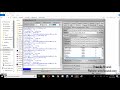 How to use Miracle Box to flash firmware to Qualcomm Android
How to use Miracle Box to flash firmware to Qualcomm Android MediaTek Mobile Flashing & IMEI Repair Miracle Crack 2.82 - Shri Telecom
MediaTek Mobile Flashing & IMEI Repair Miracle Crack 2.82 - Shri Telecom FORMATION : Flash Android Tecno F1
FORMATION : Flash Android Tecno F1