How To Use SP Flash Tool (Full Guide)
Download links & Text format @ https://forum.hovatek.com/thread-159.html
This video explains how to use SP Flash tool.
Drop a comment below if you have questions or reach out to us on the following platforms:
Website: https://www.hovatek.com
Facebook: https://www.facebook.com/hovatek
Twitter: https://twitter.com/hovatek
Google+ : https://plus.google.com/+Hovatek
00:21
In this video tutorial, I'll be discussing how to use SP Flash tool. Now, for You to use SP Flash tool,
00:31
You of course need Your SP Flash tool. I'll be using version 3 & 5. Now, they're basically the same thing but
00:40
some people tend to get confused using them and they also have some distinct differences.
00:45
I'll be using both versions so its clear for whichever one You're going to be using. You would also need Your
00:52
VCOM drivers [Alarm Clock] which is Your USB VCOM drivers. Now, You might have noticed that when trying to
00:59
flash using SP Flash tool, the SP Flash tool might just remain at 0%, no flashing, nothing happening.
01:07
That's because You don't have the VCOM drivers. Now, there's already a video on that (I already created a video
01:14
on that) so You can check the video tutorial but just to make it
01:18
clearer for everybody, I'll be going through the process of installing the VCOM drivers
01:23
all over again in this tutorial so You get it from start to finish. Now, You'll also need the VCOM drivers so
01:30
just check the description of this tutorial, You should get the download link or You go to our website [Alarm Clock]
01:35
Search for how to use SP Flash tool. You should find the written version of
01:41
this video tutorial and You can get the links to all these software You'll be needing. Of
01:46
course You'll need the files You'll be flashing which is my stock backup
01:51
In this case I'm using an old OS Tecno M3. Now, I also have my Tecno
01:56
M3 here with me and I've bricked this phone just for the purpose of this tutorial so
02:03
I'll be flashing the files to this my Tecno M3 here
02:08
and I have my USB cord right here so these are the things you'll basically need for this tutorial.
02:13
Now, I'll briefly touch the
02:18
content of the stock backup. Now, this as You see here is
02:23
not the complete backup; this is just a "Files to Flash". This is just a collection of the essential
02:28
files You'll be needing for SP Flash tool. Now, most people tend to think all You need for SP Flash tool
02:33
is Your scatter file. The scatter file here is just like a map, its a
02:38
key. Its what tells SP Flash tool the partition table of Your phone
02:43
and tells it where to flash what file. Its just a key so You can't exactly use
02:48
SP Flash tool with Your scatter file only. Scatter file is just one out of the
02:53
several components You would need but the scatter file is a very important one, it acts as your key
02:58
to using SP Flash tool so that's a scatter file there. Also, You would have to have
03:03
the file you wish to flash. In a case You need to flash just one file, You'll need Your
03:08
scatter file and just that one file. In a case You need to flash many files, You'll need scatter file and
03:13
all the files You need (to flash). So basically Your scatter file is just like the key to flash and
03:18
You need other files which scatter file will be helping You to flash. Since we have all these,
03:23
I'll proceed. Now, the first thing You'll want to do (of course) as I promised You, I will take You through
03:28
the installation of Your VCOM driver. I already have my VCOM
03:33
driver extracted. Alright! This is my USB [Alarm Clock] VCOM
03:38
driver here Alright! Now, if You look here, all I have is Windows 7 and
03:43
I'm using a Windows 8 PC but since Windows 7 and Windows 8 are very close in driver usage
03:49
(or in the drivers You'll need), I can safely install my Windows 7 drivers on my Windows 8.
03:55
So, we have the drivers ready. Now, the first thing You would want to do before You talk about
04:01
using SP Flash tool at all is to install the drivers. Now, for SP
04:07
Flash tool, You don't need an internet connection so don't worry about an internet connection. Everything
04:11
can be done offline. Installing the drivers, the first thing You'll want to do is open Device Manager so I'll
04:17
search for Device Manager here
04:22
Alright! Here's my Device Manager.
04:27
Now, what we're basically going to be doing here is we're going to be manually installing
04:32
this VCOM driver. There's an automatic method of installing where You use an installer but You're going to be
04:37
manually installing it just in case You don't have access to the automatic installer. So, the first thing You'll want to
Видео How To Use SP Flash Tool (Full Guide) канала Hovatek
This video explains how to use SP Flash tool.
Drop a comment below if you have questions or reach out to us on the following platforms:
Website: https://www.hovatek.com
Facebook: https://www.facebook.com/hovatek
Twitter: https://twitter.com/hovatek
Google+ : https://plus.google.com/+Hovatek
00:21
In this video tutorial, I'll be discussing how to use SP Flash tool. Now, for You to use SP Flash tool,
00:31
You of course need Your SP Flash tool. I'll be using version 3 & 5. Now, they're basically the same thing but
00:40
some people tend to get confused using them and they also have some distinct differences.
00:45
I'll be using both versions so its clear for whichever one You're going to be using. You would also need Your
00:52
VCOM drivers [Alarm Clock] which is Your USB VCOM drivers. Now, You might have noticed that when trying to
00:59
flash using SP Flash tool, the SP Flash tool might just remain at 0%, no flashing, nothing happening.
01:07
That's because You don't have the VCOM drivers. Now, there's already a video on that (I already created a video
01:14
on that) so You can check the video tutorial but just to make it
01:18
clearer for everybody, I'll be going through the process of installing the VCOM drivers
01:23
all over again in this tutorial so You get it from start to finish. Now, You'll also need the VCOM drivers so
01:30
just check the description of this tutorial, You should get the download link or You go to our website [Alarm Clock]
01:35
Search for how to use SP Flash tool. You should find the written version of
01:41
this video tutorial and You can get the links to all these software You'll be needing. Of
01:46
course You'll need the files You'll be flashing which is my stock backup
01:51
In this case I'm using an old OS Tecno M3. Now, I also have my Tecno
01:56
M3 here with me and I've bricked this phone just for the purpose of this tutorial so
02:03
I'll be flashing the files to this my Tecno M3 here
02:08
and I have my USB cord right here so these are the things you'll basically need for this tutorial.
02:13
Now, I'll briefly touch the
02:18
content of the stock backup. Now, this as You see here is
02:23
not the complete backup; this is just a "Files to Flash". This is just a collection of the essential
02:28
files You'll be needing for SP Flash tool. Now, most people tend to think all You need for SP Flash tool
02:33
is Your scatter file. The scatter file here is just like a map, its a
02:38
key. Its what tells SP Flash tool the partition table of Your phone
02:43
and tells it where to flash what file. Its just a key so You can't exactly use
02:48
SP Flash tool with Your scatter file only. Scatter file is just one out of the
02:53
several components You would need but the scatter file is a very important one, it acts as your key
02:58
to using SP Flash tool so that's a scatter file there. Also, You would have to have
03:03
the file you wish to flash. In a case You need to flash just one file, You'll need Your
03:08
scatter file and just that one file. In a case You need to flash many files, You'll need scatter file and
03:13
all the files You need (to flash). So basically Your scatter file is just like the key to flash and
03:18
You need other files which scatter file will be helping You to flash. Since we have all these,
03:23
I'll proceed. Now, the first thing You'll want to do (of course) as I promised You, I will take You through
03:28
the installation of Your VCOM driver. I already have my VCOM
03:33
driver extracted. Alright! This is my USB [Alarm Clock] VCOM
03:38
driver here Alright! Now, if You look here, all I have is Windows 7 and
03:43
I'm using a Windows 8 PC but since Windows 7 and Windows 8 are very close in driver usage
03:49
(or in the drivers You'll need), I can safely install my Windows 7 drivers on my Windows 8.
03:55
So, we have the drivers ready. Now, the first thing You would want to do before You talk about
04:01
using SP Flash tool at all is to install the drivers. Now, for SP
04:07
Flash tool, You don't need an internet connection so don't worry about an internet connection. Everything
04:11
can be done offline. Installing the drivers, the first thing You'll want to do is open Device Manager so I'll
04:17
search for Device Manager here
04:22
Alright! Here's my Device Manager.
04:27
Now, what we're basically going to be doing here is we're going to be manually installing
04:32
this VCOM driver. There's an automatic method of installing where You use an installer but You're going to be
04:37
manually installing it just in case You don't have access to the automatic installer. So, the first thing You'll want to
Видео How To Use SP Flash Tool (Full Guide) канала Hovatek
Показать
Комментарии отсутствуют
Информация о видео
Другие видео канала
 iPhone 6S – Complete Beginners Guide
iPhone 6S – Complete Beginners Guide Jovenes! MIcrosoldadura en Vivo - iPhone 8 sin prender - Iphone X sin touch - PMIC explicacion breve
Jovenes! MIcrosoldadura en Vivo - iPhone 8 sin prender - Iphone X sin touch - PMIC explicacion breve Creating rawprogram.xml and patch0.xml for flashing LG or any Qualacomm mobiles
Creating rawprogram.xml and patch0.xml for flashing LG or any Qualacomm mobiles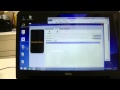 SP Flash tool - Flasher un Smartphone Mediatek
SP Flash tool - Flasher un Smartphone Mediatek How to Replace the Redmi Note 3/Redmi Note 3 Pro Screen
How to Replace the Redmi Note 3/Redmi Note 3 Pro Screen Docker Tutorial for Beginners - A Full DevOps Course on How to Run Applications in Containers
Docker Tutorial for Beginners - A Full DevOps Course on How to Run Applications in Containers![💲💲💲 Como hacer $100dlls con REPARACIONES [FÁCIL Y RÁPIDO]](https://i.ytimg.com/vi/MtdBoc3aYfk/default.jpg) 💲💲💲 Como hacer $100dlls con REPARACIONES [FÁCIL Y RÁPIDO]
💲💲💲 Como hacer $100dlls con REPARACIONES [FÁCIL Y RÁPIDO] How To Flash Stock Rom ? Stock Rom क्या है? Stock Rom कैसे Flash करते है ?
How To Flash Stock Rom ? Stock Rom क्या है? Stock Rom कैसे Flash करते है ? iPhone 6 – Complete Beginners Guide
iPhone 6 – Complete Beginners Guide How to Flashing Any Android Mobile With USB Cable Working 101% Complete Tutorial Step By Step
How to Flashing Any Android Mobile With USB Cable Working 101% Complete Tutorial Step By Step How To Flash Android Phone From PC Using SP Flash Tool
How To Flash Android Phone From PC Using SP Flash Tool How To Make a Windows 10 USB Install Drive FREE!
How To Make a Windows 10 USB Install Drive FREE! How to install Software in Mobile ? Mobile Mai Software kaise dale
How to install Software in Mobile ? Mobile Mai Software kaise dale افضل واسهل طريقة لتنزيل سوفت وير لجميع اجهزة الاندوريد ( هواوى -لينوفو -انجو -انفينكس -اسوس )
افضل واسهل طريقة لتنزيل سوفت وير لجميع اجهزة الاندوريد ( هواوى -لينوفو -انجو -انفينكس -اسوس )
 Microsoldadura en Vivo - iPhone 6s Corto en Circuito de Luz o Backlight
Microsoldadura en Vivo - iPhone 6s Corto en Circuito de Luz o Backlight Incredible 2020 Latest FRP Flashing Unlocking Tool 1000 Plus Models | Free Working FRP Unlock Tool
Incredible 2020 Latest FRP Flashing Unlocking Tool 1000 Plus Models | Free Working FRP Unlock Tool 1hr MIcrosoldadura en vivo!! veamos que tenemos por aqui! Registrate para la 2da clase Online!
1hr MIcrosoldadura en vivo!! veamos que tenemos por aqui! Registrate para la 2da clase Online! Jovenes!!! Reparemos algo en vivo! veamos que tenemos por aca
Jovenes!!! Reparemos algo en vivo! veamos que tenemos por aca MediaTek Flash with "Format All + Download" in SP Flash Tool
MediaTek Flash with "Format All + Download" in SP Flash Tool