Adding a Windows Server 2022 Domain Controller to an Existing Domain with a Windows Server 2008 R2
Donate Us : paypal.me/MicrosoftLab
Adding a Windows Server 2022 Domain Controller to an Existing Domain with a Windows Server 2008 R2 Domain Controller
1. Prepare
- DC21 : Domain Controller(Yi.vn) | DC25 : Workgroup running Windows Server 2022
2. Step by step : Join DC25 to Yi.vn and promote to Domain Controller role
- DC25 : Join to Yi.vn and promote to Domain Controller role
+ Join to Yi.vn --- Restart server
+ Server Manager - Manage - Add Roles and Features - Next to Server Roles - Select "Active Directory Domain Services" - Add Features - Next and Install - Close
+ Click Notifications - Click "Promote this server to a domain controller" - Select "Add a domain controller to an existing domain"
=== fail 'Verification of replica failed. The forest functional level is not supported.
To install a Windows 2022 domain or domain controller, the forest functional level must be Windows Server 2008 or higher.'
- DC21 : Raise forest functional level and SYSVOL migration from FRS to DFSR
+ Start - Administrative Tools - Active Directory Domains and Trusts - Right-Click 'Active Directory Domains and Trusts [DC21.Yi.vn]'
- Raise Forest Functional Level... - Select an available forest functional level: Choose 'Windows Server 2008 R2' - Raise - OK
+ Right-Click Yi.vn - Raise Domain Functional Level... - Check current domain functional level : Windows Server 2008 R2 - OK
+ Start - cmd, type :
+ dcdiag /e /test:sysvolcheck /test:advertising # Test that sysvol is shared and advertising
+ dfsrmig /getglobalstate # Verify the system uses the FRS or DFRS
+ dfsrmig /setglobalstate 1 # Waiting between 15 min to 1 hour
+ dfsrmig /getmigrationstate # Verify that all domain controllers have migrated successfully to the worldwide state
+ dfsrmig /setglobalstate 2 # Waiting between 15 min to 1 hour
+ dfsrmig /getmigrationstate # Verify that all domain controllers have migrated successfully to the worldwide state
+ dfsrmig /setglobalstate 3 # Waiting between 15 min to 1 hour
+ dfsrmig /getmigrationstate # Verify that all domain controllers have migrated successfully to the worldwide state
+ net share # Verify the SYSVOL share and type net share
+ Start - services.msc - check 'File Replication Service' Disabled and Stopped --- OK
- DC25 : Promote to Domain Controller role
+ Click Notifications - Click 'Promote this server to a domain controller' - Select "Add a domain controller to an existing domain"
- Type the Directory Services Restore Mode (DSRM) password : Enter Password and Confirm password - Next to Install - Restart
+ Logon use account Yi\administrator - Server Manager - Tools - Active Directory Users and Computers = OK
+ Start - cmd - Type : nltest /dclist:Yi.vn === Check Domain Controllers
---------------------------------------------------******************** Youtube.com/c/MicrosoftLab ********************------------------------------------------------
Видео Adding a Windows Server 2022 Domain Controller to an Existing Domain with a Windows Server 2008 R2 канала microsoft lab
Adding a Windows Server 2022 Domain Controller to an Existing Domain with a Windows Server 2008 R2 Domain Controller
1. Prepare
- DC21 : Domain Controller(Yi.vn) | DC25 : Workgroup running Windows Server 2022
2. Step by step : Join DC25 to Yi.vn and promote to Domain Controller role
- DC25 : Join to Yi.vn and promote to Domain Controller role
+ Join to Yi.vn --- Restart server
+ Server Manager - Manage - Add Roles and Features - Next to Server Roles - Select "Active Directory Domain Services" - Add Features - Next and Install - Close
+ Click Notifications - Click "Promote this server to a domain controller" - Select "Add a domain controller to an existing domain"
=== fail 'Verification of replica failed. The forest functional level is not supported.
To install a Windows 2022 domain or domain controller, the forest functional level must be Windows Server 2008 or higher.'
- DC21 : Raise forest functional level and SYSVOL migration from FRS to DFSR
+ Start - Administrative Tools - Active Directory Domains and Trusts - Right-Click 'Active Directory Domains and Trusts [DC21.Yi.vn]'
- Raise Forest Functional Level... - Select an available forest functional level: Choose 'Windows Server 2008 R2' - Raise - OK
+ Right-Click Yi.vn - Raise Domain Functional Level... - Check current domain functional level : Windows Server 2008 R2 - OK
+ Start - cmd, type :
+ dcdiag /e /test:sysvolcheck /test:advertising # Test that sysvol is shared and advertising
+ dfsrmig /getglobalstate # Verify the system uses the FRS or DFRS
+ dfsrmig /setglobalstate 1 # Waiting between 15 min to 1 hour
+ dfsrmig /getmigrationstate # Verify that all domain controllers have migrated successfully to the worldwide state
+ dfsrmig /setglobalstate 2 # Waiting between 15 min to 1 hour
+ dfsrmig /getmigrationstate # Verify that all domain controllers have migrated successfully to the worldwide state
+ dfsrmig /setglobalstate 3 # Waiting between 15 min to 1 hour
+ dfsrmig /getmigrationstate # Verify that all domain controllers have migrated successfully to the worldwide state
+ net share # Verify the SYSVOL share and type net share
+ Start - services.msc - check 'File Replication Service' Disabled and Stopped --- OK
- DC25 : Promote to Domain Controller role
+ Click Notifications - Click 'Promote this server to a domain controller' - Select "Add a domain controller to an existing domain"
- Type the Directory Services Restore Mode (DSRM) password : Enter Password and Confirm password - Next to Install - Restart
+ Logon use account Yi\administrator - Server Manager - Tools - Active Directory Users and Computers = OK
+ Start - cmd - Type : nltest /dclist:Yi.vn === Check Domain Controllers
---------------------------------------------------******************** Youtube.com/c/MicrosoftLab ********************------------------------------------------------
Видео Adding a Windows Server 2022 Domain Controller to an Existing Domain with a Windows Server 2008 R2 канала microsoft lab
Показать
Комментарии отсутствуют
Информация о видео
Другие видео канала
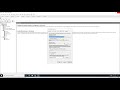 Set up an SSTP VPN in Windows Server 2022
Set up an SSTP VPN in Windows Server 2022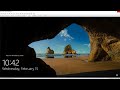 Set up the VPN Server in Windows Server 2022 (Site to Site)
Set up the VPN Server in Windows Server 2022 (Site to Site) Install Certificate Services and export a SSL certificate in Windows Server 2022 (for lab)
Install Certificate Services and export a SSL certificate in Windows Server 2022 (for lab) Configure Certificate for Web Server 2022
Configure Certificate for Web Server 2022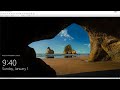 Install Active Directory Federation Services in Windows Server 2022
Install Active Directory Federation Services in Windows Server 2022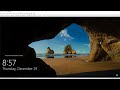 Active Directory Migration from Windows Server 2016 to Windows Server 2022
Active Directory Migration from Windows Server 2016 to Windows Server 2022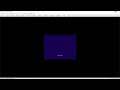 Install and Configure WDS in Windows Server 2022
Install and Configure WDS in Windows Server 2022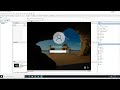 Configuring Windows Server 2022 Hyper-V Replication
Configuring Windows Server 2022 Hyper-V Replication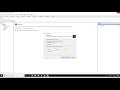 Configure RemoteApp in Windows Server 2022
Configure RemoteApp in Windows Server 2022 Configuring a file server failover cluster running Windows Server 2022
Configuring a file server failover cluster running Windows Server 2022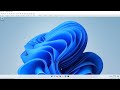 Setting up a trust between two domains running Windows Server 2022
Setting up a trust between two domains running Windows Server 2022 Active Directory Migration from Windows Server 2012 R2 to Windows Server 2022
Active Directory Migration from Windows Server 2012 R2 to Windows Server 2022 Disable inheritance on a folder and file (Windows Server 2022)
Disable inheritance on a folder and file (Windows Server 2022)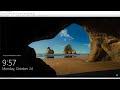 Settings Audit File Server using Group Policy in Windows Server 2022
Settings Audit File Server using Group Policy in Windows Server 2022 Configure DFS server in Windows Server 2022
Configure DFS server in Windows Server 2022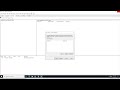 Configure Network Load Balancing for Web server in Windows Server 2022
Configure Network Load Balancing for Web server in Windows Server 2022 Upgrade Windows Server 2019 to Windows Server 2022
Upgrade Windows Server 2019 to Windows Server 2022 Upgrade Windows Server 2016 to Windows Server 2022
Upgrade Windows Server 2016 to Windows Server 2022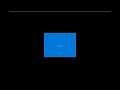 Upgrade Windows Server 2012 R2 to Windows Server 2022
Upgrade Windows Server 2012 R2 to Windows Server 2022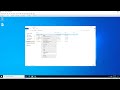 Create and Link a Group Policy Object (Windows Server 2022)
Create and Link a Group Policy Object (Windows Server 2022)