Active Directory Migration from Windows Server 2012 R2 to Windows Server 2022
Donate Us : paypal.me/MicrosoftLab
Active Directory Migration from Windows Server 2012 R2 to Windows Server 2022
1. Prepare
- DC11 : Domain Controller(Yi.vn) running Windows Server 2012 R2 | DC24 : Workgroup running Windows Server 2022
2. Step by step : Active Directory Migration from Windows Server 2012 R2 to Windows Server 2022
- DC24 : Install an Additional Domain Controller and transfer FSMO from DC11
+ Join to Yi.vn - Restart server
+ Server Manager - Manage - Add Roles and Features - Next to Server Roles - Select 'Active Directory Domain Services' + DNS - Add Features
- Next and Install - Close
+ Click Notifications - Click 'Promote this server to a domain controller' - Select 'Add a domain controller to an existing domain'
- Type the Directory Services Restore Mode (DSRM) password : Enter Password and Confirm password - Next to Install - Restart
+ Logon use account Yi\administrator - Start - cmd - Type : nltest /dclist:Yi.vn === Check Domain Controllers
+ Start - cmd, type : netdom query fsmo # check server has installed FSMO roles
+ Tranfer RID Master, PDC Emulator, and Infrastructure Masters :
+ Server Manager - Tools - Active Directory Users and Computers - Right-Click Yi.vn - Operations Masters... :
+ Tag RID : click Change... - Yes + Tag PDC : click Change... - Yes + Tag Infrastructure : click Change... - Yes
+ Tranfer Domain Naming Master :
+ Server Manager - Tools - Active Directory Domains and Trusts
- Right-Click 'Active Directory Domains and Trusts[DC24.Yi.vn]' - Operations Masters... - Click Change... - Yes
+ Tranfer Schema Master
+ Start - cmd, type : 'regsvr32 schmmgmt.dll' - mmc - File - add/Remove Snap-in... - Select 'Active Directory schema' - add - ok
- Right-Click 'Active Directory schema[DC11.Yi.vn]' - Change Active Directory Domain Controller... - Change to : Seclect DC24.Yi.vn - ok
- Right-Click 'Active Directory schema[DC24.Yi.vn]' - Operation Masters... - Click Change - Yes - Close
+ Start - cmd, type : netdom query fsmo # show server holding FSMO Roles is DC24 - OK
- DC11 : Demote Domain Controller
+ Server Manager - Manage - Remove Roles and Features - Server Roles : Untick 'DNS Server' + 'Active Directory Domain Services'
- Remove Features - Demote this domain controller - Credentials : Tick 'Force the removal of this domain controller' - Next
- Warnings : Tick 'Proceed with removal' - New Administrator Password : Enter password and confirm - Demote - Restart
- DC24 : Check Domain Controllers again
+ Point DNS to DC24(10.0.0.24)
+ Server Manager - Tools - Active Directory Users and Computers - Yi.vn - Domain Controllers - Right-Click DC11 - Delete
- Tick 'Delete this Domain Controller anyway. ...' - Delete - Yes
+ Server Manager - Tools - Active Directory Sites and Services - Sites - Default-Fist-Site-Name - Servers - Right-Click DC11 - Delete - Yes
----------------------------------------******************** Youtube.com/c/MicrosoftLab ********************---------------------------------------
Видео Active Directory Migration from Windows Server 2012 R2 to Windows Server 2022 канала microsoft lab
Active Directory Migration from Windows Server 2012 R2 to Windows Server 2022
1. Prepare
- DC11 : Domain Controller(Yi.vn) running Windows Server 2012 R2 | DC24 : Workgroup running Windows Server 2022
2. Step by step : Active Directory Migration from Windows Server 2012 R2 to Windows Server 2022
- DC24 : Install an Additional Domain Controller and transfer FSMO from DC11
+ Join to Yi.vn - Restart server
+ Server Manager - Manage - Add Roles and Features - Next to Server Roles - Select 'Active Directory Domain Services' + DNS - Add Features
- Next and Install - Close
+ Click Notifications - Click 'Promote this server to a domain controller' - Select 'Add a domain controller to an existing domain'
- Type the Directory Services Restore Mode (DSRM) password : Enter Password and Confirm password - Next to Install - Restart
+ Logon use account Yi\administrator - Start - cmd - Type : nltest /dclist:Yi.vn === Check Domain Controllers
+ Start - cmd, type : netdom query fsmo # check server has installed FSMO roles
+ Tranfer RID Master, PDC Emulator, and Infrastructure Masters :
+ Server Manager - Tools - Active Directory Users and Computers - Right-Click Yi.vn - Operations Masters... :
+ Tag RID : click Change... - Yes + Tag PDC : click Change... - Yes + Tag Infrastructure : click Change... - Yes
+ Tranfer Domain Naming Master :
+ Server Manager - Tools - Active Directory Domains and Trusts
- Right-Click 'Active Directory Domains and Trusts[DC24.Yi.vn]' - Operations Masters... - Click Change... - Yes
+ Tranfer Schema Master
+ Start - cmd, type : 'regsvr32 schmmgmt.dll' - mmc - File - add/Remove Snap-in... - Select 'Active Directory schema' - add - ok
- Right-Click 'Active Directory schema[DC11.Yi.vn]' - Change Active Directory Domain Controller... - Change to : Seclect DC24.Yi.vn - ok
- Right-Click 'Active Directory schema[DC24.Yi.vn]' - Operation Masters... - Click Change - Yes - Close
+ Start - cmd, type : netdom query fsmo # show server holding FSMO Roles is DC24 - OK
- DC11 : Demote Domain Controller
+ Server Manager - Manage - Remove Roles and Features - Server Roles : Untick 'DNS Server' + 'Active Directory Domain Services'
- Remove Features - Demote this domain controller - Credentials : Tick 'Force the removal of this domain controller' - Next
- Warnings : Tick 'Proceed with removal' - New Administrator Password : Enter password and confirm - Demote - Restart
- DC24 : Check Domain Controllers again
+ Point DNS to DC24(10.0.0.24)
+ Server Manager - Tools - Active Directory Users and Computers - Yi.vn - Domain Controllers - Right-Click DC11 - Delete
- Tick 'Delete this Domain Controller anyway. ...' - Delete - Yes
+ Server Manager - Tools - Active Directory Sites and Services - Sites - Default-Fist-Site-Name - Servers - Right-Click DC11 - Delete - Yes
----------------------------------------******************** Youtube.com/c/MicrosoftLab ********************---------------------------------------
Видео Active Directory Migration from Windows Server 2012 R2 to Windows Server 2022 канала microsoft lab
Показать
Комментарии отсутствуют
Информация о видео
Другие видео канала
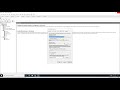 Set up an SSTP VPN in Windows Server 2022
Set up an SSTP VPN in Windows Server 2022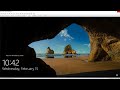 Set up the VPN Server in Windows Server 2022 (Site to Site)
Set up the VPN Server in Windows Server 2022 (Site to Site) Install and configure the VPN Server in Windows Server 2022 (Site to Site - Workgroup)
Install and configure the VPN Server in Windows Server 2022 (Site to Site - Workgroup)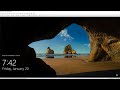 Adding a Windows Server 2022 Domain Controller to an Existing Domain with a Windows Server 2008 R2
Adding a Windows Server 2022 Domain Controller to an Existing Domain with a Windows Server 2008 R2 Install Certificate Services and export a SSL certificate in Windows Server 2022 (for lab)
Install Certificate Services and export a SSL certificate in Windows Server 2022 (for lab)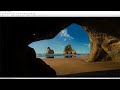 Rename Active Directory Child Domain running Windows Server 2022
Rename Active Directory Child Domain running Windows Server 2022 Configure Certificate for Web Server 2022
Configure Certificate for Web Server 2022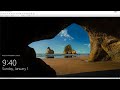 Install Active Directory Federation Services in Windows Server 2022
Install Active Directory Federation Services in Windows Server 2022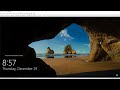 Active Directory Migration from Windows Server 2016 to Windows Server 2022
Active Directory Migration from Windows Server 2016 to Windows Server 2022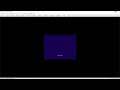 Install and Configure WDS in Windows Server 2022
Install and Configure WDS in Windows Server 2022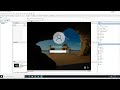 Configuring Windows Server 2022 Hyper-V Replication
Configuring Windows Server 2022 Hyper-V Replication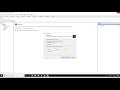 Configure RemoteApp in Windows Server 2022
Configure RemoteApp in Windows Server 2022 Configuring a file server failover cluster running Windows Server 2022
Configuring a file server failover cluster running Windows Server 2022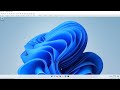 Setting up a trust between two domains running Windows Server 2022
Setting up a trust between two domains running Windows Server 2022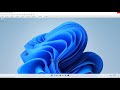 Encrypting User Data using EFS in Windows Server 2022
Encrypting User Data using EFS in Windows Server 2022 Disable inheritance on a folder and file (Windows Server 2022)
Disable inheritance on a folder and file (Windows Server 2022)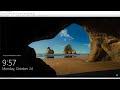 Settings Audit File Server using Group Policy in Windows Server 2022
Settings Audit File Server using Group Policy in Windows Server 2022 Configure DFS server in Windows Server 2022
Configure DFS server in Windows Server 2022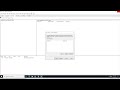 Configure Network Load Balancing for Web server in Windows Server 2022
Configure Network Load Balancing for Web server in Windows Server 2022 Upgrade Windows Server 2019 to Windows Server 2022
Upgrade Windows Server 2019 to Windows Server 2022