How to Create a PDF file on your Mobile
𝗖𝗵𝗲𝗰𝗸𝗼𝘂𝘁 𝗼𝘂𝗿 𝗲𝘅𝗰𝗹𝘂𝘀𝗶𝘃𝗲 𝗪𝗼𝗿𝗱𝗣𝗿𝗲𝘀𝘀 𝗰𝗼𝘂𝗿𝘀𝗲 ➜ https://link.websitelearners.com/Word...
𝗚𝗲𝘁 𝘁𝗵𝗲 𝗙𝗮𝘀𝘁𝗲𝘀𝘁 𝗪𝗼𝗿𝗱𝗣𝗿𝗲𝘀𝘀 𝗛𝗼𝘀𝘁𝗶𝗻𝗴 ➜ https://webspacekit.com
𝗛𝗼𝘄 𝘁𝗼 𝗠𝗮𝗸𝗲 𝗠𝗼𝗻𝗲𝘆 𝘄𝗶𝘁𝗵 𝘆𝗼𝘂𝗿 𝘄𝗲𝗯𝘀𝗶𝘁𝗲 ➜ https://websitelearners.com/ebook/top...
𝗩𝗼𝘁𝗲 𝗳𝗼𝗿 𝘁𝗵𝗲 𝘂𝗽𝗰𝗼𝗺𝗶𝗻𝗴 𝘃𝗶𝗱𝗲𝗼𝘀 ➜ https://topics.websitelearners.com/we...
𝗣𝗼𝘀𝘁 𝗜𝘀𝘀𝘂𝗲𝘀 𝗛𝗲𝗿𝗲 ➜ https://wltalk.com/post/1010956106
Learn how you can create a PDF file using mobile
You can create your PDF file in 2 different methods
So let’s get started.
𝗧𝗮𝗯𝗹𝗲 𝗼𝗳 𝗰𝗼𝗻𝘁𝗲𝗻𝘁𝘀 :
00:00 Intro
00:59 Install google drive
01:38 Scan the documents using mobile camera
03:07 Save the file as a PDF file
05:32 Install the Google Docs app
06:13 Choose a template
07:10 Edit the content of the template
10:04 Convert a document file into a PDF file.
Method 1: create a PDF file by scanning the documents
So if you have any document in a paper which you want to convert into a PDF file,
You can follow this method,
Step 1: Install Google drive
So to install it,
go to ‘Play store
Search for Google Drive
Then install the app
And the app will be installed on your mobile
Once you have installed the app,
Step 2: scan the documents using the mobile camera
So to scan the document (paper),
Go to the Google Drive app,
Now click the plus icon And select ‘Scan’
And take a picture of the document/paper for which you want to create the PDF file.
Once you have taken a photo,
then click the tick symbol
Now if you want to crop the picture to make the alignment right
Just click the crop symbol,
now move the pointers to align the image for the document
Then Click ‘Done’
You can follow the same steps to add more pages to your PDF file
Now if you want to delete a page
Just go to the page you want
And click the hyphen(-) symbol
Then click ‘ok’
Once you have scanned the pages
Step 3: save the file as a PDF file
So to save the file,
Click ‘Save’
Now give a name for your file
Then Click ‘Save’
And the PDF file will be created and saved to your drive
So to find the file,
Search for the file name
And you will get the pdf file.
Now if you want to download the file
Click the three dots
And then click ‘Download’
And your pdf file will be downloaded
Now to share the file to others
Open the downloaded file
Click the three dots
And click ‘send file
Choose the app on which you want to send the file
And send the file.
This is how you can create PDF by scanning the documents.
===========================================================
Method 2: Create a new PDF file from scratch
Step 1: install the Google Docs app
So to install it,
go to ‘Play store
Search for Google Docs
Then install the app
And the app will be installed on your mobile
Once you have installed the app.
Step 2: choose a template
So to choose a template,
open the app
Click the plus symbol
You will get 2 options
Click on ‘Choose template’
now, you will get different types of templates, which you can use (to create your PDF file)
select the one you want, based on your need
Once you have selected your template,
Step 3: Edit the content of the template
So to edit the content,
Click the pencil icon
If you want to change the text,
Just delete this text
and then type the text you want,
Next, if you want to add an image
Just place the pointer where you want to add the image
click the plus symbol
select ‘Image’
Now select the place from where you want to add your image,
select the image you want,
And the image will be added to the file.
Similarly, you can add any image you want in the place you want
click the tick symbol to save the changes.
Now to save this file in PDF format.
Just click the three dots,
Then click ‘Share & export’
And click ‘Save as’
Now select ‘PDF Document’
And click ‘Ok’
Your pdf file will be created.
So this is how you can create your own PDF file from scratch.
Next, let’s see how you can convert a document file into a PDF file.
open the document file which you have,
Now to convert this file into PDF format/a PDF file,
Let’s click the 3 dots
And click ‘Share & export’
Then click ‘Save as’
Now select ‘PDF document’
And click ‘ok’
And you document will be converted into a PDF file
Now just save the file
And you can share it with anyone with the same format
That’s it guys
This is how you can create a PDF file using your mobile
-----------------------------------
📢 𝗧𝗵𝗲 𝗧𝗼𝗼𝗹𝘀 𝘄𝗲 𝘂𝘀𝗲:
𝗚𝗲𝘁 𝘁𝗵𝗲 𝗯𝗲𝘀𝘁 𝘁𝗼𝗼𝗹𝘀 𝗳𝗼𝗿 𝘆𝗼𝘂𝗿 𝘄𝗲𝗯𝘀𝗶𝘁𝗲 ➜ https://websitelearners.com/tools/
𝗩𝗶𝗱𝗲𝗼 𝗚𝗲𝗮𝗿 𝗪𝗲 𝗨𝘀𝗲 ➜ https://kit.co/websitelearners/video-...
𝗢𝘂𝗿 𝗩𝗶𝗱𝗲𝗼 𝗘𝗱𝗶𝘁𝗶𝗻𝗴 𝗧𝗼𝗼𝗹 ➜ https://bit.ly/2Od546p
🙌 𝗢𝗳𝗳𝗶𝗰𝗶𝗮𝗹𝗹𝘆:
𝗪𝗲❜𝗿𝗲 𝗛𝗶𝗿𝗶𝗻𝗴: https://websitelearners.com/careers/
Want your website developed by us? Email us your requirements to contact@websitelearners.com
💬 𝗙𝗼𝗹𝗹𝗼𝘄 & 𝗖𝗵𝗮𝘁 𝘄𝗶𝘁𝗵 𝘂𝘀:
𝗜𝗻𝘀𝘁𝗮𝗴𝗿𝗮𝗺: https://www.instagram.com/websitelear...
𝗙𝗮𝗰𝗲𝗯𝗼𝗼𝗸: https://www.facebook.com/websitelearn...
𝗧𝘄𝗶𝘁𝘁𝗲𝗿: https://twitter.com/websitelearners/
Видео How to Create a PDF file on your Mobile канала Website Learners
𝗚𝗲𝘁 𝘁𝗵𝗲 𝗙𝗮𝘀𝘁𝗲𝘀𝘁 𝗪𝗼𝗿𝗱𝗣𝗿𝗲𝘀𝘀 𝗛𝗼𝘀𝘁𝗶𝗻𝗴 ➜ https://webspacekit.com
𝗛𝗼𝘄 𝘁𝗼 𝗠𝗮𝗸𝗲 𝗠𝗼𝗻𝗲𝘆 𝘄𝗶𝘁𝗵 𝘆𝗼𝘂𝗿 𝘄𝗲𝗯𝘀𝗶𝘁𝗲 ➜ https://websitelearners.com/ebook/top...
𝗩𝗼𝘁𝗲 𝗳𝗼𝗿 𝘁𝗵𝗲 𝘂𝗽𝗰𝗼𝗺𝗶𝗻𝗴 𝘃𝗶𝗱𝗲𝗼𝘀 ➜ https://topics.websitelearners.com/we...
𝗣𝗼𝘀𝘁 𝗜𝘀𝘀𝘂𝗲𝘀 𝗛𝗲𝗿𝗲 ➜ https://wltalk.com/post/1010956106
Learn how you can create a PDF file using mobile
You can create your PDF file in 2 different methods
So let’s get started.
𝗧𝗮𝗯𝗹𝗲 𝗼𝗳 𝗰𝗼𝗻𝘁𝗲𝗻𝘁𝘀 :
00:00 Intro
00:59 Install google drive
01:38 Scan the documents using mobile camera
03:07 Save the file as a PDF file
05:32 Install the Google Docs app
06:13 Choose a template
07:10 Edit the content of the template
10:04 Convert a document file into a PDF file.
Method 1: create a PDF file by scanning the documents
So if you have any document in a paper which you want to convert into a PDF file,
You can follow this method,
Step 1: Install Google drive
So to install it,
go to ‘Play store
Search for Google Drive
Then install the app
And the app will be installed on your mobile
Once you have installed the app,
Step 2: scan the documents using the mobile camera
So to scan the document (paper),
Go to the Google Drive app,
Now click the plus icon And select ‘Scan’
And take a picture of the document/paper for which you want to create the PDF file.
Once you have taken a photo,
then click the tick symbol
Now if you want to crop the picture to make the alignment right
Just click the crop symbol,
now move the pointers to align the image for the document
Then Click ‘Done’
You can follow the same steps to add more pages to your PDF file
Now if you want to delete a page
Just go to the page you want
And click the hyphen(-) symbol
Then click ‘ok’
Once you have scanned the pages
Step 3: save the file as a PDF file
So to save the file,
Click ‘Save’
Now give a name for your file
Then Click ‘Save’
And the PDF file will be created and saved to your drive
So to find the file,
Search for the file name
And you will get the pdf file.
Now if you want to download the file
Click the three dots
And then click ‘Download’
And your pdf file will be downloaded
Now to share the file to others
Open the downloaded file
Click the three dots
And click ‘send file
Choose the app on which you want to send the file
And send the file.
This is how you can create PDF by scanning the documents.
===========================================================
Method 2: Create a new PDF file from scratch
Step 1: install the Google Docs app
So to install it,
go to ‘Play store
Search for Google Docs
Then install the app
And the app will be installed on your mobile
Once you have installed the app.
Step 2: choose a template
So to choose a template,
open the app
Click the plus symbol
You will get 2 options
Click on ‘Choose template’
now, you will get different types of templates, which you can use (to create your PDF file)
select the one you want, based on your need
Once you have selected your template,
Step 3: Edit the content of the template
So to edit the content,
Click the pencil icon
If you want to change the text,
Just delete this text
and then type the text you want,
Next, if you want to add an image
Just place the pointer where you want to add the image
click the plus symbol
select ‘Image’
Now select the place from where you want to add your image,
select the image you want,
And the image will be added to the file.
Similarly, you can add any image you want in the place you want
click the tick symbol to save the changes.
Now to save this file in PDF format.
Just click the three dots,
Then click ‘Share & export’
And click ‘Save as’
Now select ‘PDF Document’
And click ‘Ok’
Your pdf file will be created.
So this is how you can create your own PDF file from scratch.
Next, let’s see how you can convert a document file into a PDF file.
open the document file which you have,
Now to convert this file into PDF format/a PDF file,
Let’s click the 3 dots
And click ‘Share & export’
Then click ‘Save as’
Now select ‘PDF document’
And click ‘ok’
And you document will be converted into a PDF file
Now just save the file
And you can share it with anyone with the same format
That’s it guys
This is how you can create a PDF file using your mobile
-----------------------------------
📢 𝗧𝗵𝗲 𝗧𝗼𝗼𝗹𝘀 𝘄𝗲 𝘂𝘀𝗲:
𝗚𝗲𝘁 𝘁𝗵𝗲 𝗯𝗲𝘀𝘁 𝘁𝗼𝗼𝗹𝘀 𝗳𝗼𝗿 𝘆𝗼𝘂𝗿 𝘄𝗲𝗯𝘀𝗶𝘁𝗲 ➜ https://websitelearners.com/tools/
𝗩𝗶𝗱𝗲𝗼 𝗚𝗲𝗮𝗿 𝗪𝗲 𝗨𝘀𝗲 ➜ https://kit.co/websitelearners/video-...
𝗢𝘂𝗿 𝗩𝗶𝗱𝗲𝗼 𝗘𝗱𝗶𝘁𝗶𝗻𝗴 𝗧𝗼𝗼𝗹 ➜ https://bit.ly/2Od546p
🙌 𝗢𝗳𝗳𝗶𝗰𝗶𝗮𝗹𝗹𝘆:
𝗪𝗲❜𝗿𝗲 𝗛𝗶𝗿𝗶𝗻𝗴: https://websitelearners.com/careers/
Want your website developed by us? Email us your requirements to contact@websitelearners.com
💬 𝗙𝗼𝗹𝗹𝗼𝘄 & 𝗖𝗵𝗮𝘁 𝘄𝗶𝘁𝗵 𝘂𝘀:
𝗜𝗻𝘀𝘁𝗮𝗴𝗿𝗮𝗺: https://www.instagram.com/websitelear...
𝗙𝗮𝗰𝗲𝗯𝗼𝗼𝗸: https://www.facebook.com/websitelearn...
𝗧𝘄𝗶𝘁𝘁𝗲𝗿: https://twitter.com/websitelearners/
Видео How to Create a PDF file on your Mobile канала Website Learners
Показать
Комментарии отсутствуют
Информация о видео
Другие видео канала
 PDF kaise banaye | Mobile se pdf file kaise banaye | How to create a PDF file on mobile | #PDF
PDF kaise banaye | Mobile se pdf file kaise banaye | How to create a PDF file on mobile | #PDF How To Make PDF File In Mobile Tutorial
How To Make PDF File In Mobile Tutorial How To Convert Image To PDF on iPhone (And Photos Too)
How To Convert Image To PDF on iPhone (And Photos Too) How to Speed Up Your WordPress Website (in just 5 steps)
How to Speed Up Your WordPress Website (in just 5 steps)
 How To Create An Ebook for Free
How To Create An Ebook for Free How to Create a PDF File from an Android Device
How to Create a PDF File from an Android Device Image se pdf file kaise banaye l mobile se pdf file kaise banaye
Image se pdf file kaise banaye l mobile se pdf file kaise banaye Why No One Should Dim a Phone Screen
Why No One Should Dim a Phone Screen How to submit online exam paper in PDF format | Online Exam PDF Submission
How to submit online exam paper in PDF format | Online Exam PDF Submission How to Convert Word to Pdf on Mobile
How to Convert Word to Pdf on Mobile How to create & Upload pdf file on Google Classroom as assignment || Submit Homework
How to create & Upload pdf file on Google Classroom as assignment || Submit Homework How to Edit PDF File in Mobile 2021 | How to Edit any PDF file in Mobile | Edit File PDF for Free
How to Edit PDF File in Mobile 2021 | How to Edit any PDF file in Mobile | Edit File PDF for Free How to Convert Word, Excel, or PowerPoint Documents file to PDF for Free ? pdf file kaise banaye
How to Convert Word, Excel, or PowerPoint Documents file to PDF for Free ? pdf file kaise banaye![how to make pdf file in mobile(PDF with phone(ෆෝන් එකෙන් PDF)[Part - 2])](https://i.ytimg.com/vi/jZ_G4CS9lGw/default.jpg) how to make pdf file in mobile(PDF with phone(ෆෝන් එකෙන් PDF)[Part - 2])
how to make pdf file in mobile(PDF with phone(ෆෝන් එකෙන් PDF)[Part - 2])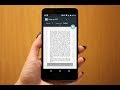 How to Convert Image to PDF in Android (No App)
How to Convert Image to PDF in Android (No App) How to Make PDF File in Mobile Phone || Bina kisi app ki help se || 👍👍
How to Make PDF File in Mobile Phone || Bina kisi app ki help se || 👍👍 How To Create WhatsApp Business Account
How To Create WhatsApp Business Account How To Create An Online Course Website (in just 30 mins)
How To Create An Online Course Website (in just 30 mins) How To Make PDF File in Mobile Phone |How To Scan Documents & Create PDF File For Exan |
How To Make PDF File in Mobile Phone |How To Scan Documents & Create PDF File For Exan |