Apple OS X | Keyboard Shortcuts to Sleep, Restart, and Shutdown any Apple Computer
This tutorial will show you how to shutdown, restart, and sleep any Apple computer using only keyboard keystroke combinations.
This Tutorial Performed on:
Apple MacBook Pro 5,5 (Mid 2009)
OS X Mountain Lion 10.8.2 (But these steps are universal throughout the OS X universe).
Since Windows 95, Windows-based computers have had the ability to sleep, restart, and shut down with, but, a simple key stroke. But shutting down an Apple computer was very laborious. To do this on a Mac you have to move the pointer to the Apple menu, at the top left, scroll down, then choose one of the three options (Sleep, Restart, Shut Down), then click the "Shut Down" button. But to do this you must move your hand from the mouse.
While my comments may seem lazy to you, I like to think of it as efficiency. It takes me nearly 9 seconds to shut down the computer with the mouse. But with the fast key stroke, it only takes .5 seconds.
I have always been a keyboard shortcut user. I like for my hands to stay in one place. I like to do things fast.
(In Windows) Using "Ctrl+Shift+N" to created a new folder. Instead of going to the File menu and scrolling down to choose New, then Folder.
(Or on a Mac ) Using "Shift+Com+N" to create a new folder.
The 'Key Stroke' is nearly instantaneous, why use the mouse?
Having to move to the mouse more times than necessary seemed tedious for me. But I've always had to use the mouse to shut down the fleet of Apple computers at my house.
Finally! I have discovered, through extensive research, the way to Sleep, Restart, and Shut Down my Apple computers with only the flick of a couple fingers on the keyboard.
Sleep:
Option - Command - Eject
Restart:
Control - Command - Eject
Shut Down:
Control - Option - Command - Eject
CAUTION!!!!
By using the Mouse method, you are given the opportunity to cancel the Sleep/Restart/Shut Down. But by using the Key Stroke, the command happens immediately without any options. So be sure you want to do what you have chosen to do because there will be no opportunities to second-guess yourself.
If you know of any other cool, obscure Key combinations, please feel free to put them in the comments below. I'd like to compile a list.
I know of many useful ones but not all of them.
If you'll notice above, I've put a after Apple/Mac. How did I do that? Why, a Key-Stroke of course. Shift + Option + K = .
Enjoy!
Видео Apple OS X | Keyboard Shortcuts to Sleep, Restart, and Shutdown any Apple Computer канала Brandon's Mac Tuts
This Tutorial Performed on:
Apple MacBook Pro 5,5 (Mid 2009)
OS X Mountain Lion 10.8.2 (But these steps are universal throughout the OS X universe).
Since Windows 95, Windows-based computers have had the ability to sleep, restart, and shut down with, but, a simple key stroke. But shutting down an Apple computer was very laborious. To do this on a Mac you have to move the pointer to the Apple menu, at the top left, scroll down, then choose one of the three options (Sleep, Restart, Shut Down), then click the "Shut Down" button. But to do this you must move your hand from the mouse.
While my comments may seem lazy to you, I like to think of it as efficiency. It takes me nearly 9 seconds to shut down the computer with the mouse. But with the fast key stroke, it only takes .5 seconds.
I have always been a keyboard shortcut user. I like for my hands to stay in one place. I like to do things fast.
(In Windows) Using "Ctrl+Shift+N" to created a new folder. Instead of going to the File menu and scrolling down to choose New, then Folder.
(Or on a Mac ) Using "Shift+Com+N" to create a new folder.
The 'Key Stroke' is nearly instantaneous, why use the mouse?
Having to move to the mouse more times than necessary seemed tedious for me. But I've always had to use the mouse to shut down the fleet of Apple computers at my house.
Finally! I have discovered, through extensive research, the way to Sleep, Restart, and Shut Down my Apple computers with only the flick of a couple fingers on the keyboard.
Sleep:
Option - Command - Eject
Restart:
Control - Command - Eject
Shut Down:
Control - Option - Command - Eject
CAUTION!!!!
By using the Mouse method, you are given the opportunity to cancel the Sleep/Restart/Shut Down. But by using the Key Stroke, the command happens immediately without any options. So be sure you want to do what you have chosen to do because there will be no opportunities to second-guess yourself.
If you know of any other cool, obscure Key combinations, please feel free to put them in the comments below. I'd like to compile a list.
I know of many useful ones but not all of them.
If you'll notice above, I've put a after Apple/Mac. How did I do that? Why, a Key-Stroke of course. Shift + Option + K = .
Enjoy!
Видео Apple OS X | Keyboard Shortcuts to Sleep, Restart, and Shutdown any Apple Computer канала Brandon's Mac Tuts
Показать
Комментарии отсутствуют
Информация о видео
Другие видео канала
 How to Bottle Your Homebrew: Part 3: Cleaning & Sanitizing Tools
How to Bottle Your Homebrew: Part 3: Cleaning & Sanitizing Tools Mac OS X Tutorial | Grouping Applications
Mac OS X Tutorial | Grouping Applications Mac Tutorial | How to upgrade MacPro 1,1 to MacPro 2,1| Part 2 (of 2)
Mac Tutorial | How to upgrade MacPro 1,1 to MacPro 2,1| Part 2 (of 2) Mac Tutorial | Dock | Fast Appearing & Disappearing
Mac Tutorial | Dock | Fast Appearing & Disappearing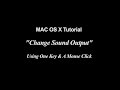 Mac OS X Tutorial | Change Sound Output with One Click
Mac OS X Tutorial | Change Sound Output with One Click How to Bottle Your Homebrew: Part 4: Sanitizing Bottle Caps
How to Bottle Your Homebrew: Part 4: Sanitizing Bottle Caps How to Bottle Your Homebrew: Part 6: Rinsing Tools & Bucket
How to Bottle Your Homebrew: Part 6: Rinsing Tools & Bucket iOS 6 | iPhone Tutorial | Remove Facebook Friends From iOS Contacts app | IOS 6.1
iOS 6 | iPhone Tutorial | Remove Facebook Friends From iOS Contacts app | IOS 6.1 Mac OS X Tutorial | Expand Finder Triangles
Mac OS X Tutorial | Expand Finder Triangles MAC OS X Tutorial | Create Windows-Like Desktop Shortcuts
MAC OS X Tutorial | Create Windows-Like Desktop Shortcuts How to Bottle Your Homebrew: Part 1: Required Materials
How to Bottle Your Homebrew: Part 1: Required Materials Mac OS X Tutorial | Screenshot Keyboard Shortcuts
Mac OS X Tutorial | Screenshot Keyboard Shortcuts 2012-12-03 | Homebrew Bubbling Away | Left 2 Days | Right 21 Hours
2012-12-03 | Homebrew Bubbling Away | Left 2 Days | Right 21 Hours Mac OS X Tutorial | Navigate Dialogue Boxes with Keyboard
Mac OS X Tutorial | Navigate Dialogue Boxes with Keyboard iTunes 10 & 11 | How To Make iTunes 11 Look More Like iTunes 10
iTunes 10 & 11 | How To Make iTunes 11 Look More Like iTunes 10 Phillips LCD TV | Model # 32MD25ID/37 | Power Supply Died
Phillips LCD TV | Model # 32MD25ID/37 | Power Supply Died How To Disable 48hr Default Mode Setting | A.O. Smith HP10 50H45DV
How To Disable 48hr Default Mode Setting | A.O. Smith HP10 50H45DV Mac Tutorial | Adjust Finder Column Width | All Columns Simultaneously
Mac Tutorial | Adjust Finder Column Width | All Columns Simultaneously 1992 Honda Prelude-Heater Control Panel Fix
1992 Honda Prelude-Heater Control Panel Fix iOS 6 | iPhone 5 | Reset Network Settings | iOS 6.0.2
iOS 6 | iPhone 5 | Reset Network Settings | iOS 6.0.2 Mac OS X Tutorial | Change Screenshot File Format
Mac OS X Tutorial | Change Screenshot File Format