change Date Taken for photo(s) – Windows 10 – no app needed – very easy
Simply do the following:
Right-click the file, then select "Properties".
Next click on the "Details" tab, then click on the "Date Taken" field and the field becomes editable
(note: the field will not be editable if the file is "Read-only" - so uncheck "Read-only" and start over).
Update the field to have the desired (i.e., correct) date. Works in Windows 10 and in Windows 11. See below for a way to change the time!
NOTE: please select 1080p video quality (via gear icon or via pulldown) for best viewing.
MS Photos can change *both* the "Date Taken" field's date and the "Date Taken" field's time. To do so: open Photos, double-click the photo, right-click on the photo, select "File info" from the menu, and then select whatever date and time you want. YouTube video for using MS Photos: https://www.youtube.com/watch?v=nlpv2gS4TUY
Attribute Changer freeware (or other apps) also can be utilized if a wider range of options is desired (ex: change the date taken time, change the date modified, etc.).
Video: ScreenBits and ActivePresenter 7 (record screen, mouse pointer, cursor effects, text, mouse clicks). Shown is “Windows 10 Home” version 1803.
Music: YouTube (So Long.mp3)
Видео change Date Taken for photo(s) – Windows 10 – no app needed – very easy канала Dave Mdks
Right-click the file, then select "Properties".
Next click on the "Details" tab, then click on the "Date Taken" field and the field becomes editable
(note: the field will not be editable if the file is "Read-only" - so uncheck "Read-only" and start over).
Update the field to have the desired (i.e., correct) date. Works in Windows 10 and in Windows 11. See below for a way to change the time!
NOTE: please select 1080p video quality (via gear icon or via pulldown) for best viewing.
MS Photos can change *both* the "Date Taken" field's date and the "Date Taken" field's time. To do so: open Photos, double-click the photo, right-click on the photo, select "File info" from the menu, and then select whatever date and time you want. YouTube video for using MS Photos: https://www.youtube.com/watch?v=nlpv2gS4TUY
Attribute Changer freeware (or other apps) also can be utilized if a wider range of options is desired (ex: change the date taken time, change the date modified, etc.).
Video: ScreenBits and ActivePresenter 7 (record screen, mouse pointer, cursor effects, text, mouse clicks). Shown is “Windows 10 Home” version 1803.
Music: YouTube (So Long.mp3)
Видео change Date Taken for photo(s) – Windows 10 – no app needed – very easy канала Dave Mdks
Показать
Комментарии отсутствуют
Информация о видео
Другие видео канала
 Create photo slideshow movie (.mp4) with filenames displayed - using PowerPoint.
Create photo slideshow movie (.mp4) with filenames displayed - using PowerPoint. squirrel versus bird feeder - from above - two attempts
squirrel versus bird feeder - from above - two attempts Webpage (exact image) to multi-page PDF - use Chrome extension (GoFullPage) - very easy!
Webpage (exact image) to multi-page PDF - use Chrome extension (GoFullPage) - very easy! Use PowerPoint to create photo with a blurred background and store as .jpg file - very easy!
Use PowerPoint to create photo with a blurred background and store as .jpg file - very easy! Rotate a PDF file in Adobe Acrobat Reader DC (and save as a new file) - free
Rotate a PDF file in Adobe Acrobat Reader DC (and save as a new file) - free Use Word to easily crop a photo to exact size (and store it as .jpg file).
Use Word to easily crop a photo to exact size (and store it as .jpg file). Add text to photo - save photo as JPEG file - Publisher 2013, 2016, etc.
Add text to photo - save photo as JPEG file - Publisher 2013, 2016, etc. Snap photos to grid - for Pearhead (or similar) frame - Word 2016, etc.
Snap photos to grid - for Pearhead (or similar) frame - Word 2016, etc.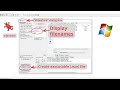 Use Irfanview to create an EXE (not .mp4) photo slideshow (with filenames, date, etc. displayed).
Use Irfanview to create an EXE (not .mp4) photo slideshow (with filenames, date, etc. displayed). Part 809006501 (Door Seal) into lip - Frigidaire/Electrolux dishwasher
Part 809006501 (Door Seal) into lip - Frigidaire/Electrolux dishwasher Patio umbrella repair - Ty Pennington (or similar) - using curtain rod
Patio umbrella repair - Ty Pennington (or similar) - using curtain rod Install Ring 2 doorbell on 4-inch clapboard siding - use mounting block - very easy
Install Ring 2 doorbell on 4-inch clapboard siding - use mounting block - very easy Use Microsoft Photos to change date and time - Windows 10 - single photo only - Date taken
Use Microsoft Photos to change date and time - Windows 10 - single photo only - Date taken