Use PowerPoint to create photo with a blurred background and store as .jpg file - very easy!
Create photo with blurred background and store as .jpg file - using PowerPoint 2013, 2016, etc. Change a portrait photo into a landscape photo. Get rid of black sidebars - use blurred background instead. Note: the image/photo/picture can also be stored as a .png, .gif, .tif, or .bmp file.
If keeping the "aspect ratio" is not desired (ex: want the background photo to be a stretched version of the main photo) then do the following:
RIght-click on photo, click on "Size and Position...", and then uncheck "Lock aspect ratio".
Cropping to an "Aspect ratio" (ex: 16:9) is also an option (look for "Aspect Ratio" under "Crop" pulldown).
NOTE: please select 1080p video quality (via gear icon or via pulldown) for best viewing.
Could use GIMP (free) to do this (via layers). Using DaVinci Resolve 16 (free) is another option (for photos - but mainly for videos). It is much more powerful - but also much larger and more complex.
Photo credits: Jon Flobrant and June O - on Unsplash
Video text, etc.: Screenbits, Vegas Movie Studio 16, ActivePresenter 8 (free edition)
Music: Kamogawa Dreaming (Youtube)
Видео Use PowerPoint to create photo with a blurred background and store as .jpg file - very easy! канала Dave Mdks
If keeping the "aspect ratio" is not desired (ex: want the background photo to be a stretched version of the main photo) then do the following:
RIght-click on photo, click on "Size and Position...", and then uncheck "Lock aspect ratio".
Cropping to an "Aspect ratio" (ex: 16:9) is also an option (look for "Aspect Ratio" under "Crop" pulldown).
NOTE: please select 1080p video quality (via gear icon or via pulldown) for best viewing.
Could use GIMP (free) to do this (via layers). Using DaVinci Resolve 16 (free) is another option (for photos - but mainly for videos). It is much more powerful - but also much larger and more complex.
Photo credits: Jon Flobrant and June O - on Unsplash
Video text, etc.: Screenbits, Vegas Movie Studio 16, ActivePresenter 8 (free edition)
Music: Kamogawa Dreaming (Youtube)
Видео Use PowerPoint to create photo with a blurred background and store as .jpg file - very easy! канала Dave Mdks
Показать
Комментарии отсутствуют
Информация о видео
Другие видео канала
 Create photo slideshow movie (.mp4) with filenames displayed - using PowerPoint.
Create photo slideshow movie (.mp4) with filenames displayed - using PowerPoint. squirrel versus bird feeder - from above - two attempts
squirrel versus bird feeder - from above - two attempts Webpage (exact image) to multi-page PDF - use Chrome extension (GoFullPage) - very easy!
Webpage (exact image) to multi-page PDF - use Chrome extension (GoFullPage) - very easy! Rotate a PDF file in Adobe Acrobat Reader DC (and save as a new file) - free
Rotate a PDF file in Adobe Acrobat Reader DC (and save as a new file) - free Use Word to easily crop a photo to exact size (and store it as .jpg file).
Use Word to easily crop a photo to exact size (and store it as .jpg file). Add text to photo - save photo as JPEG file - Publisher 2013, 2016, etc.
Add text to photo - save photo as JPEG file - Publisher 2013, 2016, etc. Snap photos to grid - for Pearhead (or similar) frame - Word 2016, etc.
Snap photos to grid - for Pearhead (or similar) frame - Word 2016, etc.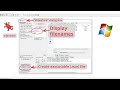 Use Irfanview to create an EXE (not .mp4) photo slideshow (with filenames, date, etc. displayed).
Use Irfanview to create an EXE (not .mp4) photo slideshow (with filenames, date, etc. displayed). Part 809006501 (Door Seal) into lip - Frigidaire/Electrolux dishwasher
Part 809006501 (Door Seal) into lip - Frigidaire/Electrolux dishwasher Patio umbrella repair - Ty Pennington (or similar) - using curtain rod
Patio umbrella repair - Ty Pennington (or similar) - using curtain rod change Date Taken for photo(s) – Windows 10 – no app needed – very easy
change Date Taken for photo(s) – Windows 10 – no app needed – very easy Install Ring 2 doorbell on 4-inch clapboard siding - use mounting block - very easy
Install Ring 2 doorbell on 4-inch clapboard siding - use mounting block - very easy Use Microsoft Photos to change date and time - Windows 10 - single photo only - Date taken
Use Microsoft Photos to change date and time - Windows 10 - single photo only - Date taken