Project 2013 for Beginners Part 16: Setting Up Dependencies Between Tasks in Project 2013
Get 19 hours of Microsoft Project 2013 training ► https://www.simonsezit.com/course-category/project/
Get my free 3-hour course for Project 2013 course. Click here ► https://simonsezit.leadpages.net/free-project-2013-course/
Get both Project and Advanced Project for just $17/month by becoming a Simon Sez IT member. Use code PRO13MN and select Monthly Membership ► https://www.simonsezit.com/members/signup
Next to Project Information, Toby now talks about Project Options, which can be accessed from Backstage View. The Scheduling Options page allows you to choose whether to autoschedule a task or not, and if you do, you can either set it to project start date or current date. Meaning if you enter an autoscheduled task and you chose current date, the task will be scheduled to begin on the date that you are actually entering the task. The duration of each task can either be minutes, hours, days, weeks, or months, as the case may be. If you want to save some space when working on a project, you can also switch off the timeline, especially if you are not going to be using it for the moment. Another useful tool is Advanced Properties where you can set some properties that are more related to the file that you are working on.
Stay in touch:
StreamSkill.com: https://streamskill.com/
SimonSezIT.com: https://www.SimonSezIT.com/
The Simon Sez IT email newsletter: http://bit.ly/18bMwY0
YouTube Channel: http://bit.ly/foiItB
Twitter: http://bit.ly/177EU5J
Google+: http://bit.ly/11JbHdb
If you enjoyed the video, please give a "thumbs up" and subscribe to the channel -)
Welcome back to our course on Project 2013. In the previous section we looked at tasks in Project 2013 and in this section we’re going to look at the basics of dependencies. I closed down the last project that I was working on and when I restart Project now I find that I’ve got two projects in the recent list on the start screen. I’m going to restart from example_01 which is the first sample file in the list of files provided with the course. If you’re working along with his using perhaps your own project, then if you open that there’s absolutely no reason why you shouldn’t carry on working on your own project. But I’m going to use this one so all I have to do is to click on the file name in the recent list and that project will reopen and that’s exactly how we left it at the end of the previous section.
Now when we talk about dependencies within a project, we’re talking about the need for one thing to happen before another can happen. So for instance, I’m not going to fit the roof until I’ve fitted the windows and doors to the walls or in fact is that true? Could I not fit the roof as soon as I had the walls built? That would make sense. I don’t actually need the windows and doors to be in place before I fit the roof so maybe this sequence should be build walls, then fit roof, then fit windows and doors. But on the other hand, couldn’t I be fitting the windows and doors at the same time that I’m fitting the roof? They both need the walls but neither needs the other. So we quite often find that when it comes to putting things in sequence, when we look at these dependencies, they maybe not as straightforward as they might at first appear to be.
But let’s start with one of the very simple dependencies and let’s look at the dependency between Prepare site and Lay foundation.
Now at the moment, Prepare the site and Lay foundation follow in sequence anyway purely because of the dates they’ve been given to start on. But if I want to force Project 2013 to insist that Lay foundation cannot happen until Prepare site has happened, I can establish a link between the two tasks. Now you could do this in a number of ways but the simplest way is this: Select the first task which means the row is highlighted in the table, hold the Control key down, select the second task, and then on the Task tab on the Ribbon in the Schedule Group, there is a pair of chain links and one of them is Link the selected tasks and one of them is Unlink the tasks. On this occasion, I want to link the tasks so I click on Link and what happens is a link is added between the two. And in the Gantt Chart, you’ll see it’s represented as a little arrow and you’ll notice that that little arrow comes out the right hand end of Prepare site and goes into the left hand end of Lay foundation. Now you’ll soon find when you’re reading Gantt Charts that you immediately see what the relationship between those two tasks is, and that is that the second task cannot begin until the first task has finished.....
Sorry, we couldn't fit the entire video transcription here since YouTube only allows 5000 characters.
Видео Project 2013 for Beginners Part 16: Setting Up Dependencies Between Tasks in Project 2013 канала Simon Sez IT
Get my free 3-hour course for Project 2013 course. Click here ► https://simonsezit.leadpages.net/free-project-2013-course/
Get both Project and Advanced Project for just $17/month by becoming a Simon Sez IT member. Use code PRO13MN and select Monthly Membership ► https://www.simonsezit.com/members/signup
Next to Project Information, Toby now talks about Project Options, which can be accessed from Backstage View. The Scheduling Options page allows you to choose whether to autoschedule a task or not, and if you do, you can either set it to project start date or current date. Meaning if you enter an autoscheduled task and you chose current date, the task will be scheduled to begin on the date that you are actually entering the task. The duration of each task can either be minutes, hours, days, weeks, or months, as the case may be. If you want to save some space when working on a project, you can also switch off the timeline, especially if you are not going to be using it for the moment. Another useful tool is Advanced Properties where you can set some properties that are more related to the file that you are working on.
Stay in touch:
StreamSkill.com: https://streamskill.com/
SimonSezIT.com: https://www.SimonSezIT.com/
The Simon Sez IT email newsletter: http://bit.ly/18bMwY0
YouTube Channel: http://bit.ly/foiItB
Twitter: http://bit.ly/177EU5J
Google+: http://bit.ly/11JbHdb
If you enjoyed the video, please give a "thumbs up" and subscribe to the channel -)
Welcome back to our course on Project 2013. In the previous section we looked at tasks in Project 2013 and in this section we’re going to look at the basics of dependencies. I closed down the last project that I was working on and when I restart Project now I find that I’ve got two projects in the recent list on the start screen. I’m going to restart from example_01 which is the first sample file in the list of files provided with the course. If you’re working along with his using perhaps your own project, then if you open that there’s absolutely no reason why you shouldn’t carry on working on your own project. But I’m going to use this one so all I have to do is to click on the file name in the recent list and that project will reopen and that’s exactly how we left it at the end of the previous section.
Now when we talk about dependencies within a project, we’re talking about the need for one thing to happen before another can happen. So for instance, I’m not going to fit the roof until I’ve fitted the windows and doors to the walls or in fact is that true? Could I not fit the roof as soon as I had the walls built? That would make sense. I don’t actually need the windows and doors to be in place before I fit the roof so maybe this sequence should be build walls, then fit roof, then fit windows and doors. But on the other hand, couldn’t I be fitting the windows and doors at the same time that I’m fitting the roof? They both need the walls but neither needs the other. So we quite often find that when it comes to putting things in sequence, when we look at these dependencies, they maybe not as straightforward as they might at first appear to be.
But let’s start with one of the very simple dependencies and let’s look at the dependency between Prepare site and Lay foundation.
Now at the moment, Prepare the site and Lay foundation follow in sequence anyway purely because of the dates they’ve been given to start on. But if I want to force Project 2013 to insist that Lay foundation cannot happen until Prepare site has happened, I can establish a link between the two tasks. Now you could do this in a number of ways but the simplest way is this: Select the first task which means the row is highlighted in the table, hold the Control key down, select the second task, and then on the Task tab on the Ribbon in the Schedule Group, there is a pair of chain links and one of them is Link the selected tasks and one of them is Unlink the tasks. On this occasion, I want to link the tasks so I click on Link and what happens is a link is added between the two. And in the Gantt Chart, you’ll see it’s represented as a little arrow and you’ll notice that that little arrow comes out the right hand end of Prepare site and goes into the left hand end of Lay foundation. Now you’ll soon find when you’re reading Gantt Charts that you immediately see what the relationship between those two tasks is, and that is that the second task cannot begin until the first task has finished.....
Sorry, we couldn't fit the entire video transcription here since YouTube only allows 5000 characters.
Видео Project 2013 for Beginners Part 16: Setting Up Dependencies Between Tasks in Project 2013 канала Simon Sez IT
Показать
Комментарии отсутствуют
Информация о видео
Другие видео канала
 MS Project 2013 #1 ● Learn Basics in 15 Minutes ● Easy
MS Project 2013 #1 ● Learn Basics in 15 Minutes ● Easy Project 2013 for Beginners Part 15: Project Options, Timeline, Advanced Properties
Project 2013 for Beginners Part 15: Project Options, Timeline, Advanced Properties QuickBooks 2020: How to set up your Chart of Accounts in QuickBooks Pro
QuickBooks 2020: How to set up your Chart of Accounts in QuickBooks Pro MS Project: Links and Dependencies: FS, SS, FF, SF - Part 18 of 55
MS Project: Links and Dependencies: FS, SS, FF, SF - Part 18 of 55 Assumptions constraints dependencies video
Assumptions constraints dependencies video Project Management Professional (PMP)® | PDM -Logical Relationships or Dependencies | iZenBridge
Project Management Professional (PMP)® | PDM -Logical Relationships or Dependencies | iZenBridge # 15 MS Project 2016 ● Critical Path ● Howto
# 15 MS Project 2016 ● Critical Path ● Howto Project 2013 - Task Types & Scheduling Formula
Project 2013 - Task Types & Scheduling Formula Working with Envelopes and Labels in Microsoft Word 2019
Working with Envelopes and Labels in Microsoft Word 2019 Microsoft Project 2013 Training - Critical Paths
Microsoft Project 2013 Training - Critical Paths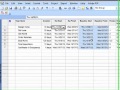 MS Project-Setting up a Baseline.mp4
MS Project-Setting up a Baseline.mp4 MS Project 2010 - Recurring Tasks, Linking Tasks, Constraints, Lags
MS Project 2010 - Recurring Tasks, Linking Tasks, Constraints, Lags Structure the schedule by WBS and task dependencies
Structure the schedule by WBS and task dependencies Creating Tasks in Microsoft Project 2010 (Milestone, Summary, Manual & Automatic)
Creating Tasks in Microsoft Project 2010 (Milestone, Summary, Manual & Automatic) MS Project 2013 21 Set status date and track the project
MS Project 2013 21 Set status date and track the project Microsoft Project 2019 Tutorial: Dependencies in MS Project
Microsoft Project 2019 Tutorial: Dependencies in MS Project Project 2013 for Beginners Part 14: Adding Project Information to Your Project
Project 2013 for Beginners Part 14: Adding Project Information to Your Project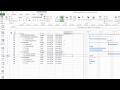 MS Project 2013 7 Enter predecessors to develop a project network
MS Project 2013 7 Enter predecessors to develop a project network![Microsoft Project - Full Tutorial for Beginners [+Overview] - 13 MINS](https://i.ytimg.com/vi/iUqbhkJWt_4/default.jpg) Microsoft Project - Full Tutorial for Beginners [+Overview] - 13 MINS
Microsoft Project - Full Tutorial for Beginners [+Overview] - 13 MINS