MS Project: Links and Dependencies: FS, SS, FF, SF - Part 18 of 55
GRAB this course 94% OFF - https://www.udemy.com/learn-microsoft-project-2013-training-promotions-respect-and-mastery/?couponCode=ThankYouGIFT
a. APPROVED BY PMI® for 5 PDU POINTS CAT 'B'.
b. The BEST Microsoft Project 2013 course you will find anywhere on the net - OR YOUR MONEY BACK!
c. 60 lessons, 5 Hours - exercise files, templates, pitfalls
d. Lifetime Access to lessons
e. Students from 100+ countries!
In the previous section, we have seen how to create tasks in Project. We have seen different types of tasks, task modes, different ways of creating tasks and different ways of organizing them.
In most cases, the tasks in a project are related to each other, and the relationships between them drive the schedule for the project. You will find very few tasks in isolation, if any at all.
The relationships between the tasks are called "task dependencies" or "task links".
Project offers four kinds of task dependencies: finish-to-start (FS), start-to-start (SS), finish-to-finish (FF), and start-to-finish (SF).
The next step in building a project schedule is to create dependencies that reflect your actual project scenarios.
Let us first see the simplest way in which to create a dependency. First select the tasks to be linked - here on this screen I have some tasks that we can see being linked in various ways.
The first 2 tasks "Get Budget Approval" and "Initiate Project" - are syntactically to be linked. I will select them both and on the Task tab, in the Schedule section, click this icon called Link.
The icon looks like a chain link - and does precisely that. It creates a dependency between the two tasks. You can see that in the Gantt Chart, an arrow mark has appeared from the end of the first task to the start of the second task.
When you click on the link button - it creates a finish to start (FS) link by default. This is the most common type of dependency and is the default type of dependency that Project uses. In a finish-to-start dependency, the second task in the relationship can't begin until the first task finishes.
So, in this case, the project initiation (i.e. task two) can start when the budget approval is completed (i.e. task one).
Let us now look at the other types of dependencies.
There is another view that Project provides us for conveniently setting a Task's details. Select task ID 4 and click on the View tab. Now, you can see a checkbox called Details in the Split View section.
When you turn this checkbox on - the Task Form split window opens up. This window can be toggeled OFF or ON at any time by going to the details button as shown just now.
If you get "Resources and Successor" here, just right click and select "Predecessor and Successor".
Now, first confirm in the Name box that you are working on the correct task. Then in the Successor Name column, click to open a drop down box, with all the task names. Select the ID 5 task "IT Infra Plan for Approval".
Once that is done, we can click on the "Type" column to select the type of dependency link. I will select the Start-to-Start (SS) dependency. This is because, these two tasks which require getting approvals from 2 different departments - to start together.
Just to clarify, Start-to-start (SS) dependencies are used when the second task in the relationship can't begin until after the first task in the relationship begins. Start-to-start dependencies don't require that both tasks start at the same time. They simply require that the first task has begun, in order for the second task to begin.
Now, let us the next type of dependency. We will link the next 2 tasks to demonstrate a finish-to-finish dependency. If one of your tasks can't finish until another one finishes, you can use a finish-to-finish (FF) dependency between them. Finish-to-finish dependencies don't require that both tasks be completed simultaneously. They simply require that the first task be finished, in order for the second task to finish.
The second task can finish any time after the first task finishes.
Now, we have linked these two tasks.
The last type of link is the Start-to-Finish (SF) dependency.
When you use this type of dependency, you are saying that the second task in the relationship can't finish until the first task starts. However, the second task can finish any time after the first task starts. This reverses the time order of the two tasks. You should not be using this dependency very often and should carefully validate this type of link if you are required to use this.
I will link the last two tasks with an SF dependency and you can see how this looks. Let us take a moment to see all the links on the Gantt chart. The FS link - SS, FF and finally SF links.
Видео MS Project: Links and Dependencies: FS, SS, FF, SF - Part 18 of 55 канала Microsoft Project Tutorials
a. APPROVED BY PMI® for 5 PDU POINTS CAT 'B'.
b. The BEST Microsoft Project 2013 course you will find anywhere on the net - OR YOUR MONEY BACK!
c. 60 lessons, 5 Hours - exercise files, templates, pitfalls
d. Lifetime Access to lessons
e. Students from 100+ countries!
In the previous section, we have seen how to create tasks in Project. We have seen different types of tasks, task modes, different ways of creating tasks and different ways of organizing them.
In most cases, the tasks in a project are related to each other, and the relationships between them drive the schedule for the project. You will find very few tasks in isolation, if any at all.
The relationships between the tasks are called "task dependencies" or "task links".
Project offers four kinds of task dependencies: finish-to-start (FS), start-to-start (SS), finish-to-finish (FF), and start-to-finish (SF).
The next step in building a project schedule is to create dependencies that reflect your actual project scenarios.
Let us first see the simplest way in which to create a dependency. First select the tasks to be linked - here on this screen I have some tasks that we can see being linked in various ways.
The first 2 tasks "Get Budget Approval" and "Initiate Project" - are syntactically to be linked. I will select them both and on the Task tab, in the Schedule section, click this icon called Link.
The icon looks like a chain link - and does precisely that. It creates a dependency between the two tasks. You can see that in the Gantt Chart, an arrow mark has appeared from the end of the first task to the start of the second task.
When you click on the link button - it creates a finish to start (FS) link by default. This is the most common type of dependency and is the default type of dependency that Project uses. In a finish-to-start dependency, the second task in the relationship can't begin until the first task finishes.
So, in this case, the project initiation (i.e. task two) can start when the budget approval is completed (i.e. task one).
Let us now look at the other types of dependencies.
There is another view that Project provides us for conveniently setting a Task's details. Select task ID 4 and click on the View tab. Now, you can see a checkbox called Details in the Split View section.
When you turn this checkbox on - the Task Form split window opens up. This window can be toggeled OFF or ON at any time by going to the details button as shown just now.
If you get "Resources and Successor" here, just right click and select "Predecessor and Successor".
Now, first confirm in the Name box that you are working on the correct task. Then in the Successor Name column, click to open a drop down box, with all the task names. Select the ID 5 task "IT Infra Plan for Approval".
Once that is done, we can click on the "Type" column to select the type of dependency link. I will select the Start-to-Start (SS) dependency. This is because, these two tasks which require getting approvals from 2 different departments - to start together.
Just to clarify, Start-to-start (SS) dependencies are used when the second task in the relationship can't begin until after the first task in the relationship begins. Start-to-start dependencies don't require that both tasks start at the same time. They simply require that the first task has begun, in order for the second task to begin.
Now, let us the next type of dependency. We will link the next 2 tasks to demonstrate a finish-to-finish dependency. If one of your tasks can't finish until another one finishes, you can use a finish-to-finish (FF) dependency between them. Finish-to-finish dependencies don't require that both tasks be completed simultaneously. They simply require that the first task be finished, in order for the second task to finish.
The second task can finish any time after the first task finishes.
Now, we have linked these two tasks.
The last type of link is the Start-to-Finish (SF) dependency.
When you use this type of dependency, you are saying that the second task in the relationship can't finish until the first task starts. However, the second task can finish any time after the first task starts. This reverses the time order of the two tasks. You should not be using this dependency very often and should carefully validate this type of link if you are required to use this.
I will link the last two tasks with an SF dependency and you can see how this looks. Let us take a moment to see all the links on the Gantt chart. The FS link - SS, FF and finally SF links.
Видео MS Project: Links and Dependencies: FS, SS, FF, SF - Part 18 of 55 канала Microsoft Project Tutorials
Показать
Комментарии отсутствуют
Информация о видео
31 марта 2015 г. 16:40:29
00:06:43
Другие видео канала
 # 1 MS Project 2019 ● Basics in 20 Minutes ● Easy
# 1 MS Project 2019 ● Basics in 20 Minutes ● Easy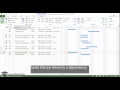 Microsoft Project: Allowing Lag and Lead Times - Part 19 of 55
Microsoft Project: Allowing Lag and Lead Times - Part 19 of 55 Task Dependencies Ms Project | Task linking in Ms Project :- FS, SS, FF, SF | type of Predecessor
Task Dependencies Ms Project | Task linking in Ms Project :- FS, SS, FF, SF | type of Predecessor What are Task Dependencies in Project Management?
What are Task Dependencies in Project Management?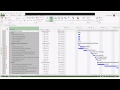 Scheduling for Success with Microsoft Project
Scheduling for Success with Microsoft Project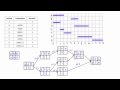 Difficult network diagram example with lag solved
Difficult network diagram example with lag solved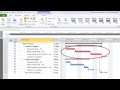 Microsoft Project Tutorial - Understanding the Critical Path
Microsoft Project Tutorial - Understanding the Critical Path Project 2013 for Beginners Part 16: Setting Up Dependencies Between Tasks in Project 2013
Project 2013 for Beginners Part 16: Setting Up Dependencies Between Tasks in Project 2013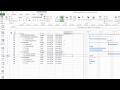 MS Project 2013 7 Enter predecessors to develop a project network
MS Project 2013 7 Enter predecessors to develop a project network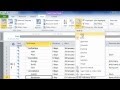 Learn Microsoft Project In 16 minutes Flat!
Learn Microsoft Project In 16 minutes Flat! MS Project 2013 - Types of Predecessors
MS Project 2013 - Types of Predecessors Microsoft Project 2019 Tutorial: Dependencies in MS Project
Microsoft Project 2019 Tutorial: Dependencies in MS Project # 15 MS Project 2016 ● Critical Path ● Howto
# 15 MS Project 2016 ● Critical Path ● Howto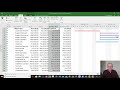 MS Project Tutorial 5 How to Update a Schedule
MS Project Tutorial 5 How to Update a Schedule Resource Planning with Microsoft Project
Resource Planning with Microsoft Project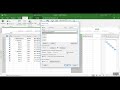 MS Project Planned Percentage Complete Vs Actual Percentage complete - Updated Improved version
MS Project Planned Percentage Complete Vs Actual Percentage complete - Updated Improved version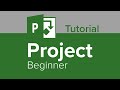 Project Beginner Tutorial
Project Beginner Tutorial How to Use Critical Paths in Project 2016
How to Use Critical Paths in Project 2016 MS Project Changing Calendars and Working Time
MS Project Changing Calendars and Working Time MS Project 2013 #1 ● Learn Basics in 15 Minutes ● Easy
MS Project 2013 #1 ● Learn Basics in 15 Minutes ● Easy