I Found a Way to View Saved WiFi Passwords! | Windows Secret
In this Video You are going to learn how to view all saved passwords of wifi in windows 10 and windows 11
Commands Used In video Remember to remove quotation marks in undermentioned commands
"netsh wlan show profiles"
"netsh wlan show profile name="YOUR_NETWORK_NAME" key=clear"
I’m going to show you a quick and effective method to see stored WiFi passwords on your PC using the Command Prompt. This is super handy if you've forgotten your WiFi password or need to share it with someone. So, let’s jump right in!"
"First, we need to open the Command Prompt. You can do this by searching for 'cmd' in the Start menu."
"When you see 'Command Prompt' appear, right-click on it and select 'Run as administrator' to make sure you have the necessary permissions."
"Now that we’re in the Command Prompt, let’s find out which WiFi networks you’ve connected to. Type the following command: `netsh wlan show profiles` and press Enter."
"This will list all the WiFi networks your PC has stored. Take a look at the names—these are the networks you’ve connected to in the past."
"Now, let’s see the password for a specific network. You’ll want to type this command: `netsh wlan show profile name="YOUR_NETWORK_NAME" key=clear`. Just replace `YOUR_NETWORK_NAME` with the actual name of the WiFi network."
"Make sure to keep the quotation marks around the network name, especially if it has spaces in it."
"Press Enter, and scroll down until you see 'Key Content.' That’s your WiFi password right there! Easy peasy!"
"And that’s it! You’ve successfully retrieved your stored WiFi password using the Command Prompt. Just remember to keep this information private and use it responsibly."
"If you found this video helpful, give it a thumbs up and don’t forget to subscribe for more tech tips and tutorials! Have any questions or topics you want me to cover? Drop them in the comments below! Thanks for watching, and I’ll see you in the next one!"
Timestamp
Timestamps
0:00 Promo
0:12 Intro
0:36 Demo
2:30 Ending
topics addressed in this tutorial:
How to View Saved Wi-Fi Passwords
How to View Saved WiFi Passwords on Windows 10 and windows 11
How to Find the Wi-Fi Password of your Current Network
How to view saved Wi-Fi passwords in Windows 10
how to find wifi password windows 10
how to find saved wifi password on windows 10 using cmd
how to find wifi password on windows 8
how to find wifi password on windows 7
how to change wifi password using cmd in windows 10
how to find wifi password on windows 10 2024
Видео I Found a Way to View Saved WiFi Passwords! | Windows Secret канала Fixbyte
Commands Used In video Remember to remove quotation marks in undermentioned commands
"netsh wlan show profiles"
"netsh wlan show profile name="YOUR_NETWORK_NAME" key=clear"
I’m going to show you a quick and effective method to see stored WiFi passwords on your PC using the Command Prompt. This is super handy if you've forgotten your WiFi password or need to share it with someone. So, let’s jump right in!"
"First, we need to open the Command Prompt. You can do this by searching for 'cmd' in the Start menu."
"When you see 'Command Prompt' appear, right-click on it and select 'Run as administrator' to make sure you have the necessary permissions."
"Now that we’re in the Command Prompt, let’s find out which WiFi networks you’ve connected to. Type the following command: `netsh wlan show profiles` and press Enter."
"This will list all the WiFi networks your PC has stored. Take a look at the names—these are the networks you’ve connected to in the past."
"Now, let’s see the password for a specific network. You’ll want to type this command: `netsh wlan show profile name="YOUR_NETWORK_NAME" key=clear`. Just replace `YOUR_NETWORK_NAME` with the actual name of the WiFi network."
"Make sure to keep the quotation marks around the network name, especially if it has spaces in it."
"Press Enter, and scroll down until you see 'Key Content.' That’s your WiFi password right there! Easy peasy!"
"And that’s it! You’ve successfully retrieved your stored WiFi password using the Command Prompt. Just remember to keep this information private and use it responsibly."
"If you found this video helpful, give it a thumbs up and don’t forget to subscribe for more tech tips and tutorials! Have any questions or topics you want me to cover? Drop them in the comments below! Thanks for watching, and I’ll see you in the next one!"
Timestamp
Timestamps
0:00 Promo
0:12 Intro
0:36 Demo
2:30 Ending
topics addressed in this tutorial:
How to View Saved Wi-Fi Passwords
How to View Saved WiFi Passwords on Windows 10 and windows 11
How to Find the Wi-Fi Password of your Current Network
How to view saved Wi-Fi passwords in Windows 10
how to find wifi password windows 10
how to find saved wifi password on windows 10 using cmd
how to find wifi password on windows 8
how to find wifi password on windows 7
how to change wifi password using cmd in windows 10
how to find wifi password on windows 10 2024
Видео I Found a Way to View Saved WiFi Passwords! | Windows Secret канала Fixbyte
Комментарии отсутствуют
Информация о видео
31 декабря 2024 г. 16:16:17
00:02:48
Другие видео канала
 John The Ripper | Practical Steps to Crack Password
John The Ripper | Practical Steps to Crack Password how to disable recent files in windows 11
how to disable recent files in windows 11 how to add user account in windows 11 | Step by Step Guide
how to add user account in windows 11 | Step by Step Guide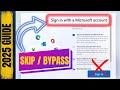 Skip Microsoft Sign In | Windows 11 Setup Without Microsoft Account
Skip Microsoft Sign In | Windows 11 Setup Without Microsoft Account How to install kali linux 2025.1 on Virtual Box
How to install kali linux 2025.1 on Virtual Box Want to be a Ethical Hacker | Install Kali Linux on VMWARE
Want to be a Ethical Hacker | Install Kali Linux on VMWARE Google Search Hacks: How to Use Advanced Search Features Effectively
Google Search Hacks: How to Use Advanced Search Features Effectively I Fixed Msvcr110.dll Error on My Windows PC and So Can You!
I Fixed Msvcr110.dll Error on My Windows PC and So Can You! Top Ethical Hackers Reveal Fundamental Requirements to become Hacker
Top Ethical Hackers Reveal Fundamental Requirements to become Hacker Permanently Disable Driver Signature Enforcement
Permanently Disable Driver Signature Enforcement USB Drive not showing up in my computer
USB Drive not showing up in my computer Top 3 Hacking Tools #kalilinux #hackers #cybersecurity
Top 3 Hacking Tools #kalilinux #hackers #cybersecurity Ethical Hacker Roadmap 2025 #kalilinux #computerscience #tech
Ethical Hacker Roadmap 2025 #kalilinux #computerscience #tech Crack Microsoft Word Document Using John The Ripper | Quick way
Crack Microsoft Word Document Using John The Ripper | Quick way How to recover data from virus infected pen drive / Hard drive
How to recover data from virus infected pen drive / Hard drive John The Ripper ERROR No Password Hashes Loaded
John The Ripper ERROR No Password Hashes Loaded Fix Product key error on virtual box | Easiest Way
Fix Product key error on virtual box | Easiest Way Fix Error Roblox Crashed Try Performing a windows clean boot
Fix Error Roblox Crashed Try Performing a windows clean boot How to Clear / Remove Recent Files In Windows 10 & 11
How to Clear / Remove Recent Files In Windows 10 & 11 How to become a Ethical hacker in 2025 #manga #ethicalhacking #life #peace
How to become a Ethical hacker in 2025 #manga #ethicalhacking #life #peace