How to Create Macro Buttons in Excel Worksheets
In this video I explain the 3 ways to create macro buttons in Excel worksheets. These are buttons that run macros when the button is pressed. Download the Excel file:
There are 3 ways to add macro buttons to a worksheet in Excel:
1. Shapes
2. Form Control buttons
3. ActiveX buttons
In the video I explain my favorite method, and the pros & cons of each.
I also explain how to prevent the buttons from moving and resizing when changes are made to the sheet. This can happen when you add/remove rows & columns, or adjust row height or column width.
Adding macro buttons to your spreadsheets can make it much easier for other users that are not familiar with Excel. Instead of having them complete a bunch of steps in a complex process, they can just click a button to run a macro. The macro runs your VBA code that automates the task(s).
Additional Resources:
How to Enable the Developer Tab in Excel: https://youtu.be/JLQ8OuW0FlY
How to Add Macro Buttons to the Ribbon (Toolbar) in Excel: https://youtu.be/dmdolFcS-fI
How to Add a Yes/No Pop-up Message Box Before a Macro Runs: https://youtu.be/rCh7ki9yVsM
Create Macro Buttons for Filters in Excel: https://youtu.be/a8r20T1c_JU
Create Macro Buttons for Pivot Tables: https://youtu.be/vLISpSGKhlQ
Видео How to Create Macro Buttons in Excel Worksheets канала Excel Campus - Jon
There are 3 ways to add macro buttons to a worksheet in Excel:
1. Shapes
2. Form Control buttons
3. ActiveX buttons
In the video I explain my favorite method, and the pros & cons of each.
I also explain how to prevent the buttons from moving and resizing when changes are made to the sheet. This can happen when you add/remove rows & columns, or adjust row height or column width.
Adding macro buttons to your spreadsheets can make it much easier for other users that are not familiar with Excel. Instead of having them complete a bunch of steps in a complex process, they can just click a button to run a macro. The macro runs your VBA code that automates the task(s).
Additional Resources:
How to Enable the Developer Tab in Excel: https://youtu.be/JLQ8OuW0FlY
How to Add Macro Buttons to the Ribbon (Toolbar) in Excel: https://youtu.be/dmdolFcS-fI
How to Add a Yes/No Pop-up Message Box Before a Macro Runs: https://youtu.be/rCh7ki9yVsM
Create Macro Buttons for Filters in Excel: https://youtu.be/a8r20T1c_JU
Create Macro Buttons for Pivot Tables: https://youtu.be/vLISpSGKhlQ
Видео How to Create Macro Buttons in Excel Worksheets канала Excel Campus - Jon
Показать
Комментарии отсутствуют
Информация о видео
Другие видео канала
 How to Create Macros in Excel Tutorial
How to Create Macros in Excel Tutorial Searchable Drop Down List in Excel (Very Easy with FILTER Function)
Searchable Drop Down List in Excel (Very Easy with FILTER Function) Beginners Guide to Excel Macros - Create Excel Shortcuts
Beginners Guide to Excel Macros - Create Excel Shortcuts Fully Automated Data Entry User Form in Excel - Step By Step Tutorial
Fully Automated Data Entry User Form in Excel - Step By Step Tutorial How to Create a Data Entry Form in Excel With Add, Modify, Delete and Reset (Step-by-step Guide)
How to Create a Data Entry Form in Excel With Add, Modify, Delete and Reset (Step-by-step Guide) Excel Tips 14 - Links in Excel to Quickly Navigate Between Worksheets with Buttons
Excel Tips 14 - Links in Excel to Quickly Navigate Between Worksheets with Buttons Excel Macro Class 1 - Getting Started Programming Macros
Excel Macro Class 1 - Getting Started Programming Macros Excel VBA Beginner Tutorial
Excel VBA Beginner Tutorial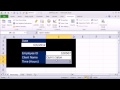 Excel Magic Trick 923: Recorded Macro Basics: Click Button To Move Data To Table On Another Sheet
Excel Magic Trick 923: Recorded Macro Basics: Click Button To Move Data To Table On Another Sheet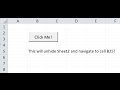 Use Command Button to Navigate Your Workbook Like a Hyperlink
Use Command Button to Navigate Your Workbook Like a Hyperlink Create INTERACTIVE Excel Dashboards With Option Buttons | How to use Radio Buttons
Create INTERACTIVE Excel Dashboards With Option Buttons | How to use Radio Buttons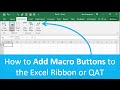 How to Add Macro Buttons to the Excel Ribbon or Quick Access Toolbar (Part 3 of 4)
How to Add Macro Buttons to the Excel Ribbon or Quick Access Toolbar (Part 3 of 4) Create Multiple Dependent Drop-Down Lists in Excel (on Every Row)
Create Multiple Dependent Drop-Down Lists in Excel (on Every Row) How to Create & Use Excel Macros (Real world example)
How to Create & Use Excel Macros (Real world example) Excel Visual Basic (VBA) for Beginners - Part 1 of 4: Buttons and Macros
Excel Visual Basic (VBA) for Beginners - Part 1 of 4: Buttons and Macros Creating Easy Data Entry Forms in Excel
Creating Easy Data Entry Forms in Excel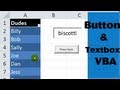 Excel VBA ActiveX Controls #1 Worksheet Button and Textbox
Excel VBA ActiveX Controls #1 Worksheet Button and Textbox The Best Tips for Recording Macros in Excel
The Best Tips for Recording Macros in Excel Fully Dynamic Emails from Excel with a SINGLE FORMULA!
Fully Dynamic Emails from Excel with a SINGLE FORMULA! Learn Macros in 7 Minutes (Microsoft Excel)
Learn Macros in 7 Minutes (Microsoft Excel)