How to Add Google Maps in WordPress
𝗛𝗼𝘄 𝘁𝗼 𝗠𝗮𝗸𝗲 𝗮 𝗪𝗲𝗯𝘀𝗶𝘁𝗲 𝗶𝗻 𝟭𝟬 𝗺𝗶𝗻𝘂𝘁𝗲𝘀 ➜ https://youtu.be/YWA-xbsJrVg
𝗖𝗵𝗲𝗰𝗸𝗼𝘂𝘁 𝗼𝘂𝗿 𝗲𝘅𝗰𝗹𝘂𝘀𝗶𝘃𝗲 𝗪𝗼𝗿𝗱𝗣𝗿𝗲𝘀𝘀 𝗰𝗼𝘂𝗿𝘀𝗲 ➜ https://websitelearners.com/wordpress-course
𝗚𝗲𝘁 𝘁𝗵𝗲 𝗙𝗮𝘀𝘁𝗲𝘀𝘁 𝗪𝗼𝗿𝗱𝗣𝗿𝗲𝘀𝘀 𝗛𝗼𝘀𝘁𝗶𝗻𝗴 ➜ https://webspacekit.com
𝗛𝗼𝘄 𝘁𝗼 𝗠𝗮𝗸𝗲 𝗠𝗼𝗻𝗲𝘆 𝘄𝗶𝘁𝗵 𝘆𝗼𝘂𝗿 𝘄𝗲𝗯𝘀𝗶𝘁𝗲 ➜ https://websitelearners.com/ebook/top-5-ways-to-monetize-your-website/
𝗩𝗼𝘁𝗲 𝗳𝗼𝗿 𝗼𝘂𝗿 𝗻𝗲𝘅𝘁 𝘃𝗶𝗱𝗲𝗼 ➜ https://topics.websitelearners.com/websitelearners#/ideas
𝗣𝗼𝘀𝘁 𝗜𝘀𝘀𝘂𝗲𝘀 𝗛𝗲𝗿𝗲 ➜ https://wltalk.com/post/790373537
𝗚𝗲𝘁 𝘁𝗵𝗲 𝗯𝗲𝘀𝘁 𝘁𝗼𝗼𝗹𝘀 𝗳𝗼𝗿 𝘆𝗼𝘂𝗿 𝘄𝗲𝗯𝘀𝗶𝘁𝗲 ➜ https://websitelearners.com/tools/
How to add google maps on your WordPress website…
In this tutorial we are going to see, How you can add Google maps to your WordPress website….
So by adding google-maps to your site, you can make it easy for your visitors to find your location.
Now to add google maps to your WordPress website, we have two simple steps..
𝗧𝗮𝗯𝗹𝗲 𝗼𝗳 𝗖𝗼𝗻𝘁𝗲𝗻𝘁 :
00:00 Intro
00:25 Add your location to Google Maps
01:50 Add your new location to your website
04:09 Add your map to an elementor page
We're going to add Google Maps to our site by following these two simple steps.
So, Let's get started!
STEP 1: Add your location to Google Maps
First, you need to go to : ‘maps.google.com’
Now, zoom in to google maps and keep your cursor exactly on your location and then click there.
Now you’ll see your address and if you click on that, you’ll see options, on the left side.
Just click ‘add a missing place’ and enter the details of your place.
So enter your business name and your address and then choose the type of business you have.
So once you’ve entered all the details, just click send and now your location will be added to google maps.
So, once you add your location to google maps,
you can go to the next step, Which is to add that location to your website….
STEP 2: Add your new location to your website
To add the location to your WordPress website, you need to copy the embed code of your location from google maps and paste it on your WordPress website ..
So go back to location which you added in the google maps, and click ‘your contributions’. And then click ‘edit’ , you will see the location which you added….
So click on the location, And you can see the place of your business.
Now to add the location to our website,
Just click ‘share’ and then click ‘EMBED’ a map , now you will see the embed code,
Now to copy the code just click copy and go to your WordPress dashboard.
Now select the page which you want to add the google maps, and click ‘edit’
Now paste the embed code exactly on the page where you want to add the map and then click ‘update’
So now your location will be added to google maps..
That’s it ….this is how you can easily add google maps to your WordPress website….
Next let’s see how you can add google Maps to a page built using ELEMENTOR
To add google maps to a page which is built using Elementor,
Go to the page built with Elementor and click ‘edit with Elementor’.
Now select the place where you want to add the map. Just go there and then click this ‘+’ icon.
Now you will see the GOOGLE MAP element on the left side. So just drag and drop it on the place where you want to add.
Now enter the name of the location which you have added to Google Maps., You can also choose the size of your map.
Once you’re done, you will see that the location will be added to your page.
That's it guys! This is how you can add Google Maps to your
WordPress website.
------------------------------
📢 𝗧𝗵𝗲 𝗧𝗼𝗼𝗹𝘀 𝘄𝗲 𝘂𝘀𝗲:
𝗛𝗼𝘄 𝘁𝗼 𝗠𝗮𝗸𝗲 𝗮 𝗪𝗲𝗯𝘀𝗶𝘁𝗲 𝗶𝗻 𝟭𝟬 𝗺𝗶𝗻𝘂𝘁𝗲𝘀 ➜ https://youtu.be/YWA-xbsJrVg
𝗚𝗲𝘁 𝘁𝗵𝗲 𝗯𝗲𝘀𝘁 𝘁𝗼𝗼𝗹𝘀 𝗳𝗼𝗿 𝘆𝗼𝘂𝗿 𝘄𝗲𝗯𝘀𝗶𝘁𝗲 ➜ https://websitelearners.com/tools/
𝗩𝗶𝗱𝗲𝗼 𝗚𝗲𝗮𝗿 𝗪𝗲 𝗨𝘀𝗲 ➜ https://kit.co/websitelearners/video-gear-we-use/
𝗢𝘂𝗿 𝗩𝗶𝗱𝗲𝗼 𝗘𝗱𝗶𝘁𝗶𝗻𝗴 𝗧𝗼𝗼𝗹 ➜ https://bit.ly/2Od546p
🙌 𝗢𝗳𝗳𝗶𝗰𝗶𝗮𝗹𝗹𝘆:
𝗪𝗲❜𝗿𝗲 𝗛𝗶𝗿𝗶𝗻𝗴: https://websitelearners.com/careers/
Want your website developed by us? Email us your requirements to contact@websitelearners.com
💬 𝗙𝗼𝗹𝗹𝗼𝘄 & 𝗖𝗵𝗮𝘁 𝘄𝗶𝘁𝗵 𝘂𝘀:
𝗜𝗻𝘀𝘁𝗮𝗴𝗿𝗮𝗺: https://www.instagram.com/websitelearners/
𝗙𝗮𝗰𝗲𝗯𝗼𝗼𝗸: https://www.facebook.com/websitelearners/
𝗧𝘄𝗶𝘁𝘁𝗲𝗿: https://twitter.com/websitelearners/
𝗙𝗼𝗿 𝗕𝘂𝘀𝗶𝗻𝗲𝘀𝘀 𝗶𝗻𝗾𝘂𝗶𝗿𝗶𝗲𝘀: contact@websitelearners.com
Видео How to Add Google Maps in WordPress канала Website Learners
𝗖𝗵𝗲𝗰𝗸𝗼𝘂𝘁 𝗼𝘂𝗿 𝗲𝘅𝗰𝗹𝘂𝘀𝗶𝘃𝗲 𝗪𝗼𝗿𝗱𝗣𝗿𝗲𝘀𝘀 𝗰𝗼𝘂𝗿𝘀𝗲 ➜ https://websitelearners.com/wordpress-course
𝗚𝗲𝘁 𝘁𝗵𝗲 𝗙𝗮𝘀𝘁𝗲𝘀𝘁 𝗪𝗼𝗿𝗱𝗣𝗿𝗲𝘀𝘀 𝗛𝗼𝘀𝘁𝗶𝗻𝗴 ➜ https://webspacekit.com
𝗛𝗼𝘄 𝘁𝗼 𝗠𝗮𝗸𝗲 𝗠𝗼𝗻𝗲𝘆 𝘄𝗶𝘁𝗵 𝘆𝗼𝘂𝗿 𝘄𝗲𝗯𝘀𝗶𝘁𝗲 ➜ https://websitelearners.com/ebook/top-5-ways-to-monetize-your-website/
𝗩𝗼𝘁𝗲 𝗳𝗼𝗿 𝗼𝘂𝗿 𝗻𝗲𝘅𝘁 𝘃𝗶𝗱𝗲𝗼 ➜ https://topics.websitelearners.com/websitelearners#/ideas
𝗣𝗼𝘀𝘁 𝗜𝘀𝘀𝘂𝗲𝘀 𝗛𝗲𝗿𝗲 ➜ https://wltalk.com/post/790373537
𝗚𝗲𝘁 𝘁𝗵𝗲 𝗯𝗲𝘀𝘁 𝘁𝗼𝗼𝗹𝘀 𝗳𝗼𝗿 𝘆𝗼𝘂𝗿 𝘄𝗲𝗯𝘀𝗶𝘁𝗲 ➜ https://websitelearners.com/tools/
How to add google maps on your WordPress website…
In this tutorial we are going to see, How you can add Google maps to your WordPress website….
So by adding google-maps to your site, you can make it easy for your visitors to find your location.
Now to add google maps to your WordPress website, we have two simple steps..
𝗧𝗮𝗯𝗹𝗲 𝗼𝗳 𝗖𝗼𝗻𝘁𝗲𝗻𝘁 :
00:00 Intro
00:25 Add your location to Google Maps
01:50 Add your new location to your website
04:09 Add your map to an elementor page
We're going to add Google Maps to our site by following these two simple steps.
So, Let's get started!
STEP 1: Add your location to Google Maps
First, you need to go to : ‘maps.google.com’
Now, zoom in to google maps and keep your cursor exactly on your location and then click there.
Now you’ll see your address and if you click on that, you’ll see options, on the left side.
Just click ‘add a missing place’ and enter the details of your place.
So enter your business name and your address and then choose the type of business you have.
So once you’ve entered all the details, just click send and now your location will be added to google maps.
So, once you add your location to google maps,
you can go to the next step, Which is to add that location to your website….
STEP 2: Add your new location to your website
To add the location to your WordPress website, you need to copy the embed code of your location from google maps and paste it on your WordPress website ..
So go back to location which you added in the google maps, and click ‘your contributions’. And then click ‘edit’ , you will see the location which you added….
So click on the location, And you can see the place of your business.
Now to add the location to our website,
Just click ‘share’ and then click ‘EMBED’ a map , now you will see the embed code,
Now to copy the code just click copy and go to your WordPress dashboard.
Now select the page which you want to add the google maps, and click ‘edit’
Now paste the embed code exactly on the page where you want to add the map and then click ‘update’
So now your location will be added to google maps..
That’s it ….this is how you can easily add google maps to your WordPress website….
Next let’s see how you can add google Maps to a page built using ELEMENTOR
To add google maps to a page which is built using Elementor,
Go to the page built with Elementor and click ‘edit with Elementor’.
Now select the place where you want to add the map. Just go there and then click this ‘+’ icon.
Now you will see the GOOGLE MAP element on the left side. So just drag and drop it on the place where you want to add.
Now enter the name of the location which you have added to Google Maps., You can also choose the size of your map.
Once you’re done, you will see that the location will be added to your page.
That's it guys! This is how you can add Google Maps to your
WordPress website.
------------------------------
📢 𝗧𝗵𝗲 𝗧𝗼𝗼𝗹𝘀 𝘄𝗲 𝘂𝘀𝗲:
𝗛𝗼𝘄 𝘁𝗼 𝗠𝗮𝗸𝗲 𝗮 𝗪𝗲𝗯𝘀𝗶𝘁𝗲 𝗶𝗻 𝟭𝟬 𝗺𝗶𝗻𝘂𝘁𝗲𝘀 ➜ https://youtu.be/YWA-xbsJrVg
𝗚𝗲𝘁 𝘁𝗵𝗲 𝗯𝗲𝘀𝘁 𝘁𝗼𝗼𝗹𝘀 𝗳𝗼𝗿 𝘆𝗼𝘂𝗿 𝘄𝗲𝗯𝘀𝗶𝘁𝗲 ➜ https://websitelearners.com/tools/
𝗩𝗶𝗱𝗲𝗼 𝗚𝗲𝗮𝗿 𝗪𝗲 𝗨𝘀𝗲 ➜ https://kit.co/websitelearners/video-gear-we-use/
𝗢𝘂𝗿 𝗩𝗶𝗱𝗲𝗼 𝗘𝗱𝗶𝘁𝗶𝗻𝗴 𝗧𝗼𝗼𝗹 ➜ https://bit.ly/2Od546p
🙌 𝗢𝗳𝗳𝗶𝗰𝗶𝗮𝗹𝗹𝘆:
𝗪𝗲❜𝗿𝗲 𝗛𝗶𝗿𝗶𝗻𝗴: https://websitelearners.com/careers/
Want your website developed by us? Email us your requirements to contact@websitelearners.com
💬 𝗙𝗼𝗹𝗹𝗼𝘄 & 𝗖𝗵𝗮𝘁 𝘄𝗶𝘁𝗵 𝘂𝘀:
𝗜𝗻𝘀𝘁𝗮𝗴𝗿𝗮𝗺: https://www.instagram.com/websitelearners/
𝗙𝗮𝗰𝗲𝗯𝗼𝗼𝗸: https://www.facebook.com/websitelearners/
𝗧𝘄𝗶𝘁𝘁𝗲𝗿: https://twitter.com/websitelearners/
𝗙𝗼𝗿 𝗕𝘂𝘀𝗶𝗻𝗲𝘀𝘀 𝗶𝗻𝗾𝘂𝗶𝗿𝗶𝗲𝘀: contact@websitelearners.com
Видео How to Add Google Maps in WordPress канала Website Learners
Показать
Комментарии отсутствуют
Информация о видео
Другие видео канала
 How to Make an E-Commerce Website (2021) Online Shopping Store
How to Make an E-Commerce Website (2021) Online Shopping Store How To Add UPI Payment Gateway In Ecommerce Website
How To Add UPI Payment Gateway In Ecommerce Website How to Add WhatsApp Chat to WordPress Website
How to Add WhatsApp Chat to WordPress Website How To Make A Logo in 5 Minutes - for Free
How To Make A Logo in 5 Minutes - for Free Add google map in WordPress
Add google map in WordPress How to Add Google Maps in WordPress website + Setting up API key
How to Add Google Maps in WordPress website + Setting up API key
 How to Backup Your WordPress Website
How to Backup Your WordPress Website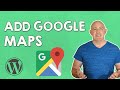 How to Add Google Maps to your WordPress Website
How to Add Google Maps to your WordPress Website How to Create a Contact Form in WordPress
How to Create a Contact Form in WordPress How to Move Wordpress from Local Server to Live Website
How to Move Wordpress from Local Server to Live Website How to Find Low Competition Keywords with High Traffic
How to Find Low Competition Keywords with High Traffic How to Install Google Analytics in WordPress in 10 mins
How to Install Google Analytics in WordPress in 10 mins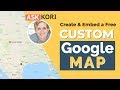 Embed a Free Custom Google Map on Your WordPress Website
Embed a Free Custom Google Map on Your WordPress Website How to Add Google Map in Wordpress Website (In Hindi) | WordPress Tutorial | Part-37
How to Add Google Map in Wordpress Website (In Hindi) | WordPress Tutorial | Part-37 How To Create Google Maps API KEY For Free ( Easy Steps By Steps Instructions) 4K
How To Create Google Maps API KEY For Free ( Easy Steps By Steps Instructions) 4K How to Add an Image Gallery in WordPress
How to Add an Image Gallery in WordPress How to Make an E-Commerce Website in India - Build an Online Store
How to Make an E-Commerce Website in India - Build an Online Store How to Create Business Email & Use it with Gmail for Free
How to Create Business Email & Use it with Gmail for Free How to Create a Menu in Wordpress
How to Create a Menu in Wordpress