How to reprofile a path in Illustrator
🔥 How to reshape vector paths quickly! 🔥
Using the Reprofile Tool (part of the Reform plugin):
🍪 Draw out your path
🍪 Open the Reprofile Panel (Window Astute Graphics Reprofile)
🍪 Click inside the panel to activate the tool
🍪 Select a profile from the Samples Category
🍪 Hover over to target your path
🍪 Drag out to add a marker and create your new profile to your desired height
🍪 Use the panel to alter the repeat to bring them closer or further apart (the lower the number, the more frequently the profile will be repeated)
🍪 Click the Apply button in the panel, or Enter / Return on the keypad to confirm the profile changes
🍪 To discard that profile click the Reset button in the panel
🔥 Have you tried this tool yet? 🔥
- If so, tag us in your Astute Graphics creations!
- If not, head to the link in our bio to start your FREE 7 day trial!
#astutegraphics #VectorFirstAid #VectorScribe #artwork #digitalillustration #vectorart #Vectorillustration #poster #illustration #art #screenprint #poster #postermockup #posterart #vector #mirrorme #illustrator #reform #illustratortips
Видео How to reprofile a path in Illustrator канала Astute Graphics - Plugins for Adobe Illustrator
Using the Reprofile Tool (part of the Reform plugin):
🍪 Draw out your path
🍪 Open the Reprofile Panel (Window Astute Graphics Reprofile)
🍪 Click inside the panel to activate the tool
🍪 Select a profile from the Samples Category
🍪 Hover over to target your path
🍪 Drag out to add a marker and create your new profile to your desired height
🍪 Use the panel to alter the repeat to bring them closer or further apart (the lower the number, the more frequently the profile will be repeated)
🍪 Click the Apply button in the panel, or Enter / Return on the keypad to confirm the profile changes
🍪 To discard that profile click the Reset button in the panel
🔥 Have you tried this tool yet? 🔥
- If so, tag us in your Astute Graphics creations!
- If not, head to the link in our bio to start your FREE 7 day trial!
#astutegraphics #VectorFirstAid #VectorScribe #artwork #digitalillustration #vectorart #Vectorillustration #poster #illustration #art #screenprint #poster #postermockup #posterart #vector #mirrorme #illustrator #reform #illustratortips
Видео How to reprofile a path in Illustrator канала Astute Graphics - Plugins for Adobe Illustrator
Показать
Комментарии отсутствуют
Информация о видео
14 марта 2024 г. 18:29:03
00:00:12
Другие видео канала
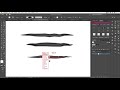 Astute Graphics Webinar 8 April 2020 - Playing with Graphic Styles - FREE Graphic Styles
Astute Graphics Webinar 8 April 2020 - Playing with Graphic Styles - FREE Graphic Styles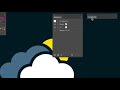 Stylism AG Block Shadow - Appearance and AstuteBuddy panels
Stylism AG Block Shadow - Appearance and AstuteBuddy panels How to Create a Realistic Bristle Effect in Adobe Illustrator (Astute Graphics)
How to Create a Realistic Bristle Effect in Adobe Illustrator (Astute Graphics) Stylism AG Block Shadow - Expand Appearance and Detach (to edit vectors)
Stylism AG Block Shadow - Expand Appearance and Detach (to edit vectors) Preferences - tutorial for Reform plugin for Adobe Illustrator
Preferences - tutorial for Reform plugin for Adobe Illustrator Understanding Reprofile Modes - Reform Plugin for Adobe Illustrator
Understanding Reprofile Modes - Reform Plugin for Adobe Illustrator Five & Live 2023 • Day 3 • Bonehaus • Illustration Design
Five & Live 2023 • Day 3 • Bonehaus • Illustration Design VectorFirstAid v3.9.3 update: breaking text apart in Adobe Illustrator
VectorFirstAid v3.9.3 update: breaking text apart in Adobe Illustrator Logo creation workflow cheats with the Rambling Illustrator!
Logo creation workflow cheats with the Rambling Illustrator! Reprofile Height + Repeat Defaults - Reform Plugin for Adobe Illustrator
Reprofile Height + Repeat Defaults - Reform Plugin for Adobe Illustrator Stylism AG Block Shadow - Applying to Groups and Layers
Stylism AG Block Shadow - Applying to Groups and Layers Creating an Instagram thumbnail image for a recycle logo - Rambling Illustrator
Creating an Instagram thumbnail image for a recycle logo - Rambling Illustrator 3. Make A Logo #1 - Wheatsheaf Pt2 - Make a simple logo shape with Astute Graphics Plugins
3. Make A Logo #1 - Wheatsheaf Pt2 - Make a simple logo shape with Astute Graphics Plugins Astute Graphics Webinar Promo
Astute Graphics Webinar Promo The Rambling Illustrator - 13 May 2020 - Experimentations in sketching in Illustrator
The Rambling Illustrator - 13 May 2020 - Experimentations in sketching in Illustrator Introduction to the NEW AG Splatter Effect from Astute Graphics
Introduction to the NEW AG Splatter Effect from Astute Graphics Reprofile Tool Basics - Reform Plugin for Adobe Illustrator
Reprofile Tool Basics - Reform Plugin for Adobe Illustrator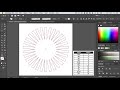 #10MinSkills - Create captivating Spirograph designs in Illustrator
#10MinSkills - Create captivating Spirograph designs in Illustrator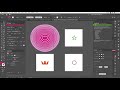 Stylism AG Offset Working with shapes
Stylism AG Offset Working with shapes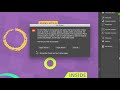 Stylism AG Offset Working with other stroke attributes
Stylism AG Offset Working with other stroke attributes How to create a squiggly sun using VectorScribe 🌞
How to create a squiggly sun using VectorScribe 🌞