How to fix Unidentified Network in Windows 10
In this video, I go over basic troubleshooting you can do to fix your Limited/Unidentified Network Connection.
Follow me & Request Tutorials @
🐦Twitter: https://twitter.com/MannyTutorials
💻Instagram: https://www.instagram.com/MannyTutorials/
📱 Facebook: https://www.facebook.com/MannyTutorials/
Best Home Wireless Router for Windows 10: - TP-LINK AX 1500
🔥🔥https://amzn.to/3jY6fSa🔥🔥
Additionally, you can follow these steps:
Step 1: Turn off the Airplane mode
Windows 10 supports the Airplane mode. You have to ensure that it is turned off. This could be done as follows:
1] Press Windows key + A. This opens the ‘Action Center’.
2] Check if Airplane mode is ON. If yes, change it to OFF and check if the internet connects.
Step 2: Update the Network Card drivers
Sometimes the issue might be with the Network drivers. Update them and see if this helps.
1] Press Windows + X or right-click on the Start button.
2] Click on Device Manager to open it.
3] Find ‘Network Adapters’ and click on the forward pointing arrow to expand the list. Right click on all the Network drivers and update them one by one.
Step 3: Disable the security software temporarily
Many at times, anti-virus or firewall software interferes with the network connectivity or causes other issues. It is understandable that the anti-virus software is crucial for the system, but to isolate the issue, it could be disabled to check if the network connectivity issues resolve in its absence. Right-click on its system tray icon and see if you get an option to disable it. Once disabled, see if you can connect. If you use Windows Firewall, you may want to reset Windows Firewall settings to default and check. If you are using a VPN software, disable it and try.
Step 4: Change your DNS servers
1] Press Windows + X or right-click on the start button.
2] Click on ‘Network Connections’.
3] Right-click on your network connection (Ethernet or Wifi) and click on properties. It might prompt for administrator credentials.
4] Double-click on Internet Protocol Version 4.
5] Select ‘Use the following DNS server addresses’ and set but the preferred and alternate DNS server address as follows to use Google Public DNS:
Preferred DNS server: 8.8.8.8
Alternate DNS server: 8.8.4.4
Step 5: Run these commands
Open ‘command prompt’ by searching it in the Windows search bar. Try the following command one by one and restart the system. Basically these commands – renew the IP address, reset Winsock, Flush DNS cache, and reset TCP/IP.
ipconfig /release
ipconfig /renew
netsh winsock reset
netsh int ip reset
ipconfig /flushdns
ipconfig /registerdns
netsh int tcp set heuristics disabled
netsh int tcp set global autotuninglevel=disabled
netsh int tcp set global rss=enabled
netsh int tcp show global
Видео How to fix Unidentified Network in Windows 10 канала Manny Tutorials
Follow me & Request Tutorials @
🐦Twitter: https://twitter.com/MannyTutorials
💻Instagram: https://www.instagram.com/MannyTutorials/
📱 Facebook: https://www.facebook.com/MannyTutorials/
Best Home Wireless Router for Windows 10: - TP-LINK AX 1500
🔥🔥https://amzn.to/3jY6fSa🔥🔥
Additionally, you can follow these steps:
Step 1: Turn off the Airplane mode
Windows 10 supports the Airplane mode. You have to ensure that it is turned off. This could be done as follows:
1] Press Windows key + A. This opens the ‘Action Center’.
2] Check if Airplane mode is ON. If yes, change it to OFF and check if the internet connects.
Step 2: Update the Network Card drivers
Sometimes the issue might be with the Network drivers. Update them and see if this helps.
1] Press Windows + X or right-click on the Start button.
2] Click on Device Manager to open it.
3] Find ‘Network Adapters’ and click on the forward pointing arrow to expand the list. Right click on all the Network drivers and update them one by one.
Step 3: Disable the security software temporarily
Many at times, anti-virus or firewall software interferes with the network connectivity or causes other issues. It is understandable that the anti-virus software is crucial for the system, but to isolate the issue, it could be disabled to check if the network connectivity issues resolve in its absence. Right-click on its system tray icon and see if you get an option to disable it. Once disabled, see if you can connect. If you use Windows Firewall, you may want to reset Windows Firewall settings to default and check. If you are using a VPN software, disable it and try.
Step 4: Change your DNS servers
1] Press Windows + X or right-click on the start button.
2] Click on ‘Network Connections’.
3] Right-click on your network connection (Ethernet or Wifi) and click on properties. It might prompt for administrator credentials.
4] Double-click on Internet Protocol Version 4.
5] Select ‘Use the following DNS server addresses’ and set but the preferred and alternate DNS server address as follows to use Google Public DNS:
Preferred DNS server: 8.8.8.8
Alternate DNS server: 8.8.4.4
Step 5: Run these commands
Open ‘command prompt’ by searching it in the Windows search bar. Try the following command one by one and restart the system. Basically these commands – renew the IP address, reset Winsock, Flush DNS cache, and reset TCP/IP.
ipconfig /release
ipconfig /renew
netsh winsock reset
netsh int ip reset
ipconfig /flushdns
ipconfig /registerdns
netsh int tcp set heuristics disabled
netsh int tcp set global autotuninglevel=disabled
netsh int tcp set global rss=enabled
netsh int tcp show global
Видео How to fix Unidentified Network in Windows 10 канала Manny Tutorials
Показать
Комментарии отсутствуют
Информация о видео
Другие видео канала
 Unidentified Network No Internet Access Windows 10 \ 8 \ 7 Fixed | How to Fix Network Issues Windows
Unidentified Network No Internet Access Windows 10 \ 8 \ 7 Fixed | How to Fix Network Issues Windows How to fix unidentified network in windows 10
How to fix unidentified network in windows 10 HOW TO FIX UNIDENTIFIED NETWORK | WINDOWS 10 | 2020 |
HOW TO FIX UNIDENTIFIED NETWORK | WINDOWS 10 | 2020 | Complete Guide — Installing Windows 10 on a New PC Build — Tech Deals
Complete Guide — Installing Windows 10 on a New PC Build — Tech Deals How To Fix WiFi Connected But No Internet Access (Windows 10, 8, 7)
How To Fix WiFi Connected But No Internet Access (Windows 10, 8, 7) How to fix unidentified network (Tagalog)
How to fix unidentified network (Tagalog) How to Reset Your Entire Network in Windows 10 and Start From Scratch
How to Reset Your Entire Network in Windows 10 and Start From Scratch Ethernet Unidentified Network Windows 10 Fixed | How to Fix Network Issues Windows
Ethernet Unidentified Network Windows 10 Fixed | How to Fix Network Issues Windows How To FIX Ethernet Doesn't Have A Valid IP Configuration Tutorial | No Network Internet Access
How To FIX Ethernet Doesn't Have A Valid IP Configuration Tutorial | No Network Internet Access Windows 10 Ethernet Doesn't Have a Valid IP Configuration "fix"
Windows 10 Ethernet Doesn't Have a Valid IP Configuration "fix"![Fix Unidentified Network "No Internet Access" OR Limited Connectivity [5 Solutions 2021]](https://i.ytimg.com/vi/nNqCeOQsMDQ/default.jpg) Fix Unidentified Network "No Internet Access" OR Limited Connectivity [5 Solutions 2021]
Fix Unidentified Network "No Internet Access" OR Limited Connectivity [5 Solutions 2021] What To Do When Ethernet Is Connected But No Internet Connection
What To Do When Ethernet Is Connected But No Internet Connection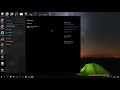 Cara Untuk Mengatasi Unidentified Network (100% Gampang Banget)
Cara Untuk Mengatasi Unidentified Network (100% Gampang Banget) How to fix Windows 10 Printer Offline
How to fix Windows 10 Printer Offline![How to Fix Unidentified Network in Windows 10 - [2021 Tutorial]](https://i.ytimg.com/vi/rCU-gNmGMx4/default.jpg) How to Fix Unidentified Network in Windows 10 - [2021 Tutorial]
How to Fix Unidentified Network in Windows 10 - [2021 Tutorial] แก้ไขปัญหา อินเทอร์เน็ตขึ้น Unidentified Network
แก้ไขปัญหา อินเทอร์เน็ตขึ้น Unidentified Network 30 Ultimate Windows 10 Tips and Tricks for 2020
30 Ultimate Windows 10 Tips and Tricks for 2020 "Ethernet" doesn't have valid IP configuration"
"Ethernet" doesn't have valid IP configuration" How to Get Back Missing Network Adapter from Device Manager in Windows 10/8/7
How to Get Back Missing Network Adapter from Device Manager in Windows 10/8/7 how to fix ethernet connected but no internet access
how to fix ethernet connected but no internet access