How to Edit Portraits in Lightroom Full Retouching
In this tutorial, I'll be teaching you how I edit and retouch portraits in Lightroom.
Enroll in the full portrait photography course: http://www.videoschoolonline.com/YTPORTRAITS
This portrait retouching tutorial is of a photo of Caleb Negassa, a good buddy who has helped with the Film Fundraising course. This photo was shot for our Photography Masterclass live demonstration lessons by Sam Shimizu-Jones.
Basic Steps for Editing Portraits:
Crop to your desired size/aspect. Use 1:1 aspect for most social media profile pics.
Fix white balance
Fix exposure with basic tone sliders
Adjust saturation/vibrance
Add or adjust contrast with Tone Curve
Add more style by de-sharpening areas around eyes, mouth, hair, and parts of faces with radial filter
Sharpen and brighten eyes with adjustment brush
Whiten teeth with adjustment brush
Remove blemishes with clone tool
Brighten sleepy eyes (skin beneath eyes)
Add vignette (optional)
Add grain (optional)
These are my basic steps. Of course some portraits don't need all of these edits. Some portraits need more. Sometimes I adjust HSL or split toning settings - adding yellow to highlights and blue to shadows - to give photos more of a style.
KEY TIP: Make Your Eyes Pop
My biggest advice is to make sure eyes are sharp and bright (not too bright). This will make any portrait pop more!
You CAN teach an online course. FREE 7-step guide to starting here: https://videoschoolonline.com/
Please subscribe to the channel and leave a comment below!
Video School: http://VideoSchool.com
Courses: http://courses.videoschool.com/
Twitter: http://www.twitter.com/philebiner
Facebook: http://www.facebook.com/videoschoolonline
Видео How to Edit Portraits in Lightroom Full Retouching канала Video School
Enroll in the full portrait photography course: http://www.videoschoolonline.com/YTPORTRAITS
This portrait retouching tutorial is of a photo of Caleb Negassa, a good buddy who has helped with the Film Fundraising course. This photo was shot for our Photography Masterclass live demonstration lessons by Sam Shimizu-Jones.
Basic Steps for Editing Portraits:
Crop to your desired size/aspect. Use 1:1 aspect for most social media profile pics.
Fix white balance
Fix exposure with basic tone sliders
Adjust saturation/vibrance
Add or adjust contrast with Tone Curve
Add more style by de-sharpening areas around eyes, mouth, hair, and parts of faces with radial filter
Sharpen and brighten eyes with adjustment brush
Whiten teeth with adjustment brush
Remove blemishes with clone tool
Brighten sleepy eyes (skin beneath eyes)
Add vignette (optional)
Add grain (optional)
These are my basic steps. Of course some portraits don't need all of these edits. Some portraits need more. Sometimes I adjust HSL or split toning settings - adding yellow to highlights and blue to shadows - to give photos more of a style.
KEY TIP: Make Your Eyes Pop
My biggest advice is to make sure eyes are sharp and bright (not too bright). This will make any portrait pop more!
You CAN teach an online course. FREE 7-step guide to starting here: https://videoschoolonline.com/
Please subscribe to the channel and leave a comment below!
Video School: http://VideoSchool.com
Courses: http://courses.videoschool.com/
Twitter: http://www.twitter.com/philebiner
Facebook: http://www.facebook.com/videoschoolonline
Видео How to Edit Portraits in Lightroom Full Retouching канала Video School
Показать
Комментарии отсутствуют
Информация о видео
Другие видео канала
 3 EASY WAYS to EDIT EPIC PORTRAITS in Lightroom
3 EASY WAYS to EDIT EPIC PORTRAITS in Lightroom
 How to Edit Dark Skin in Natural Light | Lightroom Tutorial
How to Edit Dark Skin in Natural Light | Lightroom Tutorial 3 Tools To Make PHOTOS STAND OUT - Lightroom Pro Tip
3 Tools To Make PHOTOS STAND OUT - Lightroom Pro Tip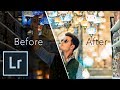 How To Edit Photos Like A PRO | Advanced Lightroom Techniques
How To Edit Photos Like A PRO | Advanced Lightroom Techniques How To Remove Stray Hairs Lightroom Tutorial
How To Remove Stray Hairs Lightroom Tutorial Glowing Skin LIGHTROOM Tutorial
Glowing Skin LIGHTROOM Tutorial Black and White Portrait Edit in Adobe Lightroom - Post Process with Impact
Black and White Portrait Edit in Adobe Lightroom - Post Process with Impact Process a Portrait in Less Than 5-Minutes Using Lightroom
Process a Portrait in Less Than 5-Minutes Using Lightroom How to use the HSL / COLOR panel in LIGHTROOM
How to use the HSL / COLOR panel in LIGHTROOM How to do a Complete Portrait Retouch in Adobe Lightroom
How to do a Complete Portrait Retouch in Adobe Lightroom How to Edit Photos in Lightroom for Natural Light Senior Photos
How to Edit Photos in Lightroom for Natural Light Senior Photos Tuto Lightroom : Le portrait Noir et Blanc
Tuto Lightroom : Le portrait Noir et Blanc How I Edit and Retouch Fashion Portraits - Photoshop Tutorial
How I Edit and Retouch Fashion Portraits - Photoshop Tutorial Advanced Editing Techniques in Lightroom | My Complete Workflow
Advanced Editing Techniques in Lightroom | My Complete Workflow Editing in Lightroom Using the "Dark Mode" Technique
Editing in Lightroom Using the "Dark Mode" Technique 6 things you SHOULD be doing when EDITING PHOTOS
6 things you SHOULD be doing when EDITING PHOTOS Tutorial Edit Foto Ala Selebgram | Natural Look | LIGHTROOM TUTORIAL
Tutorial Edit Foto Ala Selebgram | Natural Look | LIGHTROOM TUTORIAL Luminar 4 Ai vs. Photoshop Portrait Retouching
Luminar 4 Ai vs. Photoshop Portrait Retouching How To Edit Dark Skin Portraits in Lightroom
How To Edit Dark Skin Portraits in Lightroom