Duplex printing from Windows® - Brother printers
In this tutorial you will learn how to set your Brother printer to enable double-sided documents to print automatically from a Windows computer. In addition to adjusting the duplex settings, this video also will show you how to set the two-sided page orientation settings, allowing you to wrap pages along the either the long or short edge of the paper.
Included are instruction for printing from word processor and PDF reader applications.
This video covers printing from a Windows computer – for the Macintosh version see https://www.youtube.com/watch?v=f-Xrlb8ySek
Visit our support site: http://www.brother-usa.com/support
Quick Links / Table of Contents:
Models Covered 00:09
Verify duplex capability 00:20
Reading your model number 00:30
Open application 00:44
Printer properties 00:57
Set page orientation 01:21
Print document 01:36
Set as default 01:45
Transcript:
Welcome. Today we are going to look at printing a two sided document from a Windows Computer. This video will cover multiple models and operating systems. Even though your machine may not match the model referred to on the screen the overall process will be the same.
Before beginning, be sure to verify that your model is capable of duplex printing. This information can be found in the user’s manual or can be determined from the model number of your Brother machine.
For example, in the model number MFC-L8900CDW the “D” stands for duplex or two-sided print. If the model number of your machine does not contain a “D” you will not be able to set it to automatically print both sides of a document.
Open a multiple page document in your software application and select the print option. Then click on Printer Properties. Please note that this option may alternately be listed as Preferences in some applications.
The Printer Properties window will now display. Under the basic tab click on the “2-sided/Booklet” field and select the “2-sided” option from the dropdown.
Click on “2-sided Settings” to select the orientation of the duplexed pages. Once the orientation is selected click “OK.”
Then click “OK” again
Now click Print.
Your Brother Machine will print the 2 Sided document.
To make Duplex printing your default setting, go to Devices and Printer. Right click on the icon for your Printer and choose Printing Preferences. Then select your duplex settings as before then click “OK.”
All following print jobs will now print on both sides of the page.
For more tutorials, FAQs and videos
Visit us at www.brother-usa.com/support
Thank you for choosing Brother
Customers also searched for:
Duplex printing Windows
Two side printing Windows
Both side printing Windows
Double sided printing Windows
Dual sided printing Windows
An official Brother printer support resource
Видео Duplex printing from Windows® - Brother printers канала Brother Office USA
Included are instruction for printing from word processor and PDF reader applications.
This video covers printing from a Windows computer – for the Macintosh version see https://www.youtube.com/watch?v=f-Xrlb8ySek
Visit our support site: http://www.brother-usa.com/support
Quick Links / Table of Contents:
Models Covered 00:09
Verify duplex capability 00:20
Reading your model number 00:30
Open application 00:44
Printer properties 00:57
Set page orientation 01:21
Print document 01:36
Set as default 01:45
Transcript:
Welcome. Today we are going to look at printing a two sided document from a Windows Computer. This video will cover multiple models and operating systems. Even though your machine may not match the model referred to on the screen the overall process will be the same.
Before beginning, be sure to verify that your model is capable of duplex printing. This information can be found in the user’s manual or can be determined from the model number of your Brother machine.
For example, in the model number MFC-L8900CDW the “D” stands for duplex or two-sided print. If the model number of your machine does not contain a “D” you will not be able to set it to automatically print both sides of a document.
Open a multiple page document in your software application and select the print option. Then click on Printer Properties. Please note that this option may alternately be listed as Preferences in some applications.
The Printer Properties window will now display. Under the basic tab click on the “2-sided/Booklet” field and select the “2-sided” option from the dropdown.
Click on “2-sided Settings” to select the orientation of the duplexed pages. Once the orientation is selected click “OK.”
Then click “OK” again
Now click Print.
Your Brother Machine will print the 2 Sided document.
To make Duplex printing your default setting, go to Devices and Printer. Right click on the icon for your Printer and choose Printing Preferences. Then select your duplex settings as before then click “OK.”
All following print jobs will now print on both sides of the page.
For more tutorials, FAQs and videos
Visit us at www.brother-usa.com/support
Thank you for choosing Brother
Customers also searched for:
Duplex printing Windows
Two side printing Windows
Both side printing Windows
Double sided printing Windows
Dual sided printing Windows
An official Brother printer support resource
Видео Duplex printing from Windows® - Brother printers канала Brother Office USA
Показать
Комментарии отсутствуют
Информация о видео
Другие видео канала
 Brother HL-L2350DW Printer - A Great Value Printer
Brother HL-L2350DW Printer - A Great Value Printer
 How do I duplex copy (long edge) using the Flatbed MFC7860DW
How do I duplex copy (long edge) using the Flatbed MFC7860DW Laser Multi-Function Copier with Wireless Networking & Duplex Printing | Brother™ DCPL2540DW
Laser Multi-Function Copier with Wireless Networking & Duplex Printing | Brother™ DCPL2540DW How to print Two-Sided Manually: Duplex Printing l Both side printing, by your home printer l
How to print Two-Sided Manually: Duplex Printing l Both side printing, by your home printer l Making a two-sided copy on a Brother MFC-J870DW
Making a two-sided copy on a Brother MFC-J870DW How do I duplex copy (Short Edge) using the Flatbed MFC7860DW
How do I duplex copy (Short Edge) using the Flatbed MFC7860DW Brother DCP-L2520D Laser Printer with Auto-Duplex Printing Unboxing and review
Brother DCP-L2520D Laser Printer with Auto-Duplex Printing Unboxing and review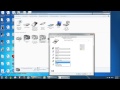 Setting Your Printer to Double-Sided Printing on a Windows Computer
Setting Your Printer to Double-Sided Printing on a Windows Computer Brother DCP-T720DW 2 in 1 ID
#Brothert720 #IDphotocopy #BrotherIDphotocopy
Brother DCP-T720DW 2 in 1 ID
#Brothert720 #IDphotocopy #BrotherIDphotocopy How to enable duplex printing of Brother printer
How to enable duplex printing of Brother printer MFCJ1170DW wireless setup from control panel - Windows
MFCJ1170DW wireless setup from control panel - Windows Brother DCP L2520D printer both side scanning and printing
Brother DCP L2520D printer both side scanning and printing Connect HLL2370DW to a wireless computer - Macintosh
Connect HLL2370DW to a wireless computer - Macintosh Duplex Printing(2 Side) Brother DCP7535Dw in Hindi|| R.K. Tech.
Duplex Printing(2 Side) Brother DCP7535Dw in Hindi|| R.K. Tech. HOW TO USE TWO IN ONE ID IN BROTHER T710W
HOW TO USE TWO IN ONE ID IN BROTHER T710W MFCJ995DW restore missing colors
MFCJ995DW restore missing colors Connect MFCL2710DW to a wireless computer - Windows
Connect MFCL2710DW to a wireless computer - Windows Brother MFC-J6920DW - making a double-sided copy
Brother MFC-J6920DW - making a double-sided copy Paper jam errors MFCJ6530DW MFCJ6535DW or MFCJ6930DW
Paper jam errors MFCJ6530DW MFCJ6535DW or MFCJ6930DW