[Reviify] How to add Testimonial Sliders to your Shopify store | Aliexpress Reviews
Watch this video to find out how to add Testimonial Sliders to your Shopify store.
First step is to go to Sliders option on your Reviify Dashboard and click “add new” button.
Now you can adjust Testimonial Sliders options to your preferences. You can change slider header, choose template: classic, bubble or middle style, find the one that stands out best in your shop’s website layout.
You can choose whether to show or hide rating stars, reviewer’s avatar, arrows, borders and bullets, photos, date . Fit your design the best. You can even use your Slider reviews just as a gallery with reviews’ product photos without any text, by hiding comments.
Because Sliders can be placed on pages other than the product page, it is useful to have a link that takes the customer to the product page right from the review. So, you should have the option “Link review to product” activated.
If you want all of your published reviews to be displayed in Slider, you can easily do that too. Keep in mind that reviews that are published later will not be automatically added to the Slider. If you specifically want reviews from a certain product, for example you’re bestselling one, you have to deactivate this option and choose them manually.
To add reviews to slider manually just go to Reviews tab, choose specific product or review and add it to desired slider.
Uniform website design is crucial for good user experience making shopping more pleasant for your customers. Border radius, colour and texture can be adjusted. Experiment with what works the best with your shop. Look for colours that go with the colours of your website, but don’t let it blend in completely.
Number of reviews per slide, as well as the maximum number of slides are also adjustable. To make it even more eye-catching set the shorter slide duration.
When you have adjusted slider settings, click on ‘Add‘ button to add the Slider to your website.
To place in the desired place on your shop’s website click ‘Copy code’.
In Shopify Admin Panel edit the theme and paste the code in the desired place and here is it.
Testimonial slider is now visible on your store.
Видео [Reviify] How to add Testimonial Sliders to your Shopify store | Aliexpress Reviews канала ShopBooster
First step is to go to Sliders option on your Reviify Dashboard and click “add new” button.
Now you can adjust Testimonial Sliders options to your preferences. You can change slider header, choose template: classic, bubble or middle style, find the one that stands out best in your shop’s website layout.
You can choose whether to show or hide rating stars, reviewer’s avatar, arrows, borders and bullets, photos, date . Fit your design the best. You can even use your Slider reviews just as a gallery with reviews’ product photos without any text, by hiding comments.
Because Sliders can be placed on pages other than the product page, it is useful to have a link that takes the customer to the product page right from the review. So, you should have the option “Link review to product” activated.
If you want all of your published reviews to be displayed in Slider, you can easily do that too. Keep in mind that reviews that are published later will not be automatically added to the Slider. If you specifically want reviews from a certain product, for example you’re bestselling one, you have to deactivate this option and choose them manually.
To add reviews to slider manually just go to Reviews tab, choose specific product or review and add it to desired slider.
Uniform website design is crucial for good user experience making shopping more pleasant for your customers. Border radius, colour and texture can be adjusted. Experiment with what works the best with your shop. Look for colours that go with the colours of your website, but don’t let it blend in completely.
Number of reviews per slide, as well as the maximum number of slides are also adjustable. To make it even more eye-catching set the shorter slide duration.
When you have adjusted slider settings, click on ‘Add‘ button to add the Slider to your website.
To place in the desired place on your shop’s website click ‘Copy code’.
In Shopify Admin Panel edit the theme and paste the code in the desired place and here is it.
Testimonial slider is now visible on your store.
Видео [Reviify] How to add Testimonial Sliders to your Shopify store | Aliexpress Reviews канала ShopBooster
Показать
Комментарии отсутствуют
Информация о видео
Другие видео канала
![HOW TO DISPLAY TIKTOK FEED IN SHOPIFY STORE [TIKIIFY]](https://i.ytimg.com/vi/9mo9Y1KOR3g/default.jpg) HOW TO DISPLAY TIKTOK FEED IN SHOPIFY STORE [TIKIIFY]
HOW TO DISPLAY TIKTOK FEED IN SHOPIFY STORE [TIKIIFY]![[Reviify] How to Activate Review Pop-ups in your Shopify store](https://i.ytimg.com/vi/GGaocKXA0fc/default.jpg) [Reviify] How to Activate Review Pop-ups in your Shopify store
[Reviify] How to Activate Review Pop-ups in your Shopify store![[Reviify] How to add Reviews Page to Shopify store](https://i.ytimg.com/vi/W9uk-9V5Lyo/default.jpg) [Reviify] How to add Reviews Page to Shopify store
[Reviify] How to add Reviews Page to Shopify store HOW TO INSERT CODE FOR TIKTOK FEED IN SHOPIFY STORE
HOW TO INSERT CODE FOR TIKTOK FEED IN SHOPIFY STORE![[Reviify] How to Insert Reviews on Shopify Product and Collection pages](https://i.ytimg.com/vi/bKcu7_-NwE4/default.jpg) [Reviify] How to Insert Reviews on Shopify Product and Collection pages
[Reviify] How to Insert Reviews on Shopify Product and Collection pages![[Reviify] How to insert reviews on Home page of your Shopify store](https://i.ytimg.com/vi/ElrEN6lcbRM/default.jpg) [Reviify] How to insert reviews on Home page of your Shopify store
[Reviify] How to insert reviews on Home page of your Shopify store![[Reviify] How to Import Reviews from AliExpress to Shopify store](https://i.ytimg.com/vi/gztrXN0o0To/default.jpg) [Reviify] How to Import Reviews from AliExpress to Shopify store
[Reviify] How to Import Reviews from AliExpress to Shopify store![[Reviify] Import Aliexpress Reviews Shopify - Dropshipping Reviews](https://i.ytimg.com/vi/8USIiMAxtUM/default.jpg) [Reviify] Import Aliexpress Reviews Shopify - Dropshipping Reviews
[Reviify] Import Aliexpress Reviews Shopify - Dropshipping Reviews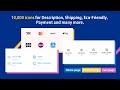 3 steps to install Trust Badges to your Shopify store | Trust Icon App
3 steps to install Trust Badges to your Shopify store | Trust Icon App 3 tips to increase your sales with Reviify app
3 tips to increase your sales with Reviify app SafeShield: Empower Your Shopify Store Protection
SafeShield: Empower Your Shopify Store Protection Reviify - AliExpress Reviews Importer Shopify / Import AliExpress Reviews Shopify
Reviify - AliExpress Reviews Importer Shopify / Import AliExpress Reviews Shopify Reviify becomes Monimo
Reviify becomes Monimo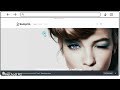 Samplio - Integration Instructions
Samplio - Integration Instructions![[Reviify] Build social proof and reach your goals with Reviify Pop-ups](https://i.ytimg.com/vi/9OvRVyWsou8/default.jpg) [Reviify] Build social proof and reach your goals with Reviify Pop-ups
[Reviify] Build social proof and reach your goals with Reviify Pop-ups![[Reviify] Increase your sales by customizing reviews (Theme settings)](https://i.ytimg.com/vi/glG4C6HJ_WA/default.jpg) [Reviify] Increase your sales by customizing reviews (Theme settings)
[Reviify] Increase your sales by customizing reviews (Theme settings) How to translate reviews and review box into desired language with Reviify
How to translate reviews and review box into desired language with Reviify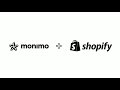 Shopify Product Reviews: Monimo Reviews Widget Integration
Shopify Product Reviews: Monimo Reviews Widget Integration Samplio - Personalized Samples - Try It Out. Remove the Doubt.
Samplio - Personalized Samples - Try It Out. Remove the Doubt.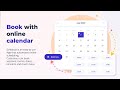 3 steps to install Schedula form | Shopify Appointment Booking | Shopify store
3 steps to install Schedula form | Shopify Appointment Booking | Shopify store