[Reviify] Build social proof and reach your goals with Reviify Pop-ups
Welcome to Reviify!
Check out our Pop-up settings and discover how they can help you to build social proof for your store and to reach your goals as soon as possible.
First we’ll see what we have in “Settings”section. Pop-ups in your store are activated by default, as well as “Product image” and “Comment”. If you don’t want image or comment to be visible, you can always uncheck them and watch how your pop-up changes in live preview.
Now we can move on to “Display options” section. These options give you the opportunity to attract your customers and to make them remember your store as unique. Here you can choose position on your desktop where you want pop-ups to appear, for example, on the right side of the page, in the bottom. Then you can pick size you want. Be creative, design your pop-up box, choose background color you want, make it solid or gradient and then choose text color also. A full range of colors and combinations is available to you, let the game begin. Find the combination that best describes your store. You can also adjust border radius and watch all changes in the live preview.
If you want your pop-ups to be visible also on mobile devices, leave this button activated and pick desired position, we’ll leave it in the bottom.
Very important option that you should have in mind is “Product page only”. This option allows you to show reviews as pop-ups only on product page for current product. It will help you to build customer trust and loyalty and to improve your sales, so don’t forget to activate it. Your customers will not have to scroll to the bottom of the page while searching for reviews, they will see them immediately and it will be enough just to click on the pop-up to open review images.
You can also adjust “Display time”, it is the time during which your pop-ups will be visible. “Maximum per page” option allows you to limit the number of pop-ups per page, “Delay time between notifications” represents the time elapsed from the end of the previous popup to the appearance of the next oneand you can also set up “Delay time to show popup after loading page”.
After adjusting all desired options click “Save” button. Let’s take a look how our pop-ups look in store. Here they are, we now have pop-ups for current product on product page. It looks really great, right?
That’s it, thanks for watching.
See you in another video!
Видео [Reviify] Build social proof and reach your goals with Reviify Pop-ups канала ShopBooster
Check out our Pop-up settings and discover how they can help you to build social proof for your store and to reach your goals as soon as possible.
First we’ll see what we have in “Settings”section. Pop-ups in your store are activated by default, as well as “Product image” and “Comment”. If you don’t want image or comment to be visible, you can always uncheck them and watch how your pop-up changes in live preview.
Now we can move on to “Display options” section. These options give you the opportunity to attract your customers and to make them remember your store as unique. Here you can choose position on your desktop where you want pop-ups to appear, for example, on the right side of the page, in the bottom. Then you can pick size you want. Be creative, design your pop-up box, choose background color you want, make it solid or gradient and then choose text color also. A full range of colors and combinations is available to you, let the game begin. Find the combination that best describes your store. You can also adjust border radius and watch all changes in the live preview.
If you want your pop-ups to be visible also on mobile devices, leave this button activated and pick desired position, we’ll leave it in the bottom.
Very important option that you should have in mind is “Product page only”. This option allows you to show reviews as pop-ups only on product page for current product. It will help you to build customer trust and loyalty and to improve your sales, so don’t forget to activate it. Your customers will not have to scroll to the bottom of the page while searching for reviews, they will see them immediately and it will be enough just to click on the pop-up to open review images.
You can also adjust “Display time”, it is the time during which your pop-ups will be visible. “Maximum per page” option allows you to limit the number of pop-ups per page, “Delay time between notifications” represents the time elapsed from the end of the previous popup to the appearance of the next oneand you can also set up “Delay time to show popup after loading page”.
After adjusting all desired options click “Save” button. Let’s take a look how our pop-ups look in store. Here they are, we now have pop-ups for current product on product page. It looks really great, right?
That’s it, thanks for watching.
See you in another video!
Видео [Reviify] Build social proof and reach your goals with Reviify Pop-ups канала ShopBooster
Показать
Комментарии отсутствуют
Информация о видео
Другие видео канала
![HOW TO DISPLAY TIKTOK FEED IN SHOPIFY STORE [TIKIIFY]](https://i.ytimg.com/vi/9mo9Y1KOR3g/default.jpg) HOW TO DISPLAY TIKTOK FEED IN SHOPIFY STORE [TIKIIFY]
HOW TO DISPLAY TIKTOK FEED IN SHOPIFY STORE [TIKIIFY]![[Reviify] How to Activate Review Pop-ups in your Shopify store](https://i.ytimg.com/vi/GGaocKXA0fc/default.jpg) [Reviify] How to Activate Review Pop-ups in your Shopify store
[Reviify] How to Activate Review Pop-ups in your Shopify store![[Reviify] How to add Reviews Page to Shopify store](https://i.ytimg.com/vi/W9uk-9V5Lyo/default.jpg) [Reviify] How to add Reviews Page to Shopify store
[Reviify] How to add Reviews Page to Shopify store HOW TO INSERT CODE FOR TIKTOK FEED IN SHOPIFY STORE
HOW TO INSERT CODE FOR TIKTOK FEED IN SHOPIFY STORE![[Reviify] How to Insert Reviews on Shopify Product and Collection pages](https://i.ytimg.com/vi/bKcu7_-NwE4/default.jpg) [Reviify] How to Insert Reviews on Shopify Product and Collection pages
[Reviify] How to Insert Reviews on Shopify Product and Collection pages![[Reviify] How to insert reviews on Home page of your Shopify store](https://i.ytimg.com/vi/ElrEN6lcbRM/default.jpg) [Reviify] How to insert reviews on Home page of your Shopify store
[Reviify] How to insert reviews on Home page of your Shopify store![[Reviify] How to Import Reviews from AliExpress to Shopify store](https://i.ytimg.com/vi/gztrXN0o0To/default.jpg) [Reviify] How to Import Reviews from AliExpress to Shopify store
[Reviify] How to Import Reviews from AliExpress to Shopify store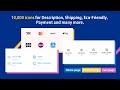 3 steps to install Trust Badges to your Shopify store | Trust Icon App
3 steps to install Trust Badges to your Shopify store | Trust Icon App![[Reviify] Import Aliexpress Reviews Shopify - Dropshipping Reviews](https://i.ytimg.com/vi/8USIiMAxtUM/default.jpg) [Reviify] Import Aliexpress Reviews Shopify - Dropshipping Reviews
[Reviify] Import Aliexpress Reviews Shopify - Dropshipping Reviews 3 tips to increase your sales with Reviify app
3 tips to increase your sales with Reviify app SafeShield: Empower Your Shopify Store Protection
SafeShield: Empower Your Shopify Store Protection Reviify - AliExpress Reviews Importer Shopify / Import AliExpress Reviews Shopify
Reviify - AliExpress Reviews Importer Shopify / Import AliExpress Reviews Shopify Reviify becomes Monimo
Reviify becomes Monimo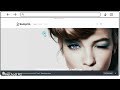 Samplio - Integration Instructions
Samplio - Integration Instructions![[Reviify] Increase your sales by customizing reviews (Theme settings)](https://i.ytimg.com/vi/glG4C6HJ_WA/default.jpg) [Reviify] Increase your sales by customizing reviews (Theme settings)
[Reviify] Increase your sales by customizing reviews (Theme settings) How to translate reviews and review box into desired language with Reviify
How to translate reviews and review box into desired language with Reviify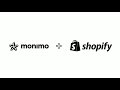 Shopify Product Reviews: Monimo Reviews Widget Integration
Shopify Product Reviews: Monimo Reviews Widget Integration Samplio - Personalized Samples - Try It Out. Remove the Doubt.
Samplio - Personalized Samples - Try It Out. Remove the Doubt.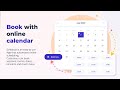 3 steps to install Schedula form | Shopify Appointment Booking | Shopify store
3 steps to install Schedula form | Shopify Appointment Booking | Shopify store![[Reviify] How to add Testimonial Sliders to your Shopify store | Aliexpress Reviews](https://i.ytimg.com/vi/ZdEWIpzsqGw/default.jpg) [Reviify] How to add Testimonial Sliders to your Shopify store | Aliexpress Reviews
[Reviify] How to add Testimonial Sliders to your Shopify store | Aliexpress Reviews