How to modify your presenterGPT virtual presenter or voiceover after the video is created.
In this tutorial, we will learn how to edit a virtual presenter or an automatic voice-over speech after you’ve created your video. Let’s begin !
Sometimes, once your video has been rendered, you may need to modify the speech, because of a pronunciation error or to correct a sentence generated by PresenterGPT. Let’s have a look at the options to modify the virtual presenter or voice-over.
First, you can change the avatar you want to use by clicking on the button with the picture of the avatar and selecting it from the list.
You can also choose a different voice and language for your avatar. Use the search field to look for a suitable voice.
You can add a delay before the display of the avatar for each scene by modifying the start time.
Finally, you can edit the text of your speech as much as you want by clicking the text section. Once all of your modifications are done, click the «generate new virtual presenter »button. The avatar will be regenerated. This usually take a few minutes, so you can wait or do modification on other scenes.
To know more about automate.video, visit : https://www2.automate.video
Видео How to modify your presenterGPT virtual presenter or voiceover after the video is created. канала AutomateVideo
Sometimes, once your video has been rendered, you may need to modify the speech, because of a pronunciation error or to correct a sentence generated by PresenterGPT. Let’s have a look at the options to modify the virtual presenter or voice-over.
First, you can change the avatar you want to use by clicking on the button with the picture of the avatar and selecting it from the list.
You can also choose a different voice and language for your avatar. Use the search field to look for a suitable voice.
You can add a delay before the display of the avatar for each scene by modifying the start time.
Finally, you can edit the text of your speech as much as you want by clicking the text section. Once all of your modifications are done, click the «generate new virtual presenter »button. The avatar will be regenerated. This usually take a few minutes, so you can wait or do modification on other scenes.
To know more about automate.video, visit : https://www2.automate.video
Видео How to modify your presenterGPT virtual presenter or voiceover after the video is created. канала AutomateVideo
Показать
Комментарии отсутствуют
Информация о видео
Другие видео канала
 Create an AI virtual presenter avatar from your picture with automate.video
Create an AI virtual presenter avatar from your picture with automate.video The impact of Agile Software Development on User training content
The impact of Agile Software Development on User training content Why "Just in Time" Learning changes everything
Why "Just in Time" Learning changes everything Micro Learning in the corporate environment
Micro Learning in the corporate environment Create an engaging video from a PDF file with PresenterGPT
Create an engaging video from a PDF file with PresenterGPT Automate.video: advanced text to speech commands
Automate.video: advanced text to speech commands Automate.video offline viewing
Automate.video offline viewing Make an AI YouTube video in minutes with PowerPoint and PresenterGPT
Make an AI YouTube video in minutes with PowerPoint and PresenterGPT Create an interactive language learning video with PowerPoint and automate.video
Create an interactive language learning video with PowerPoint and automate.video Audio and Video PowerPoint content automatic captioning with automate.video
Audio and Video PowerPoint content automatic captioning with automate.video Create and manage your automate.video collections and video landing page
Create and manage your automate.video collections and video landing page Creating a video with a virtual presenter directly from PowerPoint #PresenterGPT #automate.video
Creating a video with a virtual presenter directly from PowerPoint #PresenterGPT #automate.video PresenterGPT by automate.video
PresenterGPT by automate.video PresenterGPT: Automatic Presentation Speech Writer with #GPT3
PresenterGPT: Automatic Presentation Speech Writer with #GPT3 Customize your Virtual Presenter with AI
Customize your Virtual Presenter with AI How to create a virtual presenter automatically for your PowerPoint presentation
How to create a virtual presenter automatically for your PowerPoint presentation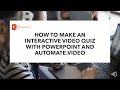 How to make an interactive video with PowerPoint and automate.video
How to make an interactive video with PowerPoint and automate.video What is automate.video
What is automate.video HOW TO ADD AUTOMATIC SPEECH (TTS) TO YOUR POWERPOINT PRESENTATION
HOW TO ADD AUTOMATIC SPEECH (TTS) TO YOUR POWERPOINT PRESENTATION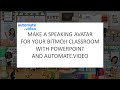 How to make a speaking avatar for your bitmoji classroom or explainer with PowerPoint
How to make a speaking avatar for your bitmoji classroom or explainer with PowerPoint