How to create a virtual presenter automatically for your PowerPoint presentation
To create a virtual presenter for your PowerPoint, you just need to write your script in the Notes section of each slide in your PowerPoint presentation.
Another option is to record your voice in PowerPoint. To do so, click on Insert, Audio, and Record Audio. The audio file will be inserted into your slide.
Then log in to https://www.automate.video you will need to subscribe to a professional or business plan. Then upload your file to the service.
After you upload your PowerPoint, the import options screen will appear. Click on “Use PowerPoint Notes to create virtual presenter”. The first time you use the service, the Synthesia terms of use will appear. Make sure you read the content restrictions, then click on the close button. A list of stock virtual presenters will appear. Select the one you want for your video and then close the popup window.
By default, the test mode is enabled, so you can preview what your virtual presenter will look like. In test mode, the virtual presenter will have watermarks. If you are ready to generate your final video, click the switch button to go into normal mode. Your monthly virtual presenter time credit will then be debited by the duration of the video. Click “Confirm” to launch the import.
The virtual presenter generation will take a few minutes, depending on the duration of your video, you can close this window and you will receive a notification email once the video is ready.
Видео How to create a virtual presenter automatically for your PowerPoint presentation канала AutomateVideo
Another option is to record your voice in PowerPoint. To do so, click on Insert, Audio, and Record Audio. The audio file will be inserted into your slide.
Then log in to https://www.automate.video you will need to subscribe to a professional or business plan. Then upload your file to the service.
After you upload your PowerPoint, the import options screen will appear. Click on “Use PowerPoint Notes to create virtual presenter”. The first time you use the service, the Synthesia terms of use will appear. Make sure you read the content restrictions, then click on the close button. A list of stock virtual presenters will appear. Select the one you want for your video and then close the popup window.
By default, the test mode is enabled, so you can preview what your virtual presenter will look like. In test mode, the virtual presenter will have watermarks. If you are ready to generate your final video, click the switch button to go into normal mode. Your monthly virtual presenter time credit will then be debited by the duration of the video. Click “Confirm” to launch the import.
The virtual presenter generation will take a few minutes, depending on the duration of your video, you can close this window and you will receive a notification email once the video is ready.
Видео How to create a virtual presenter automatically for your PowerPoint presentation канала AutomateVideo
Показать
Комментарии отсутствуют
Информация о видео
Другие видео канала
 Create an AI virtual presenter avatar from your picture with automate.video
Create an AI virtual presenter avatar from your picture with automate.video The impact of Agile Software Development on User training content
The impact of Agile Software Development on User training content Why "Just in Time" Learning changes everything
Why "Just in Time" Learning changes everything Micro Learning in the corporate environment
Micro Learning in the corporate environment Create an engaging video from a PDF file with PresenterGPT
Create an engaging video from a PDF file with PresenterGPT Automate.video: advanced text to speech commands
Automate.video: advanced text to speech commands Automate.video offline viewing
Automate.video offline viewing Make an AI YouTube video in minutes with PowerPoint and PresenterGPT
Make an AI YouTube video in minutes with PowerPoint and PresenterGPT Create an interactive language learning video with PowerPoint and automate.video
Create an interactive language learning video with PowerPoint and automate.video Audio and Video PowerPoint content automatic captioning with automate.video
Audio and Video PowerPoint content automatic captioning with automate.video Create and manage your automate.video collections and video landing page
Create and manage your automate.video collections and video landing page Creating a video with a virtual presenter directly from PowerPoint #PresenterGPT #automate.video
Creating a video with a virtual presenter directly from PowerPoint #PresenterGPT #automate.video PresenterGPT by automate.video
PresenterGPT by automate.video How to modify your presenterGPT virtual presenter or voiceover after the video is created.
How to modify your presenterGPT virtual presenter or voiceover after the video is created. PresenterGPT: Automatic Presentation Speech Writer with #GPT3
PresenterGPT: Automatic Presentation Speech Writer with #GPT3 Customize your Virtual Presenter with AI
Customize your Virtual Presenter with AI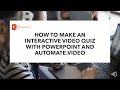 How to make an interactive video with PowerPoint and automate.video
How to make an interactive video with PowerPoint and automate.video What is automate.video
What is automate.video HOW TO ADD AUTOMATIC SPEECH (TTS) TO YOUR POWERPOINT PRESENTATION
HOW TO ADD AUTOMATIC SPEECH (TTS) TO YOUR POWERPOINT PRESENTATION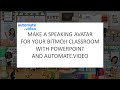 How to make a speaking avatar for your bitmoji classroom or explainer with PowerPoint
How to make a speaking avatar for your bitmoji classroom or explainer with PowerPoint