Microsoft Ads: How to Upload Bulk Zip Codes Quickly (Using VLOOKUP)
Complete Step-by-Step Microsoft (Bing) Ads Masterclass: https://amarketingessentials.com/courses/microsoft-bing-ads-masterclass/
Link to Kody's Advanced Bing Ads training course if you want to master Bing ads:
http://kodyknows.info/ivan-special
If you need help with a specific issue and want me to personally take a look at your setup, I can help! Check out the 'My Services' section of my blog: https://amarketingessentials.com/my-services/
Link to the Microsoft Ads location ID document: https://docs.google.com/spreadsheets/d/1yXltsI4FyNKwagsu39qGroWK2u0mpzuWneNwha8Ih0w/edit#gid=0
Hey all!
In this video, I show you how to upload large amounts of zip codes as location targets to your Microsoft Ads campaigns.
The process isn't very simply because not only are you limited to 10,000 location targets per campaign, but Microsoft Ads doesn't allow you to add targets by zip code/city/state... it has to be done only via their Microsoft Ads editor, and only via the location ID that they provide you with.
So to get around this and upload large amounts of zip codes, you will need 2 things:
1. Microsoft Ads Editor - just download it through your main Microsoft Ads interface.
2. The Excel sheet that contains all the Microsoft Ads location IDs that you can then upload into the Editor. You can get the link to that here: https://docs.google.com/spreadsheets/d/1yXltsI4FyNKwagsu39qGroWK2u0mpzuWneNwha8Ih0w/edit#gid=0
After you click on the link above, just copy the file to your own Excel so that you can make changes to it, because you will need to add your own locations/zip codes into this file and use the formula I will be showing you.
Now that you have done that, simply copy and paste the entire list of zip codes you need into this Excel sheet.
To the right of each zip code you added, you need to type in "VLOOKUP=" and then follow the steps to add in each specific element.
The first part (out of 4) is to select what query/box/element you are looking for. In our case, we are looking for our zip code in that Excel sheet Microsoft provided, so just select the cell that contains the very first zip code.
Type in a comma, and then select the area where you should look for this zip code in. That area would be columns A through D, so just click on column A and while holding down the left mouse button, highlight all the other columns up to column D (which contains the location IDs).
This column D is what we need to present to the Microsoft Ads Editor so that the zip codes are uploaded.
After you do that, type in another comma, and now you need to type in the letter "4" as the location IDs we are looking for are in the 4th column from the left out of the range we selected.
Type in comma again and then type in "FALSE" since that means we are looking for an EXACT match to the zip code we added. If you typed in TRUE, it would look for an approximate match, which we don't need since the zip codes are shown exactly as we need them to in the first column.
After you do that, just close the formula by typing in the end parentheses, and then hitting enter.
Congratulations! You have successfully located the location ID of your first zip code automatically.
Now, you can just drag and drop this cell formula down to all the other cells - OR - if you have looots of rows of these zip codes, you can simply copy the first cell with the VLOOKUP formula, select all the cells you want to add the forumla to (the cells to the right of each corresponding zip code), and paste!
You can check to make sure that the correct zip code location ID has been added by just performing a search function and seeing if the location ID matches the zip code.
After you do all that, simply copy the entire column of all the location IDs and paste it into Microsoft Editor for the campaign you want to add these locations to.
So sign in to your Microsoft Editor, select the campaign, go to "locations and targeting", and click on "add many locations for select campaign" as shown in the video. You then need to paste all these location IDs, set the header as "target", wait for it to load, and confirm! Then, you just "post" the changes to your actual account and you're good to go!
If you have more than 10,000 locations you want to add, I suggest simply duplicating the campaign however many times you need, and then post the first 10,000 locations into one campaign, and the rest of them into another.
If you want to target by city/state, the process is a bit more complicated since many states share the same city name, but let me know in the comments down below if that's what you would like a video on, and if there is enough demand, I'll make a video on that!
But if you look at your campaign now in the interface, you will see that all the locations have been added, and it only took a few minutes!
That's it!
Like my Facebook page! https://www.facebook.com/onlinemarketingessentials
Thanks for watching, and I'll see you in the next video!
Видео Microsoft Ads: How to Upload Bulk Zip Codes Quickly (Using VLOOKUP) канала Ivan Mana
Link to Kody's Advanced Bing Ads training course if you want to master Bing ads:
http://kodyknows.info/ivan-special
If you need help with a specific issue and want me to personally take a look at your setup, I can help! Check out the 'My Services' section of my blog: https://amarketingessentials.com/my-services/
Link to the Microsoft Ads location ID document: https://docs.google.com/spreadsheets/d/1yXltsI4FyNKwagsu39qGroWK2u0mpzuWneNwha8Ih0w/edit#gid=0
Hey all!
In this video, I show you how to upload large amounts of zip codes as location targets to your Microsoft Ads campaigns.
The process isn't very simply because not only are you limited to 10,000 location targets per campaign, but Microsoft Ads doesn't allow you to add targets by zip code/city/state... it has to be done only via their Microsoft Ads editor, and only via the location ID that they provide you with.
So to get around this and upload large amounts of zip codes, you will need 2 things:
1. Microsoft Ads Editor - just download it through your main Microsoft Ads interface.
2. The Excel sheet that contains all the Microsoft Ads location IDs that you can then upload into the Editor. You can get the link to that here: https://docs.google.com/spreadsheets/d/1yXltsI4FyNKwagsu39qGroWK2u0mpzuWneNwha8Ih0w/edit#gid=0
After you click on the link above, just copy the file to your own Excel so that you can make changes to it, because you will need to add your own locations/zip codes into this file and use the formula I will be showing you.
Now that you have done that, simply copy and paste the entire list of zip codes you need into this Excel sheet.
To the right of each zip code you added, you need to type in "VLOOKUP=" and then follow the steps to add in each specific element.
The first part (out of 4) is to select what query/box/element you are looking for. In our case, we are looking for our zip code in that Excel sheet Microsoft provided, so just select the cell that contains the very first zip code.
Type in a comma, and then select the area where you should look for this zip code in. That area would be columns A through D, so just click on column A and while holding down the left mouse button, highlight all the other columns up to column D (which contains the location IDs).
This column D is what we need to present to the Microsoft Ads Editor so that the zip codes are uploaded.
After you do that, type in another comma, and now you need to type in the letter "4" as the location IDs we are looking for are in the 4th column from the left out of the range we selected.
Type in comma again and then type in "FALSE" since that means we are looking for an EXACT match to the zip code we added. If you typed in TRUE, it would look for an approximate match, which we don't need since the zip codes are shown exactly as we need them to in the first column.
After you do that, just close the formula by typing in the end parentheses, and then hitting enter.
Congratulations! You have successfully located the location ID of your first zip code automatically.
Now, you can just drag and drop this cell formula down to all the other cells - OR - if you have looots of rows of these zip codes, you can simply copy the first cell with the VLOOKUP formula, select all the cells you want to add the forumla to (the cells to the right of each corresponding zip code), and paste!
You can check to make sure that the correct zip code location ID has been added by just performing a search function and seeing if the location ID matches the zip code.
After you do all that, simply copy the entire column of all the location IDs and paste it into Microsoft Editor for the campaign you want to add these locations to.
So sign in to your Microsoft Editor, select the campaign, go to "locations and targeting", and click on "add many locations for select campaign" as shown in the video. You then need to paste all these location IDs, set the header as "target", wait for it to load, and confirm! Then, you just "post" the changes to your actual account and you're good to go!
If you have more than 10,000 locations you want to add, I suggest simply duplicating the campaign however many times you need, and then post the first 10,000 locations into one campaign, and the rest of them into another.
If you want to target by city/state, the process is a bit more complicated since many states share the same city name, but let me know in the comments down below if that's what you would like a video on, and if there is enough demand, I'll make a video on that!
But if you look at your campaign now in the interface, you will see that all the locations have been added, and it only took a few minutes!
That's it!
Like my Facebook page! https://www.facebook.com/onlinemarketingessentials
Thanks for watching, and I'll see you in the next video!
Видео Microsoft Ads: How to Upload Bulk Zip Codes Quickly (Using VLOOKUP) канала Ivan Mana
Показать
Комментарии отсутствуют
Информация о видео
Другие видео канала
![Microsoft Ads Case Study - [ABDOMAX] - "These Exact Keywords are Just Too Broad..."](https://i.ytimg.com/vi/F2CulH-ijiU/default.jpg) Microsoft Ads Case Study - [ABDOMAX] - "These Exact Keywords are Just Too Broad..."
Microsoft Ads Case Study - [ABDOMAX] - "These Exact Keywords are Just Too Broad..."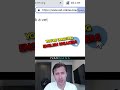 Make More $$$ With These Landing Page Tweaks... #shorts
Make More $$$ With These Landing Page Tweaks... #shorts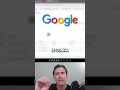 How to Pay LESS & Increase Your Quality Score In Google Ads... #shorts
How to Pay LESS & Increase Your Quality Score In Google Ads... #shorts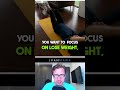 This Will Make Google Like You... #shorts
This Will Make Google Like You... #shorts GetResponse: How to Add Google Analytics Code (In Under 2 Minutes)
GetResponse: How to Add Google Analytics Code (In Under 2 Minutes) The 3 Types of Traffic and Why It Matters to You
The 3 Types of Traffic and Why It Matters to You MarketPal (By DotcomPal) and ClickBank Complete Tutorial (Step-by-Step 2021 Guide)
MarketPal (By DotcomPal) and ClickBank Complete Tutorial (Step-by-Step 2021 Guide) ClickFunnels: How to Create a Replay Auto Webinar
ClickFunnels: How to Create a Replay Auto Webinar Unbounce: How to Add a "Smart" Back-to-Top Arrow
Unbounce: How to Add a "Smart" Back-to-Top Arrow GetResponse: Email Analytics Made Simple
GetResponse: Email Analytics Made Simple Unbounce: How to Create Angled Page Sections ("False Bottoms")
Unbounce: How to Create Angled Page Sections ("False Bottoms") Unbounce: How to Integrate With GetResponse
Unbounce: How to Integrate With GetResponse Top 5 Reasons to Use ClickMagick (Even If Your Traffic Source Can Already Track Conversions)
Top 5 Reasons to Use ClickMagick (Even If Your Traffic Source Can Already Track Conversions) How to Promote on Google Ads as an AFFILIATE (Full Video Link In Description) #shorts
How to Promote on Google Ads as an AFFILIATE (Full Video Link In Description) #shorts ClickFunnels: How to Add Horizontal Navigation Bars Using Custom CSS (Can Copy & Paste My Code)
ClickFunnels: How to Add Horizontal Navigation Bars Using Custom CSS (Can Copy & Paste My Code) $1,412 PROFIT & 220% ROI Campaign Case Study... #shorts
$1,412 PROFIT & 220% ROI Campaign Case Study... #shorts How to Make a WordPress Website 2024 - WordPress Has Never Been Easier
How to Make a WordPress Website 2024 - WordPress Has Never Been Easier How to Install Useproof.com on Your Website (Awesome Social Proof Software!)
How to Install Useproof.com on Your Website (Awesome Social Proof Software!) ClickFunnels Marketplace: Get New Landing Page/Funnel Ideas
ClickFunnels Marketplace: Get New Landing Page/Funnel Ideas Reduce Your CPC NOW! (Full Video Link In Description) #shorts
Reduce Your CPC NOW! (Full Video Link In Description) #shorts "Convert Every Click" by Benji Rabhan - Summary/Review
"Convert Every Click" by Benji Rabhan - Summary/Review