iPhone | iOS 6 | How to Create Groups in 'iOS Contacts'
This tutorial shows how to create Groups in iOS 6 contacts. Unfortunately this cannot be done solely within iOS.
This tutorial is performed on:
MacBook Pro 5,5 running OSX 10.8.3 (Mountain Lion)
&
iPhone 5 running iOS 6.3
Step-by-step:
On the Computer:
1. Be sure to turn iCloud contacts on. Settings - iCloud - Check 'Contacts'
2. Also make sure the computer is connected to the internet through either Wifi or by other means.
Within Contacts on Computer:
1. Click on 'All iCloud'
2. File - 'New Group'
3. Name the group.
4. Once again, Click on 'All iCloud'
5. Drag wanted contacts to the new group.
6. When finished, click on the new group to review it's contents.
Wait some time for the iCloud contacts to propagate.
Within iOS Contacts:
1. You will see that a 'Groups' option has appeared (if you didn't see one before).
2. Click on the 'Groups' button.
3. You will see a new groups named whatever you named the group on the computer. Within that group you should see the contacts that you added on the computer.
Visit my blog for more great Apple and iOS tutorials.
http://brandonsappletipstricks.blogspot.com
Видео iPhone | iOS 6 | How to Create Groups in 'iOS Contacts' канала Brandon's Mac Tuts
This tutorial is performed on:
MacBook Pro 5,5 running OSX 10.8.3 (Mountain Lion)
&
iPhone 5 running iOS 6.3
Step-by-step:
On the Computer:
1. Be sure to turn iCloud contacts on. Settings - iCloud - Check 'Contacts'
2. Also make sure the computer is connected to the internet through either Wifi or by other means.
Within Contacts on Computer:
1. Click on 'All iCloud'
2. File - 'New Group'
3. Name the group.
4. Once again, Click on 'All iCloud'
5. Drag wanted contacts to the new group.
6. When finished, click on the new group to review it's contents.
Wait some time for the iCloud contacts to propagate.
Within iOS Contacts:
1. You will see that a 'Groups' option has appeared (if you didn't see one before).
2. Click on the 'Groups' button.
3. You will see a new groups named whatever you named the group on the computer. Within that group you should see the contacts that you added on the computer.
Visit my blog for more great Apple and iOS tutorials.
http://brandonsappletipstricks.blogspot.com
Видео iPhone | iOS 6 | How to Create Groups in 'iOS Contacts' канала Brandon's Mac Tuts
Показать
Комментарии отсутствуют
Информация о видео
Другие видео канала
 How to Bottle Your Homebrew: Part 3: Cleaning & Sanitizing Tools
How to Bottle Your Homebrew: Part 3: Cleaning & Sanitizing Tools Mac OS X Tutorial | Grouping Applications
Mac OS X Tutorial | Grouping Applications Mac Tutorial | How to upgrade MacPro 1,1 to MacPro 2,1| Part 2 (of 2)
Mac Tutorial | How to upgrade MacPro 1,1 to MacPro 2,1| Part 2 (of 2) Mac Tutorial | Dock | Fast Appearing & Disappearing
Mac Tutorial | Dock | Fast Appearing & Disappearing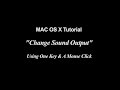 Mac OS X Tutorial | Change Sound Output with One Click
Mac OS X Tutorial | Change Sound Output with One Click How to Bottle Your Homebrew: Part 4: Sanitizing Bottle Caps
How to Bottle Your Homebrew: Part 4: Sanitizing Bottle Caps How to Bottle Your Homebrew: Part 6: Rinsing Tools & Bucket
How to Bottle Your Homebrew: Part 6: Rinsing Tools & Bucket iOS 6 | iPhone Tutorial | Remove Facebook Friends From iOS Contacts app | IOS 6.1
iOS 6 | iPhone Tutorial | Remove Facebook Friends From iOS Contacts app | IOS 6.1 Mac OS X Tutorial | Expand Finder Triangles
Mac OS X Tutorial | Expand Finder Triangles MAC OS X Tutorial | Create Windows-Like Desktop Shortcuts
MAC OS X Tutorial | Create Windows-Like Desktop Shortcuts How to Bottle Your Homebrew: Part 1: Required Materials
How to Bottle Your Homebrew: Part 1: Required Materials Mac OS X Tutorial | Screenshot Keyboard Shortcuts
Mac OS X Tutorial | Screenshot Keyboard Shortcuts 2012-12-03 | Homebrew Bubbling Away | Left 2 Days | Right 21 Hours
2012-12-03 | Homebrew Bubbling Away | Left 2 Days | Right 21 Hours Mac OS X Tutorial | Navigate Dialogue Boxes with Keyboard
Mac OS X Tutorial | Navigate Dialogue Boxes with Keyboard iTunes 10 & 11 | How To Make iTunes 11 Look More Like iTunes 10
iTunes 10 & 11 | How To Make iTunes 11 Look More Like iTunes 10 Phillips LCD TV | Model # 32MD25ID/37 | Power Supply Died
Phillips LCD TV | Model # 32MD25ID/37 | Power Supply Died How To Disable 48hr Default Mode Setting | A.O. Smith HP10 50H45DV
How To Disable 48hr Default Mode Setting | A.O. Smith HP10 50H45DV Mac Tutorial | Adjust Finder Column Width | All Columns Simultaneously
Mac Tutorial | Adjust Finder Column Width | All Columns Simultaneously 1992 Honda Prelude-Heater Control Panel Fix
1992 Honda Prelude-Heater Control Panel Fix iOS 6 | iPhone 5 | Reset Network Settings | iOS 6.0.2
iOS 6 | iPhone 5 | Reset Network Settings | iOS 6.0.2 Mac OS X Tutorial | Change Screenshot File Format
Mac OS X Tutorial | Change Screenshot File Format