How to Use Facebook Messenger - Stay in Touch With Friends & Family
Facebook Messenger makes it easy for you to stay in touch with your friends and family. Watch our simple and easy guide to learn how to use Facebook Messenger yourself!
#FacebookMessenger
When you open Messenger for the first time, you’ll be prompted to log in with your Facebook credentials. If you’re already logged in to the Facebook app on the same device, you can just click Continue as [your name.]
Once you log in, you’ll see any recent Facebook conversations appear in the Chats tab. Tap the People icon to see a list of all the friends you can chat with on Messenger. Here you can also view your friends’ Facebook stories. In the Discover tab, you can find new games to play and business pages to follow. Tap your profile icon in the top left corner to access your Messenger settings. You can also activate Dark Mode here.
In the Chats tab, you can tap any conversation to open it. Or, start a new conversation by tapping the New Chat icon in the top right corner. Then type in the name of the friend you’d like to chat with. To add another person to the chat, tap the plus sign icon on the right, and type in their name. Tap the text box below to type a message. Type in what you’d like to say, then tap the blue arrow on the right to send it. There are a couple ways to send photos and videos on Messenger. Tap the camera icon to snap a new image to send. If you want to send a photo or video from your device’s camera roll, tap the Photo icon. Scroll sideways to find the image you want to send, tap it to select it, then tap Send. To send a voice message, tap and hold on the microphone icon to record one. When you release the icon, your voice message will be sent automatically. To send fun stickers, tap the smiley face icon within the text box. You can choose from the Stickers, GIFs, and Emojis. See more stickers by tapping through the various categories at the bottom, and scrolling through each one to see the stickers within it. Tap a sticker to send it in your chat.
To start an audio or video call in a Messenger chat, tap the Phone icon or Video Camera icon. Once your friend answers, you can chat all you want! These calls simply use your Internet connection, so you don’t have to worry about long distance fees. We’d recommend connecting to Wi-Fi if possible before starting a video call though, as they can eat up quite a bit of data.
To do even more with your friends on Messenger, tap the 4 dots on the left. Here you can choose from a variety of other features, like sharing your location, send reminders, play games, and more. There are also app integrations like Pinterest and Words with Friends, that make it easy for you to connect with your friends in and outside of Messenger.
Check out our new line of Techboomers merch! Rock the Techboomers logo on shirts, hoodies, mugs, and more! https://teespring.com/stores/techboomers-merch
Visit http://www.techboomers.com for over 100 free courses on all of today's most popular websites & apps!
Видео How to Use Facebook Messenger - Stay in Touch With Friends & Family канала Techboomers
#FacebookMessenger
When you open Messenger for the first time, you’ll be prompted to log in with your Facebook credentials. If you’re already logged in to the Facebook app on the same device, you can just click Continue as [your name.]
Once you log in, you’ll see any recent Facebook conversations appear in the Chats tab. Tap the People icon to see a list of all the friends you can chat with on Messenger. Here you can also view your friends’ Facebook stories. In the Discover tab, you can find new games to play and business pages to follow. Tap your profile icon in the top left corner to access your Messenger settings. You can also activate Dark Mode here.
In the Chats tab, you can tap any conversation to open it. Or, start a new conversation by tapping the New Chat icon in the top right corner. Then type in the name of the friend you’d like to chat with. To add another person to the chat, tap the plus sign icon on the right, and type in their name. Tap the text box below to type a message. Type in what you’d like to say, then tap the blue arrow on the right to send it. There are a couple ways to send photos and videos on Messenger. Tap the camera icon to snap a new image to send. If you want to send a photo or video from your device’s camera roll, tap the Photo icon. Scroll sideways to find the image you want to send, tap it to select it, then tap Send. To send a voice message, tap and hold on the microphone icon to record one. When you release the icon, your voice message will be sent automatically. To send fun stickers, tap the smiley face icon within the text box. You can choose from the Stickers, GIFs, and Emojis. See more stickers by tapping through the various categories at the bottom, and scrolling through each one to see the stickers within it. Tap a sticker to send it in your chat.
To start an audio or video call in a Messenger chat, tap the Phone icon or Video Camera icon. Once your friend answers, you can chat all you want! These calls simply use your Internet connection, so you don’t have to worry about long distance fees. We’d recommend connecting to Wi-Fi if possible before starting a video call though, as they can eat up quite a bit of data.
To do even more with your friends on Messenger, tap the 4 dots on the left. Here you can choose from a variety of other features, like sharing your location, send reminders, play games, and more. There are also app integrations like Pinterest and Words with Friends, that make it easy for you to connect with your friends in and outside of Messenger.
Check out our new line of Techboomers merch! Rock the Techboomers logo on shirts, hoodies, mugs, and more! https://teespring.com/stores/techboomers-merch
Visit http://www.techboomers.com for over 100 free courses on all of today's most popular websites & apps!
Видео How to Use Facebook Messenger - Stay in Touch With Friends & Family канала Techboomers
Показать
Комментарии отсутствуют
Информация о видео
Другие видео канала
 How to use Messenger Rooms
How to use Messenger Rooms How to Use Facebook - Complete Beginner's Guide
How to Use Facebook - Complete Beginner's Guide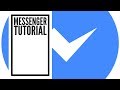 Facebook Messenger Tutorial for iPhone 2018
Facebook Messenger Tutorial for iPhone 2018 How Signal Instant Messaging Protocol Works (& WhatsApp etc) - Computerphile
How Signal Instant Messaging Protocol Works (& WhatsApp etc) - Computerphile![6 Facebook Privacy Settings You Should Change Now [2020]](https://i.ytimg.com/vi/3gd4vqD6-3s/default.jpg) 6 Facebook Privacy Settings You Should Change Now [2020]
6 Facebook Privacy Settings You Should Change Now [2020] 👀 Facebook Ads in 2020 | From Facebook Ads Beginner to EXPERT in One Video!
👀 Facebook Ads in 2020 | From Facebook Ads Beginner to EXPERT in One Video! Git & GitHub Crash Course For Beginners
Git & GitHub Crash Course For Beginners How to Use Google Duo
How to Use Google Duo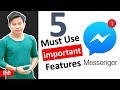 5 useful Facebook Messenger features you should know 🔥
5 useful Facebook Messenger features you should know 🔥 How to Use Facebook
How to Use Facebook Facebook messenger kaise chalaye/use kare | how to use facebook messenger in hindi
Facebook messenger kaise chalaye/use kare | how to use facebook messenger in hindi How to Send a Private Message on Facebook
How to Send a Private Message on Facebook History of iMessage
History of iMessage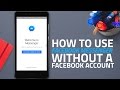 How to Use Facebook Messenger Without a Facebook Account
How to Use Facebook Messenger Without a Facebook Account Facebook guide for beginners 2018
Facebook guide for beginners 2018 How to Use Instagram - Beginner's Guide
How to Use Instagram - Beginner's Guide Facebook for Seniors, Grandparents & Boomers FREE Short Video Course & Preview
Facebook for Seniors, Grandparents & Boomers FREE Short Video Course & Preview How to Use Facebook Messenger Secret Conversation
How to Use Facebook Messenger Secret Conversation How to Use Clubhouse - Beginners Guide
How to Use Clubhouse - Beginners Guide How to RECOVER DELETED MESSAGES ON MESSENGER - Recover Deleted Facebook Messages iPhone/Android 2020
How to RECOVER DELETED MESSAGES ON MESSENGER - Recover Deleted Facebook Messages iPhone/Android 2020