How to Convert Canva to PowerPoint Presentation - Microsoft PPT Converter Free (With Animation)
In This Video We Will See How to Convert Canva to PowerPoint Presentation or Microsoft PPT Converter Free With Animation & Without Animation
Here Are The Steps to Convert Canva to Microsoft PowerPoint Presentation or PPT Converter Free With Animation & Without Animation
Method 1
1. Click Three Dots
2. Click Microsoft PowerPoint
3. Click All Pages Drop Down Menu
4. You Can Manually Select Page
5. or You Can Select All Pages
6. Click Done Button
7. Click Download Button
8. Wait For Download To Finish
9. Click To Open Downloaded File
10. Click Enable Editing
11. Done!
Method 2
1. Click Download Button
2. Select File Type As GIF
3. Click All Pages Drop Down Menu
4. Download All The Pages Manually One by One
5. Click Download
6. Wait For Download To Finish
7. Click Download Button
8. Select File Type As GIF
9. Click All Pages Drop Down Menu
10. Now Click Page 2
11. Click Done Button
12. Click Download Button
13. Click Download Button
14. Select File Type As GIF
15. Click All Pages Drop Down Menu
16. Now Click Page 3
17. Click Done Button
18. Click Download Button
19. Open Downloaded File Location
20. Note Down Downloaded Files Location
21. Click Close
22. Close Browser
23. Open PowerPoint
24. Click Blank Presentation
25. Click Insert Menu
26. Click Pictures
27. Click This Device
28. Go To Location Where Canva Gif Images Are Saved
29. Select 1st Image
30. Click Insert Button
31. Create New Slide
32. Click on Click to add text
33. Click on Dot
34. Hit Delete on Keyboard
35. Click on Click to add title
36. Click on Dot
37. Hit Delete on Keyboard
38. Click Insert Menu
39. Click Pictures
40. Click This Device
41. Select 2nd Image
42. Click Insert Button
43. Create New Slide
44. Click on Click to add text
45. Click on Dot
46. Hit Delete on Keyboard
47. Click on Click to add title
48. Click on Dot
49. Hit Delete on Keyboard
50. Click Insert Menu
51. Click Pictures
52. Click This Device
53. Select 3rd Image
54. Click Insert Button
55. Click Slide Show Tab
56. Click From Beginning
57. Done!
Contact Us
Facebook: https://www.facebook.com/GameTrick1/
Twitter: https://twitter.com/GameTrick4
Wikipedia: https://en.wikipedia.org/wiki/User:GameTrick
YouTube: https://youtu.be/OkQ1WtQehXU
Don't Forget To Like Share And Subscribe
Видео How to Convert Canva to PowerPoint Presentation - Microsoft PPT Converter Free (With Animation) канала GameTrick
Here Are The Steps to Convert Canva to Microsoft PowerPoint Presentation or PPT Converter Free With Animation & Without Animation
Method 1
1. Click Three Dots
2. Click Microsoft PowerPoint
3. Click All Pages Drop Down Menu
4. You Can Manually Select Page
5. or You Can Select All Pages
6. Click Done Button
7. Click Download Button
8. Wait For Download To Finish
9. Click To Open Downloaded File
10. Click Enable Editing
11. Done!
Method 2
1. Click Download Button
2. Select File Type As GIF
3. Click All Pages Drop Down Menu
4. Download All The Pages Manually One by One
5. Click Download
6. Wait For Download To Finish
7. Click Download Button
8. Select File Type As GIF
9. Click All Pages Drop Down Menu
10. Now Click Page 2
11. Click Done Button
12. Click Download Button
13. Click Download Button
14. Select File Type As GIF
15. Click All Pages Drop Down Menu
16. Now Click Page 3
17. Click Done Button
18. Click Download Button
19. Open Downloaded File Location
20. Note Down Downloaded Files Location
21. Click Close
22. Close Browser
23. Open PowerPoint
24. Click Blank Presentation
25. Click Insert Menu
26. Click Pictures
27. Click This Device
28. Go To Location Where Canva Gif Images Are Saved
29. Select 1st Image
30. Click Insert Button
31. Create New Slide
32. Click on Click to add text
33. Click on Dot
34. Hit Delete on Keyboard
35. Click on Click to add title
36. Click on Dot
37. Hit Delete on Keyboard
38. Click Insert Menu
39. Click Pictures
40. Click This Device
41. Select 2nd Image
42. Click Insert Button
43. Create New Slide
44. Click on Click to add text
45. Click on Dot
46. Hit Delete on Keyboard
47. Click on Click to add title
48. Click on Dot
49. Hit Delete on Keyboard
50. Click Insert Menu
51. Click Pictures
52. Click This Device
53. Select 3rd Image
54. Click Insert Button
55. Click Slide Show Tab
56. Click From Beginning
57. Done!
Contact Us
Facebook: https://www.facebook.com/GameTrick1/
Twitter: https://twitter.com/GameTrick4
Wikipedia: https://en.wikipedia.org/wiki/User:GameTrick
YouTube: https://youtu.be/OkQ1WtQehXU
Don't Forget To Like Share And Subscribe
Видео How to Convert Canva to PowerPoint Presentation - Microsoft PPT Converter Free (With Animation) канала GameTrick
Показать
Комментарии отсутствуют
Информация о видео
Другие видео канала
 PAPURI 21 FULL ALBUM
PAPURI 21 FULL ALBUM Comment utiliser CANVA : Tuto en français, le guide complet de A à Z
Comment utiliser CANVA : Tuto en français, le guide complet de A à Z How to Create a Presentation in Canva and Transfer it to PowerPoint
How to Create a Presentation in Canva and Transfer it to PowerPoint Create the Fanciest PowerPoint Intro slide to Dazzle your Audience
Create the Fanciest PowerPoint Intro slide to Dazzle your Audience How to Download Canva presentation as PPT & PPTX
How to Download Canva presentation as PPT & PPTX How to avoid death By PowerPoint | David JP Phillips | TEDxStockholmSalon
How to avoid death By PowerPoint | David JP Phillips | TEDxStockholmSalon Create PowerPoint Transitions Cinema Style (With Videos)
Create PowerPoint Transitions Cinema Style (With Videos) 5 PowerPoint Picture Cropping Tricks you didn't know
5 PowerPoint Picture Cropping Tricks you didn't know #518 Export your Canva presentations to PowerPoint
#518 Export your Canva presentations to PowerPoint How To Create Videos and Animations In Canva
How To Create Videos and Animations In Canva 8 CANVA DIGITAL PRODUCT IDEAS TO SELL ONLINE // How To Create Digital Products Using Canva
8 CANVA DIGITAL PRODUCT IDEAS TO SELL ONLINE // How To Create Digital Products Using Canva How to properly present PowerPoint slides in Microsoft Teams
How to properly present PowerPoint slides in Microsoft Teams How To Create Animated Videos With PowerPoint | Beginners Guide
How To Create Animated Videos With PowerPoint | Beginners Guide How to Export Canva Presentations to PowerPoint
How to Export Canva Presentations to PowerPoint How to Design PowerPoint Slides in Canva | Canva Tutorial
How to Design PowerPoint Slides in Canva | Canva Tutorial Design a photo with the HEAD POPPING OUT of a frame with Canva
Design a photo with the HEAD POPPING OUT of a frame with Canva How to Create Printables in Canva to SELL ON ETSY
How to Create Printables in Canva to SELL ON ETSY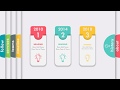 Make Animated PowerPoint Slide
Make Animated PowerPoint Slide How To Make An Animated GIF With Canva
How To Make An Animated GIF With Canva 🔥 How to Use Canva for Sublimation
🔥 How to Use Canva for Sublimation