Change Kali Linux screen resolution on Hyper-V Virtual Machine
By default you cannot change the Kali Linux resolution out of the settings menu when running on a Hyper-V Virtual Machine.
To change the resolution:
1. Open a terminal session
2. Run the command: sudo vi /etc/default/grub
3. Scroll down to the line GRUB_CMDLINE_LINUX_DEFAULT=”quiet” and press the [i] Key to enable the Insert function on Vi editor
4. Change the resolution configuration for the Hyper-V Video Synthetic driver with the following: GRUB_CMDLINE_LINUX_DEFAULT=”quiet splash video=hyperv_fb:1920×1080″
5. Write changes and quit Vi: Press the Esc Key Type :wq
6. Update the Grub configuration by running the command: sudo update-grub
7. Reboot the virtual machine restart
When you go to login to Kali Linux it will still have the default resolution but once you have logged into the operating system it will refresh and open in your new resolution.
Видео Change Kali Linux screen resolution on Hyper-V Virtual Machine канала Jake Gardner
To change the resolution:
1. Open a terminal session
2. Run the command: sudo vi /etc/default/grub
3. Scroll down to the line GRUB_CMDLINE_LINUX_DEFAULT=”quiet” and press the [i] Key to enable the Insert function on Vi editor
4. Change the resolution configuration for the Hyper-V Video Synthetic driver with the following: GRUB_CMDLINE_LINUX_DEFAULT=”quiet splash video=hyperv_fb:1920×1080″
5. Write changes and quit Vi: Press the Esc Key Type :wq
6. Update the Grub configuration by running the command: sudo update-grub
7. Reboot the virtual machine restart
When you go to login to Kali Linux it will still have the default resolution but once you have logged into the operating system it will refresh and open in your new resolution.
Видео Change Kali Linux screen resolution on Hyper-V Virtual Machine канала Jake Gardner
Показать
Комментарии отсутствуют
Информация о видео
Другие видео канала
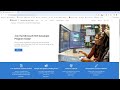 Get a Free Microsoft 365 Environment for Testing - Microsoft 365 Developer Program
Get a Free Microsoft 365 Environment for Testing - Microsoft 365 Developer Program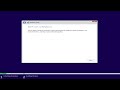 Fix Hyper-V Error | Cannot Install Windows 11 Does not meet the system requirements
Fix Hyper-V Error | Cannot Install Windows 11 Does not meet the system requirements How to change Windows 11 Password
How to change Windows 11 Password Live - Testing out Windows 11 Preview
Live - Testing out Windows 11 Preview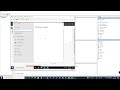 Live - Testing out Windows Server 2022 Preview
Live - Testing out Windows Server 2022 Preview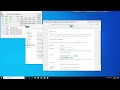 Live - Spinning up a test XAMPP Machine & Installing Wordpress
Live - Spinning up a test XAMPP Machine & Installing Wordpress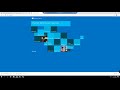 How to Install Lets Encrypt Certificates on IIS with Autorenew
How to Install Lets Encrypt Certificates on IIS with Autorenew Live Tech Learning - Testing LetsEncrypt on IIS with Autorenew. Will it work??
Live Tech Learning - Testing LetsEncrypt on IIS with Autorenew. Will it work?? PowerShell script to Silently Upgrade Windows with the Windows Upgrade Assistant
PowerShell script to Silently Upgrade Windows with the Windows Upgrade Assistant Install Your UniFi Controller on Azure VM - Cloud Hosted Controller
Install Your UniFi Controller on Azure VM - Cloud Hosted Controller Microsoft 365 Exchange Administration Deep Dive
Microsoft 365 Exchange Administration Deep Dive Setup Kali Linux on a Raspberry Pi 4 for a Mobile Penetration Testing Computer
Setup Kali Linux on a Raspberry Pi 4 for a Mobile Penetration Testing Computer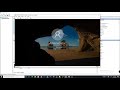 Introduction to Veeam Backup & Replication 10
Introduction to Veeam Backup & Replication 10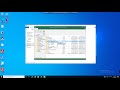 Introduction to Veeam Agent for Windows - Free backup software for your computer or server
Introduction to Veeam Agent for Windows - Free backup software for your computer or server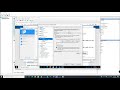 How to Limit IOPS on Hyper V Virutal Machine
How to Limit IOPS on Hyper V Virutal Machine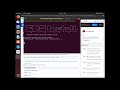 How to Install UniFi Controller on Ubuntu Linux
How to Install UniFi Controller on Ubuntu Linux Live Tech Learning Episode 8 - UniFi on Ubuntu Server
Live Tech Learning Episode 8 - UniFi on Ubuntu Server Live Tech Learning Episode 7 - UniFi on Ubuntu Server
Live Tech Learning Episode 7 - UniFi on Ubuntu Server Live tech learning - Episode 6 - Testing UniFi Controller & Camera
Live tech learning - Episode 6 - Testing UniFi Controller & Camera Live tech learning - Episode 5 - Testing Chocolaty Package Manger
Live tech learning - Episode 5 - Testing Chocolaty Package Manger