How to Convert a Canva Presentation to PowerPoint
Today you'll learn how to Convert a Canva Presentation to PowerPoint // You really can have the best of both worlds now: create a canva presentation and export it to PowerPoint and Google slides!
You'll also learn how to add hyperlinks to a Canva presentation and download it as a PDF file.
🤩 I'll be sharing my own secret ninja trick to ensure all the formatting from Canva transfers over to PowerPoint.
🔗 Learn how to add hyperlinks to a Canva presentation and then download the slides as a PDF file for sharing with attendees.
1. How to Convert a Canva Presentation to PowerPoint
You can select 'All Pages' to download or click the checkboxes next to each slide to select pages individually.
Click to 'Download'.
Locate the .PPXT file in your local folders and double-click to open it up.
⚠️ You may note that some of the formatting from Canva can be lost. It's important to bear this in mind in the event that you have to send slides to a business host or client.
✨ However, my secret ninja trick will help you get around this problem entirely so make sure you keep watching!
2. How to Download a Canva Presentation to Google Slides
Go through the same process as you did when exporting slides to PowerPoint, only this time select to download to Google Drive.
Download the slides as a PowerPoint file.
(Again some of the Canva formatting may be lost)
One of the bonuses of working from within Google Slides is that you edit and annotate slides in Google Drive in real time.
Learn how to invite a client, a business partner or even a student to collaborate with you from within Google Drive so that you can work on your slide deck together.
3. Convert a Canva Presentation to PDF file
If you attend business talks or hold online webinars you'll want to have a set of slides to give to attendees after the event.
Adding hyperlinks to your website, blog or even your sales page is an opportunity not to be missed.
I'll show you how to add multiple links to your Canva slides and then download them as a PDF file for sharing.
Don't forget to SUBSCRIBE 🛎 to my channel so you don't miss out on my next video!
==================
✅ Learn more about Canva Presentations via my new playlist → https://www.youtube.com/playlist?list=PLhUDgDHkkma3_petYU-4UZEuLUfkmvR-R
✅ Discover how to add music 🎧 and video 🎬 to Canva presentations → https://youtu.be/Qs2gUwUKtG4
✅ Create beautiful, branded presentations using Canva templates → https://youtu.be/ne5m7VMiie0
✅ Bring your B2B services to life by transferring your Canva designs to mock-ups of eBooks, magazines, brochures, checklists, etc → https://youtu.be/8f_kgycwdQ4
✅ Find out how easy it is to add a table to a Canva design → https://youtu.be/Vvu6YQKwFek
#Canva #PowerPoint #CanvaPresentations
============
Chat with Me on Social ⬇︎
● Twitter: https://twitter.com/VirtuosoAssist
● Facebook: https://www.facebook.com/VirtuosoAssi...
● Instagram: https://www.instagram.com/virtuosoass...
● LinkedIn: https://uk.linkedin.com/in/nickypasquier
Видео How to Convert a Canva Presentation to PowerPoint канала Nicky Pasquier
You'll also learn how to add hyperlinks to a Canva presentation and download it as a PDF file.
🤩 I'll be sharing my own secret ninja trick to ensure all the formatting from Canva transfers over to PowerPoint.
🔗 Learn how to add hyperlinks to a Canva presentation and then download the slides as a PDF file for sharing with attendees.
1. How to Convert a Canva Presentation to PowerPoint
You can select 'All Pages' to download or click the checkboxes next to each slide to select pages individually.
Click to 'Download'.
Locate the .PPXT file in your local folders and double-click to open it up.
⚠️ You may note that some of the formatting from Canva can be lost. It's important to bear this in mind in the event that you have to send slides to a business host or client.
✨ However, my secret ninja trick will help you get around this problem entirely so make sure you keep watching!
2. How to Download a Canva Presentation to Google Slides
Go through the same process as you did when exporting slides to PowerPoint, only this time select to download to Google Drive.
Download the slides as a PowerPoint file.
(Again some of the Canva formatting may be lost)
One of the bonuses of working from within Google Slides is that you edit and annotate slides in Google Drive in real time.
Learn how to invite a client, a business partner or even a student to collaborate with you from within Google Drive so that you can work on your slide deck together.
3. Convert a Canva Presentation to PDF file
If you attend business talks or hold online webinars you'll want to have a set of slides to give to attendees after the event.
Adding hyperlinks to your website, blog or even your sales page is an opportunity not to be missed.
I'll show you how to add multiple links to your Canva slides and then download them as a PDF file for sharing.
Don't forget to SUBSCRIBE 🛎 to my channel so you don't miss out on my next video!
==================
✅ Learn more about Canva Presentations via my new playlist → https://www.youtube.com/playlist?list=PLhUDgDHkkma3_petYU-4UZEuLUfkmvR-R
✅ Discover how to add music 🎧 and video 🎬 to Canva presentations → https://youtu.be/Qs2gUwUKtG4
✅ Create beautiful, branded presentations using Canva templates → https://youtu.be/ne5m7VMiie0
✅ Bring your B2B services to life by transferring your Canva designs to mock-ups of eBooks, magazines, brochures, checklists, etc → https://youtu.be/8f_kgycwdQ4
✅ Find out how easy it is to add a table to a Canva design → https://youtu.be/Vvu6YQKwFek
#Canva #PowerPoint #CanvaPresentations
============
Chat with Me on Social ⬇︎
● Twitter: https://twitter.com/VirtuosoAssist
● Facebook: https://www.facebook.com/VirtuosoAssi...
● Instagram: https://www.instagram.com/virtuosoass...
● LinkedIn: https://uk.linkedin.com/in/nickypasquier
Видео How to Convert a Canva Presentation to PowerPoint канала Nicky Pasquier
Показать
Комментарии отсутствуют
Информация о видео
Другие видео канала
 How to Create a Presentation in Canva and Transfer it to PowerPoint
How to Create a Presentation in Canva and Transfer it to PowerPoint #518 Export your Canva presentations to PowerPoint
#518 Export your Canva presentations to PowerPoint 31 Creative Presentation Ideas to Delight Your Audience
31 Creative Presentation Ideas to Delight Your Audience Create Surveys using Google Forms and CANVA! ✏️
Create Surveys using Google Forms and CANVA! ✏️ How to Import Canva Presentations into Google Slides
How to Import Canva Presentations into Google Slides 20 CANVA TIPS AND TRICKS 2021 You Wish You Knew Earlier | Canva Tutorial For Beginners
20 CANVA TIPS AND TRICKS 2021 You Wish You Knew Earlier | Canva Tutorial For Beginners How to Download Canva presentation as PPT & PPTX
How to Download Canva presentation as PPT & PPTX Create an Instagram Carousel Post in Canva - including VIDEO! 🎬
Create an Instagram Carousel Post in Canva - including VIDEO! 🎬 How to Design PowerPoint Slides in Canva | Canva Tutorial
How to Design PowerPoint Slides in Canva | Canva Tutorial Canva Presentations: How to Share Canva Presentations Online with Zoom
Canva Presentations: How to Share Canva Presentations Online with Zoom Do you know these 5 PowerPoint Hacks?
Do you know these 5 PowerPoint Hacks? How to Convert Canva to PowerPoint Presentation - Microsoft PPT Converter Free (With Animation)
How to Convert Canva to PowerPoint Presentation - Microsoft PPT Converter Free (With Animation) How to Export Canva Presentations to PowerPoint
How to Export Canva Presentations to PowerPoint Customize Google Forms: Add CANVA Graphics to your Survey
Customize Google Forms: Add CANVA Graphics to your Survey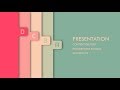 Animated PowerPoint Slide Design Tutorial
Animated PowerPoint Slide Design Tutorial 20 CANVA TIPS AND TRICKS // Canva Tutorial For Beginners
20 CANVA TIPS AND TRICKS // Canva Tutorial For Beginners How To Fix Blurry Canva Images - Create High Quality Digital Prints in Canva - Convert to 300 Dpi
How To Fix Blurry Canva Images - Create High Quality Digital Prints in Canva - Convert to 300 Dpi![How To Use Canva For BEGINNERS! [FULL Canva Tutorial 2021]](https://i.ytimg.com/vi/un50Bs4BvZ8/default.jpg) How To Use Canva For BEGINNERS! [FULL Canva Tutorial 2021]
How To Use Canva For BEGINNERS! [FULL Canva Tutorial 2021]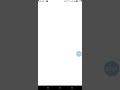 Presentation using Canva mobile application
Presentation using Canva mobile application How to create a FILLABLE PDF form with FREE tools! ✏️
How to create a FILLABLE PDF form with FREE tools! ✏️