How To - WiFi Hidden Camera Set Up
Call us: 1-800-292-7748
Mon-Fri 10am to 6pm CST
Visit our website: https://spycentre.com
Follow us:
Facebook - https://www.facebook.com/thespygearsuperstore/
Twitter - https://twitter.com/SCS4Plano
Pinterest - https://www.pinterest.com/spycentre/
Hello everyone, my name is Tim and I’m one of the product specialists here at SpyCentre Security. Thee Spy Gear Superstore and I’m here today to help you setup your brand new camera. I want to thank you for your purchase. This video applies for everything in front of me, we have the
#3297 WiFi AC Adapter
#6747 1080P WiFi Digital Clock
#6608 WiFi 1080P Mini Clock
#1779 WiFi Oval Digital Clock
#6771 180’ WiFi Black Box
#1778 WiFi Weather Station
The guide that I am using is available under the product page for each one of these videos.
Let's make sure we are ready to get started. We will need a Camera, SD Card, Power and our WiFi password.
First we need to insert the SD card into the camera, some of the models have a silver switch with “Off – On” above it. Move the switch to on and plug the unit in. If your model doesn’t have a switch then just plug the unit into the wall for power.
Next we are going to want to download the app onto our smart phone. So go to the Apple Store or Google Play Store and download the app called Pro iCam.
Once downloaded switch over to your WiFi settings on your phone and look for: CM547C-XXXXX something that looks like this. And then connect to it.
Close out of your WiFi Settings and open the installed App.
Click on the “+” button and select “Add new online Device”, then press the “Search(Lan)” button.
Your camera will appear in this screen. Select your camera and press “OK”.
Now it’s going to ask you to change the password so change it to something you will not forget. Once changed click on the camera and you should see the image appear.
We are now connect locally, to get the camera to be viewed externally when you are away at work, school etc back out of the cameras view and tap the “gear” icon, then press “Advance Config”, now keep in mind that I am using Android. If you are on an iPhone/iPad this option will actually be called “Device Settings” the second option in here is “WIFI Config”, press that and you will see this screen. Press the down arrow and you will see a list of all the available WiFi’s in the area. Select your WiFi and type in your WiFi password here and press “OK”.
The camera will reboot and then will now be connected to your Internet so you can see the camera while you’re away.
Now that we have it connected let me show you a few other features of the camera. The cameras are preset to record all day, continuously, but they are capable of recording only when they see motion. To set this up press the gear again and go to “Advance Config”/ “Device Settings” and this time press the “SDCard Record Config” button. Select the drop down and press “Record When Alarms”. There is one other thing you want to check and that is the “Loop recording” option. Make sure it is on. This allows the camera to reuse the memory when it gets full. Make sure you hit “ok”.
The next thing we are going to want to do is set the time and date. For that select the “Time Setting” option about midway down the list. The easiest way to do this is press the “Device Time Sync With App” button, this automatically syncs the time from your phone to set the camera. Keep in mind that if you are using one of our clock units that this does not set the time and date that is displayed but only the recorded files. Make sure you hit “ok”.
Lastly some of the models have a small light that is visible. We do have a way to toggle this light on and off to keep the camera covert. Let me show you how to do this, to turn the light off view the camera live on your phone or tablet and press the third button from the left and when it looks like this it turns off the light.
We have a lot of customers that would like to review video remotely. This is how you do it.
That’s it! Congratulations. If you have any further questions the SpyCentre Support Staff is available to help you, you can reach us at 1-800-292-7748 or online via our Live Chat program. We are open Monday-Friday 10AM – 6PM Central Standard Time.
you can find links to these products
#3297 WiFi AC Adapter- https://spycentre.com/products/wifi-ac-adapter-nanny-camera
#6747 1080P WiFi Digital Clock- https://spycentre.com/products/wifi-digital-table-clock
#6608 WiFi 1080P Mini Clock- https://spycentre.com/products/wifi-1080p-mini-clock-camera-with-ir
#1779 WiFi Oval Digital Clock- https://spycentre.com/products/sleek-digital-clock-hidden-camera-oval
#6771 180’ WiFi Black Box- https://spycentre.com/products/wifi-180-black-box-nanny-camera
#1778 WiFi Weather Station- https://spycentre.com/products/sleek-digital-clock-hidden-camera-weather-station
Music by C-Quezt- https://soundcloud.com/chris-vazquez-798424968/
Видео How To - WiFi Hidden Camera Set Up канала SpyCentre Security
Mon-Fri 10am to 6pm CST
Visit our website: https://spycentre.com
Follow us:
Facebook - https://www.facebook.com/thespygearsuperstore/
Twitter - https://twitter.com/SCS4Plano
Pinterest - https://www.pinterest.com/spycentre/
Hello everyone, my name is Tim and I’m one of the product specialists here at SpyCentre Security. Thee Spy Gear Superstore and I’m here today to help you setup your brand new camera. I want to thank you for your purchase. This video applies for everything in front of me, we have the
#3297 WiFi AC Adapter
#6747 1080P WiFi Digital Clock
#6608 WiFi 1080P Mini Clock
#1779 WiFi Oval Digital Clock
#6771 180’ WiFi Black Box
#1778 WiFi Weather Station
The guide that I am using is available under the product page for each one of these videos.
Let's make sure we are ready to get started. We will need a Camera, SD Card, Power and our WiFi password.
First we need to insert the SD card into the camera, some of the models have a silver switch with “Off – On” above it. Move the switch to on and plug the unit in. If your model doesn’t have a switch then just plug the unit into the wall for power.
Next we are going to want to download the app onto our smart phone. So go to the Apple Store or Google Play Store and download the app called Pro iCam.
Once downloaded switch over to your WiFi settings on your phone and look for: CM547C-XXXXX something that looks like this. And then connect to it.
Close out of your WiFi Settings and open the installed App.
Click on the “+” button and select “Add new online Device”, then press the “Search(Lan)” button.
Your camera will appear in this screen. Select your camera and press “OK”.
Now it’s going to ask you to change the password so change it to something you will not forget. Once changed click on the camera and you should see the image appear.
We are now connect locally, to get the camera to be viewed externally when you are away at work, school etc back out of the cameras view and tap the “gear” icon, then press “Advance Config”, now keep in mind that I am using Android. If you are on an iPhone/iPad this option will actually be called “Device Settings” the second option in here is “WIFI Config”, press that and you will see this screen. Press the down arrow and you will see a list of all the available WiFi’s in the area. Select your WiFi and type in your WiFi password here and press “OK”.
The camera will reboot and then will now be connected to your Internet so you can see the camera while you’re away.
Now that we have it connected let me show you a few other features of the camera. The cameras are preset to record all day, continuously, but they are capable of recording only when they see motion. To set this up press the gear again and go to “Advance Config”/ “Device Settings” and this time press the “SDCard Record Config” button. Select the drop down and press “Record When Alarms”. There is one other thing you want to check and that is the “Loop recording” option. Make sure it is on. This allows the camera to reuse the memory when it gets full. Make sure you hit “ok”.
The next thing we are going to want to do is set the time and date. For that select the “Time Setting” option about midway down the list. The easiest way to do this is press the “Device Time Sync With App” button, this automatically syncs the time from your phone to set the camera. Keep in mind that if you are using one of our clock units that this does not set the time and date that is displayed but only the recorded files. Make sure you hit “ok”.
Lastly some of the models have a small light that is visible. We do have a way to toggle this light on and off to keep the camera covert. Let me show you how to do this, to turn the light off view the camera live on your phone or tablet and press the third button from the left and when it looks like this it turns off the light.
We have a lot of customers that would like to review video remotely. This is how you do it.
That’s it! Congratulations. If you have any further questions the SpyCentre Support Staff is available to help you, you can reach us at 1-800-292-7748 or online via our Live Chat program. We are open Monday-Friday 10AM – 6PM Central Standard Time.
you can find links to these products
#3297 WiFi AC Adapter- https://spycentre.com/products/wifi-ac-adapter-nanny-camera
#6747 1080P WiFi Digital Clock- https://spycentre.com/products/wifi-digital-table-clock
#6608 WiFi 1080P Mini Clock- https://spycentre.com/products/wifi-1080p-mini-clock-camera-with-ir
#1779 WiFi Oval Digital Clock- https://spycentre.com/products/sleek-digital-clock-hidden-camera-oval
#6771 180’ WiFi Black Box- https://spycentre.com/products/wifi-180-black-box-nanny-camera
#1778 WiFi Weather Station- https://spycentre.com/products/sleek-digital-clock-hidden-camera-weather-station
Music by C-Quezt- https://soundcloud.com/chris-vazquez-798424968/
Видео How To - WiFi Hidden Camera Set Up канала SpyCentre Security
Показать
Комментарии отсутствуют
Информация о видео
Другие видео канала
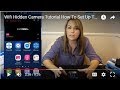 Wifi Hidden Camera Tutorial How To Set Up The Live View Spy Cameras/Nanny Cams By EyeSpySupply Pro
Wifi Hidden Camera Tutorial How To Set Up The Live View Spy Cameras/Nanny Cams By EyeSpySupply Pro 10 Spy Cameras | Spy Gear | Spy Camera | Top Spy Cameras | Mini Spy Camera | Micro Spy Cam |
10 Spy Cameras | Spy Gear | Spy Camera | Top Spy Cameras | Mini Spy Camera | Micro Spy Cam | How To Turn Your Phones Into WiFi Security Cameras
How To Turn Your Phones Into WiFi Security Cameras Ultra Small 1080p "Spy" Camera! MateGo Waterproof Action Camera
Ultra Small 1080p "Spy" Camera! MateGo Waterproof Action Camera Best Spy Cam. 1080P HD Wall Outlet AC Adapter Charger Camera with WiFi for Remote Viewing.
Best Spy Cam. 1080P HD Wall Outlet AC Adapter Charger Camera with WiFi for Remote Viewing. The Best Motion Detect USB Spy Camera In The World: 2020 UX-15 Scout
The Best Motion Detect USB Spy Camera In The World: 2020 UX-15 Scout 10 Best Hidden Cameras 2017
10 Best Hidden Cameras 2017 The Best USB Charger Spy Camera for 2020
The Best USB Charger Spy Camera for 2020 4 Smartphone Spy Hacks YOU CAN DO RIGHT NOW (Awesome Spy Apps)
4 Smartphone Spy Hacks YOU CAN DO RIGHT NOW (Awesome Spy Apps) REVIEW: FREDI HD 720P WiFi Mini Spy Camera?!
REVIEW: FREDI HD 720P WiFi Mini Spy Camera?! What Is a Wireless RF Detector and How To Find a Wireless Bug or Hidden Camera - Buyers Guide
What Is a Wireless RF Detector and How To Find a Wireless Bug or Hidden Camera - Buyers Guide UX-8 The Best USB Charger Spy Camera loop Recording Motion detection
UX-8 The Best USB Charger Spy Camera loop Recording Motion detection How to use WIFI AC Adapter /charger Hidden Camera
How to use WIFI AC Adapter /charger Hidden Camera How to use Mini Spy IP Camera Wireless WiFi HD 1080P Hidden Home Security Night
How to use Mini Spy IP Camera Wireless WiFi HD 1080P Hidden Home Security Night Mini Spy Camera - Motion Detection & Night Vision - Video Test
Mini Spy Camera - Motion Detection & Night Vision - Video Test WiFi Lone Wolf Hidden Camera with IR - Review
WiFi Lone Wolf Hidden Camera with IR - Review 1080P HD Wall Outlet AC Adapter Charger Camera with WiFi for Remote Viewing , DVR8610
1080P HD Wall Outlet AC Adapter Charger Camera with WiFi for Remote Viewing , DVR8610 USB Wall Adapter Hidden Spy Camera - Review
USB Wall Adapter Hidden Spy Camera - Review How to Hide a Security Camera (Indoors or Outside)
How to Hide a Security Camera (Indoors or Outside) How to Choose A Hidden Nanny Camera - Buyers Guide
How to Choose A Hidden Nanny Camera - Buyers Guide