How To Create Multilevel Numbering In Word (That Actually Works)
Grab your free troubleshooting guide at https://officemastery.com/_word-multilevel-numbering-word
How do you set up multilevel numbering in Word so it works perfectly first time, every time? Numbering like 1, 1.1, 1.1.1 or 1) a) i). How do you control indentation and positioning? How do you overhaul a large document quickly.
What others are saying about this video:
- "Cleared up a mystery I've been struggling with for 20 years. Thank you." - PS
- "Thank you. I've been struggling with this for ages. Other tutorials miss important steps." - JK
- "Hey man, Very Helpful Video it helped me a lot ;) , You deserve a medal for that explanation ! :)" - AM
---
(TOPIC TIME CODES and SHOW NOTES are listed below).
Setting up multilevel numbering in Word (level 1, level 1.1, level 1.1.1 etc.) can be infuriating, if you don't know how to set it up properly. Many people give up and resort to numbering everything manually.
In this video, I strip everything back to bare basics and walk you step-by-step through how to set up multilevel numbering in Word (from scratch).
You'll discover how to control what numbering to use, dependencies and positioning. You'll see how easy it is to apply the numbering system to existing content and promote and demote text through the different levels.
I finish by linking the numbering to the built in Word styles such as Heading 1, Heading 2 and Heading 3 so that text can be easily numbered at any time and the rest of the document will be renumbered automatically.
TIME CODES (click the link to go directly to that spot in the video)
- (0:16) Simple numbered list (ordered list)
- (0:30) Bullet list (unordered list)
- (0:36) The need for multilevel numbering
- (0:59) Setting up a new list from scratch
- (1:24) Introducing the 'Define New Multi-Level List' dialog
- (2:05) Setting up the Level 1 number system
- (2:32) The importance of the grey shading
- (3:08) Setting the positioning for the numbered item
- (4:04) Setting up the Level 2 number system
- (4:56) Setting up the Level 3 number system
- (5:55) Applying the multilevel numbering system to your text
- (6:07) Where to place the cursor before pressing TAB
- (6:07) How to demote an item (make it a lower level)
- (6:52) How to promote an item (make it a higher level)
- (7:13) Linking multilevel numbering to the built in styles
- (8:09) Using styles to control the numbering
- (9:06) Adding normal body text in between numbered items
How did this video help you? What is the ONE most most valuable tip you took away? Let me know by adding a quick comment below and click thumbs up button under the video! Much appreciated.
USEFUL LINKS:
Troubleshooting guide:
https://officemastery.com/_word-multilevel-numbering-word
Share this Video:
https://www.youtube.com/watch?v=He_ob8ydc9E&t=0s
SUBSCRIBE if you want more content like this as soon as it is published and become exceptional at your job.
https://www.youtube.com/c/02RIV?sub_confirmation=1
Schedule a virtual 1-on1 Zoom meeting with Jason
https://trst.com.au/jason?ref=mln
[Video] How to organise, copy and reuse your Word Styles in other documents
https://youtu.be/hpEU9zlmsTw
[Video] How to use Word Styles like a pro
https://youtu.be/S9G4WoE-Wl0
ABOUT THE PRESENTER:
Jason Morrell has been training Microsoft Office since 2002. He loves to simplify the hard stuff and help you slash hours from your daily computer tasks, whatever level you're at. Jason lives with his wife and 4 kids on the beautiful Gold Coast in Australia.
LET'S CONNECT!
- B: https://www.officemastery.com
- F: https://www.facebook.com/02RIV
- T: https://twitter.com/_JasonMorrell
- L: https://www.linkedin.com/in/jkmorrell
Have a fantastic day!
Видео How To Create Multilevel Numbering In Word (That Actually Works) канала 02RIV
How do you set up multilevel numbering in Word so it works perfectly first time, every time? Numbering like 1, 1.1, 1.1.1 or 1) a) i). How do you control indentation and positioning? How do you overhaul a large document quickly.
What others are saying about this video:
- "Cleared up a mystery I've been struggling with for 20 years. Thank you." - PS
- "Thank you. I've been struggling with this for ages. Other tutorials miss important steps." - JK
- "Hey man, Very Helpful Video it helped me a lot ;) , You deserve a medal for that explanation ! :)" - AM
---
(TOPIC TIME CODES and SHOW NOTES are listed below).
Setting up multilevel numbering in Word (level 1, level 1.1, level 1.1.1 etc.) can be infuriating, if you don't know how to set it up properly. Many people give up and resort to numbering everything manually.
In this video, I strip everything back to bare basics and walk you step-by-step through how to set up multilevel numbering in Word (from scratch).
You'll discover how to control what numbering to use, dependencies and positioning. You'll see how easy it is to apply the numbering system to existing content and promote and demote text through the different levels.
I finish by linking the numbering to the built in Word styles such as Heading 1, Heading 2 and Heading 3 so that text can be easily numbered at any time and the rest of the document will be renumbered automatically.
TIME CODES (click the link to go directly to that spot in the video)
- (0:16) Simple numbered list (ordered list)
- (0:30) Bullet list (unordered list)
- (0:36) The need for multilevel numbering
- (0:59) Setting up a new list from scratch
- (1:24) Introducing the 'Define New Multi-Level List' dialog
- (2:05) Setting up the Level 1 number system
- (2:32) The importance of the grey shading
- (3:08) Setting the positioning for the numbered item
- (4:04) Setting up the Level 2 number system
- (4:56) Setting up the Level 3 number system
- (5:55) Applying the multilevel numbering system to your text
- (6:07) Where to place the cursor before pressing TAB
- (6:07) How to demote an item (make it a lower level)
- (6:52) How to promote an item (make it a higher level)
- (7:13) Linking multilevel numbering to the built in styles
- (8:09) Using styles to control the numbering
- (9:06) Adding normal body text in between numbered items
How did this video help you? What is the ONE most most valuable tip you took away? Let me know by adding a quick comment below and click thumbs up button under the video! Much appreciated.
USEFUL LINKS:
Troubleshooting guide:
https://officemastery.com/_word-multilevel-numbering-word
Share this Video:
https://www.youtube.com/watch?v=He_ob8ydc9E&t=0s
SUBSCRIBE if you want more content like this as soon as it is published and become exceptional at your job.
https://www.youtube.com/c/02RIV?sub_confirmation=1
Schedule a virtual 1-on1 Zoom meeting with Jason
https://trst.com.au/jason?ref=mln
[Video] How to organise, copy and reuse your Word Styles in other documents
https://youtu.be/hpEU9zlmsTw
[Video] How to use Word Styles like a pro
https://youtu.be/S9G4WoE-Wl0
ABOUT THE PRESENTER:
Jason Morrell has been training Microsoft Office since 2002. He loves to simplify the hard stuff and help you slash hours from your daily computer tasks, whatever level you're at. Jason lives with his wife and 4 kids on the beautiful Gold Coast in Australia.
LET'S CONNECT!
- B: https://www.officemastery.com
- F: https://www.facebook.com/02RIV
- T: https://twitter.com/_JasonMorrell
- L: https://www.linkedin.com/in/jkmorrell
Have a fantastic day!
Видео How To Create Multilevel Numbering In Word (That Actually Works) канала 02RIV
Показать
Комментарии отсутствуют
Информация о видео
Другие видео канала
 Hierarchical Outline numbering for Microsoft Word Documents
Hierarchical Outline numbering for Microsoft Word Documents MicroNugget: How Multi-Level Numbering Works
MicroNugget: How Multi-Level Numbering Works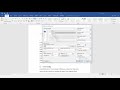 How to auto-number thesis chapters and sections in Microsoft Word
How to auto-number thesis chapters and sections in Microsoft Word 2020-04-03 - Word - Managing Bullets and Numbering Using Styles
2020-04-03 - Word - Managing Bullets and Numbering Using Styles Top 15 Microsoft Word Tips & Tricks
Top 15 Microsoft Word Tips & Tricks Dynamic Table of Contents in Word (How The Experts Do It)
Dynamic Table of Contents in Word (How The Experts Do It) Deep Dive Into MICROSOFT WORD STYLES (Expert Secrets Revealed!)
Deep Dive Into MICROSOFT WORD STYLES (Expert Secrets Revealed!) Word 2016: Multilevel List
Word 2016: Multilevel List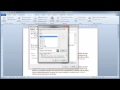 Microsoft Word - Heading formatting and table of contents
Microsoft Word - Heading formatting and table of contents How to create a "Multi-Level List" in MS Word all versions
How to create a "Multi-Level List" in MS Word all versions How To Copy Word Styles Between Documents (The Bit They Don't Tell You)
How To Copy Word Styles Between Documents (The Bit They Don't Tell You) Multilevel List with Legal Style Numbering in MS Word 2016 - Top Level 'Article 1'
Multilevel List with Legal Style Numbering in MS Word 2016 - Top Level 'Article 1' Word Expert Tutorial
Word Expert Tutorial How to Use Bullets and Numbers in Microsoft Word 2019: MS Word Tutorial
How to Use Bullets and Numbers in Microsoft Word 2019: MS Word Tutorial 40 Ultimate Word Tips and Tricks for 2020
40 Ultimate Word Tips and Tricks for 2020 MS Word - Paragraphs Formatting in Microsoft Office
MS Word - Paragraphs Formatting in Microsoft Office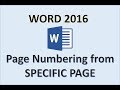 Word 2016 - Page Numbers Starting from Specific Number - How to Add Insert Start Put on Pages in MS
Word 2016 - Page Numbers Starting from Specific Number - How to Add Insert Start Put on Pages in MS Word 2016 Heading Numbering
Word 2016 Heading Numbering Advanced Microsoft Word - Formatting Your Document
Advanced Microsoft Word - Formatting Your Document Word Advanced Tutorial
Word Advanced Tutorial