3 More Ways to FIX "Windows Sockets registry entries" / "One or more network protocols are missing"!
In this video, I'll be sharing three MORE methods that I've found to fix the annoying "Windows sockets registry entries required for network connectivity are missing" error! These tips will also help you to solve a related error, "One or more network protocols are missing on this computer". They'll work on Windows 8.1 and 10.
--
Hey, if you enjoyed this video, please SUBSCRIBE to HandyAndy Tech Tips for more useful tech how-tos!
--
Note: Timestamps (in brackets) are approximate values. Just click one to jump to that particular part of the video.
SOLUTION #1: Reset Winsock (0:20)
--
Why it works: Winsock is an API that defines how applications should access a TCP/IP network. In other words, it sits as an intermediate layer between your web browser and the Internet. It's obvious that it has a major role to play, and resetting it can often help you fix your connection issues:
1. Right click on the Start menu and click "Command Prompt (Admin)".
2. Allow the app to make changes to your PC by clicking "Yes" on the User Account Control dialog.
3. Type "netsh winsock reset" (w/out quotes) and press Enter.
4. Reboot your PC, and hopefully everything will be working normally again!
SOLUTION #2: Install new drivers for your network card (timestamp is 1:00)
--
Why it works: Drivers have always been a bit of a nightmare. A corrupted driver file can cause all sorts of problems, and they're compounded when you've just upgraded your operating system (say, from Windows 8.1 to Windows 10).
1. Right click on the Start menu and click "Device Manager".
2. Under "Network Adapters", find the network card that you use to connect to the Internet (for me, it would be a "Realtek PCIe GBE Family Controller").
3. Go to another PC, and open a web browser.
4. Search Google for the model of your card, followed by the word "driver".
5. Go to the manufacturer's website, and download the appropriate package for your OS.
6. Transfer it to a USB stick and install the new driver on the PC that has trouble connecting.
SOLUTION #3: Disable NetBIOS over TCP/IP (timestamp is 2:50)
--
Why it works: NetBIOS is an old networking protocol that dates back to the beginning of the IBM PC, in the early 1980s. As such, it's not really required for modern purposes, and, in fact, it can cause more problems than it solves. Let's disable it.
1. Right click on the Start menu and click "Control Panel".
2. Click "Network and Sharing Center".
3. Click on the "Change adapter settings" link (on the left-hand side).
4. Find the network adapter that you normally use to connect to the Internet. If you've followed the previous steps, then you'll know what this is.
5. Right click on it and click "Properties".
6. Under "This connection uses the following items:", find "Internet Protocol version 4", and click the "Properties" button.
7. In the new dialog that appears, click on the "Advanced" button.
8. One more new dialog will appear. Go to the "WINS" tab, and, under "NetBIOS setting", click the radio button to "Disable NetBIOS over TCP/IP".
Remember that, if none of the tips in this video help you out, you might like to try my previous vid on the same topic. Click here to check it out: http://www.youtube.com/watch?v=G3DpeeXLSDM
--
This video is called: 3 More Ways to FIX "Windows Sockets registry entries" / "Network protocols are missing" errors!
Видео 3 More Ways to FIX "Windows Sockets registry entries" / "One or more network protocols are missing"! канала HandyAndy Tech Tips
--
Hey, if you enjoyed this video, please SUBSCRIBE to HandyAndy Tech Tips for more useful tech how-tos!
--
Note: Timestamps (in brackets) are approximate values. Just click one to jump to that particular part of the video.
SOLUTION #1: Reset Winsock (0:20)
--
Why it works: Winsock is an API that defines how applications should access a TCP/IP network. In other words, it sits as an intermediate layer between your web browser and the Internet. It's obvious that it has a major role to play, and resetting it can often help you fix your connection issues:
1. Right click on the Start menu and click "Command Prompt (Admin)".
2. Allow the app to make changes to your PC by clicking "Yes" on the User Account Control dialog.
3. Type "netsh winsock reset" (w/out quotes) and press Enter.
4. Reboot your PC, and hopefully everything will be working normally again!
SOLUTION #2: Install new drivers for your network card (timestamp is 1:00)
--
Why it works: Drivers have always been a bit of a nightmare. A corrupted driver file can cause all sorts of problems, and they're compounded when you've just upgraded your operating system (say, from Windows 8.1 to Windows 10).
1. Right click on the Start menu and click "Device Manager".
2. Under "Network Adapters", find the network card that you use to connect to the Internet (for me, it would be a "Realtek PCIe GBE Family Controller").
3. Go to another PC, and open a web browser.
4. Search Google for the model of your card, followed by the word "driver".
5. Go to the manufacturer's website, and download the appropriate package for your OS.
6. Transfer it to a USB stick and install the new driver on the PC that has trouble connecting.
SOLUTION #3: Disable NetBIOS over TCP/IP (timestamp is 2:50)
--
Why it works: NetBIOS is an old networking protocol that dates back to the beginning of the IBM PC, in the early 1980s. As such, it's not really required for modern purposes, and, in fact, it can cause more problems than it solves. Let's disable it.
1. Right click on the Start menu and click "Control Panel".
2. Click "Network and Sharing Center".
3. Click on the "Change adapter settings" link (on the left-hand side).
4. Find the network adapter that you normally use to connect to the Internet. If you've followed the previous steps, then you'll know what this is.
5. Right click on it and click "Properties".
6. Under "This connection uses the following items:", find "Internet Protocol version 4", and click the "Properties" button.
7. In the new dialog that appears, click on the "Advanced" button.
8. One more new dialog will appear. Go to the "WINS" tab, and, under "NetBIOS setting", click the radio button to "Disable NetBIOS over TCP/IP".
Remember that, if none of the tips in this video help you out, you might like to try my previous vid on the same topic. Click here to check it out: http://www.youtube.com/watch?v=G3DpeeXLSDM
--
This video is called: 3 More Ways to FIX "Windows Sockets registry entries" / "Network protocols are missing" errors!
Видео 3 More Ways to FIX "Windows Sockets registry entries" / "One or more network protocols are missing"! канала HandyAndy Tech Tips
Показать
Комментарии отсутствуют
Информация о видео
Другие видео канала
 Microsoft gives ten FREE Albums to Windows 10 users! (2015)
Microsoft gives ten FREE Albums to Windows 10 users! (2015) How to Build Your Own Music Library by Ripping CDs (Windows 11, Android)
How to Build Your Own Music Library by Ripping CDs (Windows 11, Android) Thank You To My 100 Subscribers!
Thank You To My 100 Subscribers! How To Make a Custom YouTube Thumbnail with The GIMP! (Free Software - Easy Step-by-Step Tutorial)
How To Make a Custom YouTube Thumbnail with The GIMP! (Free Software - Easy Step-by-Step Tutorial) The Music Loudness War Explained For Film Buffs
The Music Loudness War Explained For Film Buffs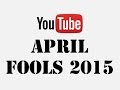 YouTube April Fools 2015 - "Add Music" button plays Darude Sandstorm!
YouTube April Fools 2015 - "Add Music" button plays Darude Sandstorm! iMovie: How To Export/Save VERTICAL VIDEO for TikTok, Instagram, YT Shorts (No Black Bars)
iMovie: How To Export/Save VERTICAL VIDEO for TikTok, Instagram, YT Shorts (No Black Bars) Microsoft plans takeover/acquisition of BlackBerry? (for US$7 billion) - RUMORS
Microsoft plans takeover/acquisition of BlackBerry? (for US$7 billion) - RUMORS How to remove Internet Explorer from Windows 8.1
How to remove Internet Explorer from Windows 8.1 My (Old) Intro Video!
My (Old) Intro Video! SQL Server 2016 (New feature): How to use Dynamic Data Masking
SQL Server 2016 (New feature): How to use Dynamic Data Masking How to turn Windows games into Mac apps using WineBottler!
How to turn Windows games into Mac apps using WineBottler! How To Optimize / Improve Windows 10 With PowerToys!
How To Optimize / Improve Windows 10 With PowerToys! ProMaster FW29T Review - Best budget DSLR/video tripod for under $200!
ProMaster FW29T Review - Best budget DSLR/video tripod for under $200! New Microsoft Surface device - a modular all-in-one desktop PC? (patent rumors)
New Microsoft Surface device - a modular all-in-one desktop PC? (patent rumors) A (Brief) History of Digital Audio Recording: 50 years in 5 minutes!
A (Brief) History of Digital Audio Recording: 50 years in 5 minutes! How to create a one to one relationship in MS Access 2007/2010/2013
How to create a one to one relationship in MS Access 2007/2010/2013 How to schedule an Auto Shutdown Timer / Sleep Timer in Windows 10! (Easy)
How to schedule an Auto Shutdown Timer / Sleep Timer in Windows 10! (Easy) Windows 11 and TPM 2.0 Explained (How to Enable TPM / PTT on your PC)
Windows 11 and TPM 2.0 Explained (How to Enable TPM / PTT on your PC) What you DIDN'T know about SSDs (Part 2) - How long do MLC drives last?
What you DIDN'T know about SSDs (Part 2) - How long do MLC drives last?