How to use Wwr + SP Flash tool to backup Mediatek firmware
Download links & Text format @ https://forum.hovatek.com/thread-21970.html
This video explains how to use Wwr_MTK and SP flash tool to backup a Mediatek device's firmware / rom
The advantage of this method is that root isn't required and you can obtain a full scatter format dump from nothing but the device and these tools.
Drop a comment below if you have questions or reach out to us on the following platforms:
Website: https://www.hovatek.com
Facebook: https://www.facebook.com/hovatek
Twitter: https://twitter.com/hovatek
Google+ : https://plus.google.com/+Hovatek
00:10
In this video tutorial, I'll be explaining how to backup a Mediatek Android phone's firmware using
00:15
WWR_MTK tool and SP Flash tool. We already have a guide on how to dump using SP Flash tool but
00:23
the advantage of this method is that you don't need to have gotten a scatter file for your exact phone model
00:28
okay? Unlike in the SP Flash tool method also that it processes the raw dump into separate files boot
00:38
recovery, preloader and the rest for you. You also need to have installed your VCOM drivers.
00:45
Very important. We have a guide on that so check it out. You need to have taken note of your phone's chipset
00:54
we also have a guide on how to know your phone's chipset. Now, once you've done these,
00:59
what you'll want to do is to open the wwr folder where you're going to be launching the wwr mtk exe file
01:09
and then you wait for the dashboard to come up. Once it comes up, you'll notice that its in Russian
01:25
so you have to change the language. What you do is click on the tab here, click on Language
01:30
and then you click on English. You close the tool then you relaunch it. When it relaunches this time around,
01:43
its going to be in English then we can proceed. I'll resize this ahead of other stuff I'll be doing.
02:25
Now, what you'll want to do is to select your phone's chipset . We have a guide on how to know
02:29
your phone's chipset so check it out. [Selecting my phone's chipset] . Then your memory type.
02:49
emmc or nand. Usually it'll be emmc but you can do some research on your phone's specs
02:57
then you click on Create and save as.. Now, this is going to create a temporary scatter file.
03:02
Navigate to the location where you want to save your scatter file and click on Save.
03:10
That's going to create a temporary scatter file. You can navigate to the location of the scatter file and then
03:19
I'll open using Notepad++ so you can see what it looks like. Its just a temporary scatter file,
03:30
its not a full scatter file like you're probably used to. The goal is just to extract certain values.
03:38
Alright! So we have this scatter file here and we're going to be using some values from the scatter file okay?
03:45
Let's minimize that. Now, we'll launch SP Flash tool. We're going to be doing a readback of preloder.bin.
03:54
Okay? What we want to do right now is to backup preloader.bin using the values from the scatter file
04:01
Just click on OK, this is nothing to worry about. So click on Choose. We're going to be loading the scatter file
04:09
which wwr just created [selecting my scatter file]. Select the scatter file and click on Open.
04:30
That's going to load just one entry in SP Flash tool. So you go to the readback tab
04:39
we're going to be reading back the preloader in two steps; first, readback ROM_0 then process ROM_0
04:50
OK? So you click on Add, that is going to add this row then you double-click this row. A Window will popup.
05:02
Now, in this Window that pops up, you navigate to where you want to save the ROM_0 file
05:06
you leave it named as ROM_0 (don't change the file name) then click on Save. In this Windows that pops up
05:14
under region, you select EMMC_BOOT_1. Under Start Address, just 0x0 (that's the default Start Address.
05:30
Now, under Length, you go to your scatter file. Under partition_size, you copy the value you have there
05:38
then paste it under Length and you click on OK. You're going to readback the raw preloader.bin as ROM_0.
05:51
Click on Readback. Now, power off the phone, still with battery (in), don't hold any button
05:56
then you connect it to the PC via USB cord. SP Flash tool should detect your phone if you have VCOM
06:04
drivers installed and then you should have the bars loading any minute now. We have a red loading bar
06:19
Alright! green OK so you can close this. Now, navigate to the location where you saved the ROM_0 file
06:28
this is the raw preloader file. You still have to process it to preloader.bin [locating my ROM_0] using wwr to
06:40
get my raw preloader.bin. [minimizing notepad++] Go to wwr. In wwr, you click on Select File
06:52
at the top right corner. A window will popup. Now in this Window, select the ROM_0 and click on Open.
07:06
Once the tool has loaded it, you go to the preloader tab then click on Preloader analysis (top left)
Видео How to use Wwr + SP Flash tool to backup Mediatek firmware канала Hovatek
This video explains how to use Wwr_MTK and SP flash tool to backup a Mediatek device's firmware / rom
The advantage of this method is that root isn't required and you can obtain a full scatter format dump from nothing but the device and these tools.
Drop a comment below if you have questions or reach out to us on the following platforms:
Website: https://www.hovatek.com
Facebook: https://www.facebook.com/hovatek
Twitter: https://twitter.com/hovatek
Google+ : https://plus.google.com/+Hovatek
00:10
In this video tutorial, I'll be explaining how to backup a Mediatek Android phone's firmware using
00:15
WWR_MTK tool and SP Flash tool. We already have a guide on how to dump using SP Flash tool but
00:23
the advantage of this method is that you don't need to have gotten a scatter file for your exact phone model
00:28
okay? Unlike in the SP Flash tool method also that it processes the raw dump into separate files boot
00:38
recovery, preloader and the rest for you. You also need to have installed your VCOM drivers.
00:45
Very important. We have a guide on that so check it out. You need to have taken note of your phone's chipset
00:54
we also have a guide on how to know your phone's chipset. Now, once you've done these,
00:59
what you'll want to do is to open the wwr folder where you're going to be launching the wwr mtk exe file
01:09
and then you wait for the dashboard to come up. Once it comes up, you'll notice that its in Russian
01:25
so you have to change the language. What you do is click on the tab here, click on Language
01:30
and then you click on English. You close the tool then you relaunch it. When it relaunches this time around,
01:43
its going to be in English then we can proceed. I'll resize this ahead of other stuff I'll be doing.
02:25
Now, what you'll want to do is to select your phone's chipset . We have a guide on how to know
02:29
your phone's chipset so check it out. [Selecting my phone's chipset] . Then your memory type.
02:49
emmc or nand. Usually it'll be emmc but you can do some research on your phone's specs
02:57
then you click on Create and save as.. Now, this is going to create a temporary scatter file.
03:02
Navigate to the location where you want to save your scatter file and click on Save.
03:10
That's going to create a temporary scatter file. You can navigate to the location of the scatter file and then
03:19
I'll open using Notepad++ so you can see what it looks like. Its just a temporary scatter file,
03:30
its not a full scatter file like you're probably used to. The goal is just to extract certain values.
03:38
Alright! So we have this scatter file here and we're going to be using some values from the scatter file okay?
03:45
Let's minimize that. Now, we'll launch SP Flash tool. We're going to be doing a readback of preloder.bin.
03:54
Okay? What we want to do right now is to backup preloader.bin using the values from the scatter file
04:01
Just click on OK, this is nothing to worry about. So click on Choose. We're going to be loading the scatter file
04:09
which wwr just created [selecting my scatter file]. Select the scatter file and click on Open.
04:30
That's going to load just one entry in SP Flash tool. So you go to the readback tab
04:39
we're going to be reading back the preloader in two steps; first, readback ROM_0 then process ROM_0
04:50
OK? So you click on Add, that is going to add this row then you double-click this row. A Window will popup.
05:02
Now, in this Window that pops up, you navigate to where you want to save the ROM_0 file
05:06
you leave it named as ROM_0 (don't change the file name) then click on Save. In this Windows that pops up
05:14
under region, you select EMMC_BOOT_1. Under Start Address, just 0x0 (that's the default Start Address.
05:30
Now, under Length, you go to your scatter file. Under partition_size, you copy the value you have there
05:38
then paste it under Length and you click on OK. You're going to readback the raw preloader.bin as ROM_0.
05:51
Click on Readback. Now, power off the phone, still with battery (in), don't hold any button
05:56
then you connect it to the PC via USB cord. SP Flash tool should detect your phone if you have VCOM
06:04
drivers installed and then you should have the bars loading any minute now. We have a red loading bar
06:19
Alright! green OK so you can close this. Now, navigate to the location where you saved the ROM_0 file
06:28
this is the raw preloader file. You still have to process it to preloader.bin [locating my ROM_0] using wwr to
06:40
get my raw preloader.bin. [minimizing notepad++] Go to wwr. In wwr, you click on Select File
06:52
at the top right corner. A window will popup. Now in this Window, select the ROM_0 and click on Open.
07:06
Once the tool has loaded it, you go to the preloader tab then click on Preloader analysis (top left)
Видео How to use Wwr + SP Flash tool to backup Mediatek firmware канала Hovatek
Показать
Комментарии отсутствуют
Информация о видео
Другие видео канала
 How To Use SP Flash Tool (Full Guide)
How To Use SP Flash Tool (Full Guide)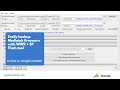 How to use wwr v2.51 + SP flash tool to backup Mediatek rom
How to use wwr v2.51 + SP flash tool to backup Mediatek rom How to Backup ALL CPU MTK Full Firmware by Miracle 2.82 no Need Box 100%
How to Backup ALL CPU MTK Full Firmware by Miracle 2.82 no Need Box 100%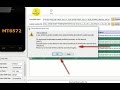 How to Unbrick or Restore MTK Nand Cpu mt6572 dead boot repair Full tutorial
How to Unbrick or Restore MTK Nand Cpu mt6572 dead boot repair Full tutorial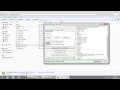 Easy way to create ROM backup with MTK Android Tool
Easy way to create ROM backup with MTK Android Tool Как прошить MTK смартфон через SP Flash Tool
Как прошить MTK смартфон через SP Flash Tool How to backup any MTK Mediatek MT65xx China Phone (readback / dump complete ROM)
How to backup any MTK Mediatek MT65xx China Phone (readback / dump complete ROM) How to use Infinity CM2 MTK to backup Mediatek firmware
How to use Infinity CM2 MTK to backup Mediatek firmware CARA BACKUP ROM ATAU FIRMWARE MEDIATEK (MTK) !
CARA BACKUP ROM ATAU FIRMWARE MEDIATEK (MTK) !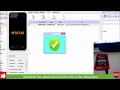 How to make a rom backup for mt67xx android devices over sp flash tool
How to make a rom backup for mt67xx android devices over sp flash tool Spreadtrum Guide : How to Read/Flash/Extract/Packing Firmware Using ResearchDownload
Spreadtrum Guide : How to Read/Flash/Extract/Packing Firmware Using ResearchDownload How To Read MTK Dump Flash File With EFT Dongle हिंदी اردو 2018
How To Read MTK Dump Flash File With EFT Dongle हिंदी اردو 2018
 how to backup rom mtk enable readblck sp flash tool 2017
how to backup rom mtk enable readblck sp flash tool 2017 How To Flash Android Mobiles & Tablets Using (SP) Smartphone Flash Tool
How To Flash Android Mobiles & Tablets Using (SP) Smartphone Flash Tool Backup de firmware / ROM dispositivo MTK Ejemplo 1
Backup de firmware / ROM dispositivo MTK Ejemplo 1 How To Flash Stock Rom ? Stock Rom क्या है? Stock Rom कैसे Flash करते है ?
How To Flash Stock Rom ? Stock Rom क्या है? Stock Rom कैसे Flash करते है ? Cara Flash Android MTK Menggunakan Miracle Crack
Cara Flash Android MTK Menggunakan Miracle Crack![[Hovatek] How To Make An MTK Droid Tools Backup Of An MTK Android Phone](https://i.ytimg.com/vi/AJLgSD9zHb8/default.jpg) [Hovatek] How To Make An MTK Droid Tools Backup Of An MTK Android Phone
[Hovatek] How To Make An MTK Droid Tools Backup Of An MTK Android Phone How to Flash MediaTek Android with SP Flash Tool
How to Flash MediaTek Android with SP Flash Tool