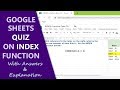Google Sheets | REGEXMATCH | Function | Match Text with Pattern | Example | Spreadsheet | Tutorial
Use the Google Sheets REGEXMATCH function to match the text with a specified pattern. A regular expression defines the pattern. It is a series of characters that include character classes, quantifiers, and literal characters.
A regular expression assists to match, extract, or replace text. For instance,
REGEXMATCH can be used to check whether text matches with the pattern for data validation.
The REGEXMATCH function requires two arguments: text and regular expression.
*************************************
How to Use IF in Google Sheets?
IF function assists to assign one of two values to a cell based on
the output of logical expression:
https://youtu.be/xWiJJy6H1XY
*************************************
*************************************
How to Use DSUM in Google Sheets?
DSUM sums numbers in a column based on one or more conditions and allows to use OR logic:
https://youtu.be/YLL79ZywtUc
*************************************
-------------------------------------
How to Use VLOOKUP in Google Sheets?
Use VLOOKUP to extract a single value:
https://youtu.be/_yKn70cl-Mo
-------------------------------------
How to Create a Pivot Table in Google Sheets?
Create a pivot table for calculation and in-depth data analysis:
https://youtu.be/9mbW3hxs2Cw
-------------------------------------
How to Use Convert to Table in Google Sheets?
Convert a data range into a table easily:
https://youtu.be/hxsPL34EaRU
-------------------------------------
How to Use SCAN in Google Sheets?
It's easy to calculate running total, running count and the like with SCAN:
https://youtu.be/9Pj3_9fadfA
-------------------------------------
How to Use FREQUENCY in Google Sheets?
FREQUENCY returns the frequency distribution of data:
https://youtu.be/mDKjYlqVHEk
-------------------------------------
How to Use COUNTIFS in Google Sheets?
Count values that fulfill one or more criteria:
https://youtu.be/urrL985PvRk
-------------------------------------
Syntax of the REGEXMATCH Function formula
=REGEXMATCH(text, regular_expression)
text is the text string or a cell address.
regular_expression checks the text against the pattern for a match.
regular_expression value can be either a hardcoded regular expression entered between double quotes or a cell address with the expression.
Example of the REGEXMATCH Function formula
Example 1
=REGEXMATCH("inventory", "i.*y")
The regular expression means the starting and ending letter of text must be i and y. The characters .* means any and all characters (between i and y).
If the text matches the pattern, the function will return true. Else, it will return false.
Example 2
=REGEXMATCH("24-aq14", "^\d{2}-[a-z]{2}\d{2}$")
In the regular expression:
^ denotes the beginning of the string
\d represents a digit
{2} means two digits
- is the literal character hyphen
[a-z] is a class of letters, ranging from a to z.
{2} means two letters
\d represents a digit
{2} means two digits
$ denotes the end of the string
The function will return true, as the text matches the pattern.
Example 3
=REGEXMATCH("24-aq14", "^\d{2}-[a-z]{2}\d{2}$")
The function will return true, because the text matches the pattern.
Checkout this video tutorial, which gives the steps to use Google Sheets REGEXMATCH function, with examples.
Видео Google Sheets | REGEXMATCH | Function | Match Text with Pattern | Example | Spreadsheet | Tutorial канала Software Spring
A regular expression assists to match, extract, or replace text. For instance,
REGEXMATCH can be used to check whether text matches with the pattern for data validation.
The REGEXMATCH function requires two arguments: text and regular expression.
*************************************
How to Use IF in Google Sheets?
IF function assists to assign one of two values to a cell based on
the output of logical expression:
https://youtu.be/xWiJJy6H1XY
*************************************
*************************************
How to Use DSUM in Google Sheets?
DSUM sums numbers in a column based on one or more conditions and allows to use OR logic:
https://youtu.be/YLL79ZywtUc
*************************************
-------------------------------------
How to Use VLOOKUP in Google Sheets?
Use VLOOKUP to extract a single value:
https://youtu.be/_yKn70cl-Mo
-------------------------------------
How to Create a Pivot Table in Google Sheets?
Create a pivot table for calculation and in-depth data analysis:
https://youtu.be/9mbW3hxs2Cw
-------------------------------------
How to Use Convert to Table in Google Sheets?
Convert a data range into a table easily:
https://youtu.be/hxsPL34EaRU
-------------------------------------
How to Use SCAN in Google Sheets?
It's easy to calculate running total, running count and the like with SCAN:
https://youtu.be/9Pj3_9fadfA
-------------------------------------
How to Use FREQUENCY in Google Sheets?
FREQUENCY returns the frequency distribution of data:
https://youtu.be/mDKjYlqVHEk
-------------------------------------
How to Use COUNTIFS in Google Sheets?
Count values that fulfill one or more criteria:
https://youtu.be/urrL985PvRk
-------------------------------------
Syntax of the REGEXMATCH Function formula
=REGEXMATCH(text, regular_expression)
text is the text string or a cell address.
regular_expression checks the text against the pattern for a match.
regular_expression value can be either a hardcoded regular expression entered between double quotes or a cell address with the expression.
Example of the REGEXMATCH Function formula
Example 1
=REGEXMATCH("inventory", "i.*y")
The regular expression means the starting and ending letter of text must be i and y. The characters .* means any and all characters (between i and y).
If the text matches the pattern, the function will return true. Else, it will return false.
Example 2
=REGEXMATCH("24-aq14", "^\d{2}-[a-z]{2}\d{2}$")
In the regular expression:
^ denotes the beginning of the string
\d represents a digit
{2} means two digits
- is the literal character hyphen
[a-z] is a class of letters, ranging from a to z.
{2} means two letters
\d represents a digit
{2} means two digits
$ denotes the end of the string
The function will return true, as the text matches the pattern.
Example 3
=REGEXMATCH("24-aq14", "^\d{2}-[a-z]{2}\d{2}$")
The function will return true, because the text matches the pattern.
Checkout this video tutorial, which gives the steps to use Google Sheets REGEXMATCH function, with examples.
Видео Google Sheets | REGEXMATCH | Function | Match Text with Pattern | Example | Spreadsheet | Tutorial канала Software Spring
Комментарии отсутствуют
Информация о видео
1 января 2025 г. 15:27:12
00:04:19
Другие видео канала