Create a geometric pattern in Illustrator | Astute Graphics Quick Tip 2-10 Minute Tutorials
In this quick guide we’re going to show you how to quickly create a geometric pattern with:
DynamicShapes (part of VectorScribe)
Snap to Collisions Tool (part of ColliderScribe)
and the Randomino plugin.
Here’s how:
Draw out a circle with DynamicShapes and drag down the top bar to create a semicircle (holding the Shift key to constrain the angle).
Color it black and then head up to the Snap to Collisions Tool (stacked under the Select Tool).
Holding down the Alt / Opt key to duplicate the object, and Shift to constrain the angle, you can quickly build up this pattern and the objects are perfectly aligned.
Select all the semicircles and then head over to the Randomino Panel.
In the two drop-downs chose Color from the List.
You need to add the colours that you want to randomise, so click inside the Color preview box to select a color, then click the Plus icon to add it to your list.
Next, click the Randomize button at the bottom of the panel to cycle through.
Now head to the drop-down again and this time select Rotation.
You'll need to pick from a list of angles, so enter a value in the Degree field and click the Plus icon to add it to the list. This means that when you click the Randomize button it will randomise the shapes angles to either 0 or 180 creating the effect of both full and semicircles.
You can come back to any of the options to randomise your artwork some more.
Learn to love Illustrator with our FREE 7 day trial: https://astutegraphics.com/freetrial/
Sign up here for our LIVE webinars: https://astutegraphics.com/webinar
Join our SLACK Community here: http://bit.ly/ag-slack
For more details about Astute Graphics’ plugins for Adobe Illustrator CC and our Annual Service Plan, please visit https://astutegraphics.com
Subscribe to our channel: https://www.youtube.com/channel/UCidH6mDX9wp0OKuk9xV51kg
Follow us on Twitter: http://www.twitter.com/astutegraphics
Like us on Facebook: http://www.facebook.com/astutegraphics
Our story so far...
We are a UK based, leading innovative experts in designing creative tools for vector designers that significantly save time, boost creativity and achieve refined results and we’ve been doing this since 2006.
We lead the way with cutting-edge design software — we bring back the fun to drawing whilst making it far easier to meet tight deadlines and make on the fly changes. We pride ourselves in helping you with any questions you may have, from the technical to the simple.
Astute Graphics is driven by its employees who demonstrate a passion for continuously enhancing your design workflow. We invest time in finding out what you really need and with our wealth of creativity and resourcefulness we are able to bring out a steady stream of releases each year based on that user feedback. In 2019 we made a decision to change to a more affordable subscription service with continued updates to all our products. We delivered a new Astute Manager to give you full control over your plugins and a new team licence management system for larger studios and corporates. We also introduced 4 brand new plugins into our suite over the last 12 months giving Illustrator more functionality to enable you to work faster, smarter and more creatively with our suite of 19 time saving tools.
Well established with an enviable reputation in our field, this has led to strong alliances with key partners such as Adobe, X-Pen and Wacom. Our tools are used by thousands of designers from all different walks of life, from individual freelancers to large corporations. We have deep values and ethics to conduct our business responsibly and fairly both with our valued clients and suppliers.
We are Astute Graphics and we’re all about vectors in illustrator! View our 100's of learning videos, webinars and how-to videos on our Youtube Channel. To download your FREE 7 day full trial, visit: https://astutegraphics.com/freetrial/ We also offer a 7 day money back guarantee!
Видео Create a geometric pattern in Illustrator | Astute Graphics Quick Tip 2-10 Minute Tutorials канала Astute Graphics - Plugins for Adobe Illustrator
DynamicShapes (part of VectorScribe)
Snap to Collisions Tool (part of ColliderScribe)
and the Randomino plugin.
Here’s how:
Draw out a circle with DynamicShapes and drag down the top bar to create a semicircle (holding the Shift key to constrain the angle).
Color it black and then head up to the Snap to Collisions Tool (stacked under the Select Tool).
Holding down the Alt / Opt key to duplicate the object, and Shift to constrain the angle, you can quickly build up this pattern and the objects are perfectly aligned.
Select all the semicircles and then head over to the Randomino Panel.
In the two drop-downs chose Color from the List.
You need to add the colours that you want to randomise, so click inside the Color preview box to select a color, then click the Plus icon to add it to your list.
Next, click the Randomize button at the bottom of the panel to cycle through.
Now head to the drop-down again and this time select Rotation.
You'll need to pick from a list of angles, so enter a value in the Degree field and click the Plus icon to add it to the list. This means that when you click the Randomize button it will randomise the shapes angles to either 0 or 180 creating the effect of both full and semicircles.
You can come back to any of the options to randomise your artwork some more.
Learn to love Illustrator with our FREE 7 day trial: https://astutegraphics.com/freetrial/
Sign up here for our LIVE webinars: https://astutegraphics.com/webinar
Join our SLACK Community here: http://bit.ly/ag-slack
For more details about Astute Graphics’ plugins for Adobe Illustrator CC and our Annual Service Plan, please visit https://astutegraphics.com
Subscribe to our channel: https://www.youtube.com/channel/UCidH6mDX9wp0OKuk9xV51kg
Follow us on Twitter: http://www.twitter.com/astutegraphics
Like us on Facebook: http://www.facebook.com/astutegraphics
Our story so far...
We are a UK based, leading innovative experts in designing creative tools for vector designers that significantly save time, boost creativity and achieve refined results and we’ve been doing this since 2006.
We lead the way with cutting-edge design software — we bring back the fun to drawing whilst making it far easier to meet tight deadlines and make on the fly changes. We pride ourselves in helping you with any questions you may have, from the technical to the simple.
Astute Graphics is driven by its employees who demonstrate a passion for continuously enhancing your design workflow. We invest time in finding out what you really need and with our wealth of creativity and resourcefulness we are able to bring out a steady stream of releases each year based on that user feedback. In 2019 we made a decision to change to a more affordable subscription service with continued updates to all our products. We delivered a new Astute Manager to give you full control over your plugins and a new team licence management system for larger studios and corporates. We also introduced 4 brand new plugins into our suite over the last 12 months giving Illustrator more functionality to enable you to work faster, smarter and more creatively with our suite of 19 time saving tools.
Well established with an enviable reputation in our field, this has led to strong alliances with key partners such as Adobe, X-Pen and Wacom. Our tools are used by thousands of designers from all different walks of life, from individual freelancers to large corporations. We have deep values and ethics to conduct our business responsibly and fairly both with our valued clients and suppliers.
We are Astute Graphics and we’re all about vectors in illustrator! View our 100's of learning videos, webinars and how-to videos on our Youtube Channel. To download your FREE 7 day full trial, visit: https://astutegraphics.com/freetrial/ We also offer a 7 day money back guarantee!
Видео Create a geometric pattern in Illustrator | Astute Graphics Quick Tip 2-10 Minute Tutorials канала Astute Graphics - Plugins for Adobe Illustrator
Показать
Комментарии отсутствуют
Информация о видео
7 марта 2022 г. 14:48:34
00:01:20
Другие видео канала
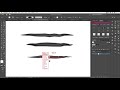 Astute Graphics Webinar 8 April 2020 - Playing with Graphic Styles - FREE Graphic Styles
Astute Graphics Webinar 8 April 2020 - Playing with Graphic Styles - FREE Graphic Styles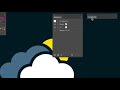 Stylism AG Block Shadow - Appearance and AstuteBuddy panels
Stylism AG Block Shadow - Appearance and AstuteBuddy panels How to Create a Realistic Bristle Effect in Adobe Illustrator (Astute Graphics)
How to Create a Realistic Bristle Effect in Adobe Illustrator (Astute Graphics) Stylism AG Block Shadow - Expand Appearance and Detach (to edit vectors)
Stylism AG Block Shadow - Expand Appearance and Detach (to edit vectors) Preferences - tutorial for Reform plugin for Adobe Illustrator
Preferences - tutorial for Reform plugin for Adobe Illustrator Understanding Reprofile Modes - Reform Plugin for Adobe Illustrator
Understanding Reprofile Modes - Reform Plugin for Adobe Illustrator Five & Live 2023 • Day 3 • Bonehaus • Illustration Design
Five & Live 2023 • Day 3 • Bonehaus • Illustration Design VectorFirstAid v3.9.3 update: breaking text apart in Adobe Illustrator
VectorFirstAid v3.9.3 update: breaking text apart in Adobe Illustrator Logo creation workflow cheats with the Rambling Illustrator!
Logo creation workflow cheats with the Rambling Illustrator! Reprofile Height + Repeat Defaults - Reform Plugin for Adobe Illustrator
Reprofile Height + Repeat Defaults - Reform Plugin for Adobe Illustrator Stylism AG Block Shadow - Applying to Groups and Layers
Stylism AG Block Shadow - Applying to Groups and Layers Creating an Instagram thumbnail image for a recycle logo - Rambling Illustrator
Creating an Instagram thumbnail image for a recycle logo - Rambling Illustrator 3. Make A Logo #1 - Wheatsheaf Pt2 - Make a simple logo shape with Astute Graphics Plugins
3. Make A Logo #1 - Wheatsheaf Pt2 - Make a simple logo shape with Astute Graphics Plugins Astute Graphics Webinar Promo
Astute Graphics Webinar Promo The Rambling Illustrator - 13 May 2020 - Experimentations in sketching in Illustrator
The Rambling Illustrator - 13 May 2020 - Experimentations in sketching in Illustrator Introduction to the NEW AG Splatter Effect from Astute Graphics
Introduction to the NEW AG Splatter Effect from Astute Graphics Reprofile Tool Basics - Reform Plugin for Adobe Illustrator
Reprofile Tool Basics - Reform Plugin for Adobe Illustrator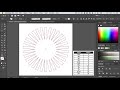 #10MinSkills - Create captivating Spirograph designs in Illustrator
#10MinSkills - Create captivating Spirograph designs in Illustrator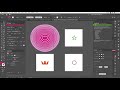 Stylism AG Offset Working with shapes
Stylism AG Offset Working with shapes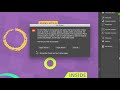 Stylism AG Offset Working with other stroke attributes
Stylism AG Offset Working with other stroke attributes How to create a squiggly sun using VectorScribe 🌞
How to create a squiggly sun using VectorScribe 🌞