How to create the form in MS Access 2007
#DevendracChauahan #Svtit #MSAccess #Form
MS Access 2007: Create a Form
This MSAccess tutorial explains how to create a form in Access 2007 (with screenshots and step-by-step instructions).
See solution in other versions of MS Access:
Lesson 6: Creating Forms
Access forms are much like paper forms: you can use them to enter, edit, or display data. They are based on tables. When using a form, you can choose the format, the arrangement, and which fields you want to display. This lesson teaches you how to create forms.
Using the Form Button
Access can automatically create several types of forms. For example, when you click the Form button on the Create tab, Access places all fields in the selected table on a form. If the table has a one-to-many relationship with one other table or query, Access creates a stacked form (the records are displayed in a column) for the primary table and a datasheet for the related table. If there are several tables with a one-to-many relationship, Access does not create the datasheet.
To create a form:
Create a Form
Open the Navigation pane.
Click the table or query on which you want to base your form.
Activate the Create tab.
Click Form in the Forms group. Access creates a form.
Form
You can use the Navigation bars to move through the records on a form.
Navigation Pane
1 Go to First Record
2 Go to Previous Record
3 The Current Record
4 Go to Next Record
5 Go to Last Record
6 Create a New (Blank) Record
Tip Tip: After you create a form, you can save it. You can open a saved form at any time.
To save a form:
Click the Save button on the Quick Access toolbar. Access saves the form unless you are saving for the first time. If you are saving for the first time, the Save As dialog box appears.
Type the name you want to give the form.
Click OK. Access saves the form. You can now access the form by using the Navigation pane.
You can also save by right-clicking a form’s tab and then selecting Save from the menu that appears. Access saves the form unless you are saving for the first time. If you are saving for the first time, the Save As dialog box appears. Type the name you want to give the form and then click OK. Access saves the form. You can now access the form by using the Navigation pane.
Advertisement
Create a Split Form
A split form is a form in which the same data is displayed in two views simultaneously. One part of the form displays in Form view (stacked fields), while the other part displays in Datasheet view. The two views are synchronized, so as you select a field in one view, it is automatically selected in the other view. You can add, change, or delete the data in either view. Using a split form gives you the benefits of two types of forms in a single form. For example, you can use the datasheet portion to locate records and the form portion to edit records.
Access 2010 Access 2003
How to create a Form
Let's look at creating a new form "from scratch" in Access 2007.
Select the Create tab in the toolbar at the top of the screen. Then click on the Form Design button Microsoft Access in the Form
Видео How to create the form in MS Access 2007 канала SVTIT Digital Education
MS Access 2007: Create a Form
This MSAccess tutorial explains how to create a form in Access 2007 (with screenshots and step-by-step instructions).
See solution in other versions of MS Access:
Lesson 6: Creating Forms
Access forms are much like paper forms: you can use them to enter, edit, or display data. They are based on tables. When using a form, you can choose the format, the arrangement, and which fields you want to display. This lesson teaches you how to create forms.
Using the Form Button
Access can automatically create several types of forms. For example, when you click the Form button on the Create tab, Access places all fields in the selected table on a form. If the table has a one-to-many relationship with one other table or query, Access creates a stacked form (the records are displayed in a column) for the primary table and a datasheet for the related table. If there are several tables with a one-to-many relationship, Access does not create the datasheet.
To create a form:
Create a Form
Open the Navigation pane.
Click the table or query on which you want to base your form.
Activate the Create tab.
Click Form in the Forms group. Access creates a form.
Form
You can use the Navigation bars to move through the records on a form.
Navigation Pane
1 Go to First Record
2 Go to Previous Record
3 The Current Record
4 Go to Next Record
5 Go to Last Record
6 Create a New (Blank) Record
Tip Tip: After you create a form, you can save it. You can open a saved form at any time.
To save a form:
Click the Save button on the Quick Access toolbar. Access saves the form unless you are saving for the first time. If you are saving for the first time, the Save As dialog box appears.
Type the name you want to give the form.
Click OK. Access saves the form. You can now access the form by using the Navigation pane.
You can also save by right-clicking a form’s tab and then selecting Save from the menu that appears. Access saves the form unless you are saving for the first time. If you are saving for the first time, the Save As dialog box appears. Type the name you want to give the form and then click OK. Access saves the form. You can now access the form by using the Navigation pane.
Advertisement
Create a Split Form
A split form is a form in which the same data is displayed in two views simultaneously. One part of the form displays in Form view (stacked fields), while the other part displays in Datasheet view. The two views are synchronized, so as you select a field in one view, it is automatically selected in the other view. You can add, change, or delete the data in either view. Using a split form gives you the benefits of two types of forms in a single form. For example, you can use the datasheet portion to locate records and the form portion to edit records.
Access 2010 Access 2003
How to create a Form
Let's look at creating a new form "from scratch" in Access 2007.
Select the Create tab in the toolbar at the top of the screen. Then click on the Form Design button Microsoft Access in the Form
Видео How to create the form in MS Access 2007 канала SVTIT Digital Education
Показать
Комментарии отсутствуют
Информация о видео
23 августа 2020 г. 7:00:02
00:13:47
Другие видео канала
 Microsoft access 2007 beginner video in hindi and english@COMPUTER & EXCEL SOLUTION
Microsoft access 2007 beginner video in hindi and english@COMPUTER & EXCEL SOLUTION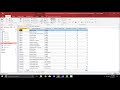 MS Access 2016 - Create a Form
MS Access 2016 - Create a Form How to create a Data Entry Form in MS Access 2007 Step wise | Part-2| Hindi
How to create a Data Entry Form in MS Access 2007 Step wise | Part-2| Hindi Beginners MS Access Database Tutorial 1 - Introduction and Creating Database
Beginners MS Access Database Tutorial 1 - Introduction and Creating Database MS ACCESS में TABLE CREATE करना सीखें || How to Create a table in Ms Access
MS ACCESS में TABLE CREATE करना सीखें || How to Create a table in Ms Access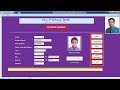 Create add record, delete and search student profile in Ms Access | Hide design view
Create add record, delete and search student profile in Ms Access | Hide design view Create a Form in Design View in Access 2016
Create a Form in Design View in Access 2016 Lesson 1 || Calculate marksheet table using ms access||Ms Access
Lesson 1 || Calculate marksheet table using ms access||Ms Access Ms access me form kaise banaye or report kaise banaye | Ms access full course in hindi
Ms access me form kaise banaye or report kaise banaye | Ms access full course in hindi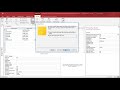 MS Access 2016 - Create Simple Database
MS Access 2016 - Create Simple Database Table Query Form and Report in Microsoft Access 2007@computer & excel solution
Table Query Form and Report in Microsoft Access 2007@computer & excel solution MS ACCESS में FORM CREATE करना सीखें हिंदी में
MS ACCESS में FORM CREATE करना सीखें हिंदी में How to create ms table , query , form and report in ms access 2007 | Urdu| Hindi
How to create ms table , query , form and report in ms access 2007 | Urdu| Hindi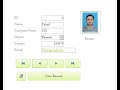 How To Form Layout Design In Ms Access 2013
How To Form Layout Design In Ms Access 2013 Microsoft Access in Just 40 minutes 2019 - Access User Should Know - Complete Access Tutorial Hindi
Microsoft Access in Just 40 minutes 2019 - Access User Should Know - Complete Access Tutorial Hindi How To Create a PowerPoint Presentation
How To Create a PowerPoint Presentation Learn microsoft access 2007 In Hindi माइक्रोसॉफ्ट एक्सेस सीखें हिन्दी में (Basics Tutorial)
Learn microsoft access 2007 In Hindi माइक्रोसॉफ्ट एक्सेस सीखें हिन्दी में (Basics Tutorial) Access data entry form in hindi Part -1 | loookup wizard | group check boxes, condition
Access data entry form in hindi Part -1 | loookup wizard | group check boxes, condition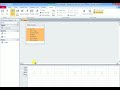 Design query starting with a particular letter
Design query starting with a particular letter![How to Create Table in MS Access| Microsoft Access 2016 Tutorial [Hindi/Urdu]](https://i.ytimg.com/vi/SX53dqGvGfo/default.jpg) How to Create Table in MS Access| Microsoft Access 2016 Tutorial [Hindi/Urdu]
How to Create Table in MS Access| Microsoft Access 2016 Tutorial [Hindi/Urdu]