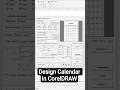- Популярные видео
- Авто
- Видео-блоги
- ДТП, аварии
- Для маленьких
- Еда, напитки
- Животные
- Закон и право
- Знаменитости
- Игры
- Искусство
- Комедии
- Красота, мода
- Кулинария, рецепты
- Люди
- Мото
- Музыка
- Мультфильмы
- Наука, технологии
- Новости
- Образование
- Политика
- Праздники
- Приколы
- Природа
- Происшествия
- Путешествия
- Развлечения
- Ржач
- Семья
- Сериалы
- Спорт
- Стиль жизни
- ТВ передачи
- Танцы
- Технологии
- Товары
- Ужасы
- Фильмы
- Шоу-бизнес
- Юмор
Convert Excel Sheet to PDF
Need to convert your Excel sheet to PDF for sharing or printing? In this simple tutorial, we’ll show you how to convert an Excel sheet to PDF using the "Save As PDF" method in just a few clicks! This method is perfect for preserving your data formatting, charts, and layouts when sharing with others who don’t have Excel. Ideal for students, professionals, or anyone looking to create professional PDF documents from Excel!
Steps to Convert Excel Sheet to PDF Using Save As Method:
Open your Excel file that you want to convert to PDF.
Click File in the top-left corner to open the backstage view.
Select Save As from the menu.
Choose a location to save the file (e.g., Desktop or a specific folder) and click Browse if needed.
In the Save As dialog box, select PDF (*.pdf) from the "Save as type" dropdown menu.
Enter a file name, then click Options (optional) to adjust settings like page range or fit to page.
Click Save to convert and save your Excel sheet as a PDF.
Open the saved PDF to verify the formatting and content.
Why Convert Excel to PDF?
Converting Excel to PDF ensures your data remains secure, uneditable, and consistent across devices, making it ideal for reports, invoices, or sharing with clients.
Additional Tips:
To include specific sheets, select them before saving and choose Entire workbook or Active sheet(s) in the Options menu.
Adjust print settings (Page Layout → Print Area) in Excel for better PDF layout.
Use Microsoft Print to PDF as an alternative: File → Print → Printer → Microsoft Print to PDF → Save.
Hit the Subscribe button and turn on notifications 🔔 for more Excel tips, tech tutorials, and productivity guides! Facing issues converting to PDF? Drop your questions in the comments, and we’ll help you out!
#Excel #ConvertToPDF #SaveAsPDF #TechTutorial #ExcelTips #HowTo #Productivity #PDFConversion #MicrosoftExcel #TechSupport
Видео Convert Excel Sheet to PDF канала Discover You
Steps to Convert Excel Sheet to PDF Using Save As Method:
Open your Excel file that you want to convert to PDF.
Click File in the top-left corner to open the backstage view.
Select Save As from the menu.
Choose a location to save the file (e.g., Desktop or a specific folder) and click Browse if needed.
In the Save As dialog box, select PDF (*.pdf) from the "Save as type" dropdown menu.
Enter a file name, then click Options (optional) to adjust settings like page range or fit to page.
Click Save to convert and save your Excel sheet as a PDF.
Open the saved PDF to verify the formatting and content.
Why Convert Excel to PDF?
Converting Excel to PDF ensures your data remains secure, uneditable, and consistent across devices, making it ideal for reports, invoices, or sharing with clients.
Additional Tips:
To include specific sheets, select them before saving and choose Entire workbook or Active sheet(s) in the Options menu.
Adjust print settings (Page Layout → Print Area) in Excel for better PDF layout.
Use Microsoft Print to PDF as an alternative: File → Print → Printer → Microsoft Print to PDF → Save.
Hit the Subscribe button and turn on notifications 🔔 for more Excel tips, tech tutorials, and productivity guides! Facing issues converting to PDF? Drop your questions in the comments, and we’ll help you out!
#Excel #ConvertToPDF #SaveAsPDF #TechTutorial #ExcelTips #HowTo #Productivity #PDFConversion #MicrosoftExcel #TechSupport
Видео Convert Excel Sheet to PDF канала Discover You
Excel to PDF How to convert Excel to PDF Convert Excel sheet to PDF Excel to PDF Save As method Save Excel as PDF make PDF from Excel Excel to PDF conversion Convert Excel file to PDF Excel Save As PDF export Excel to PDF Export Excel to PDF Save As Excel to PDF formatting Convert Excel workbook to PDF Excel to PDF Microsoft Windows Mac Excel Convert To PDF Save As PDF Microsoft Excel ms excel ms office excel Save Excel file as PDF Excel to PDF Convert
Комментарии отсутствуют
Информация о видео
2 мая 2025 г. 9:00:28
00:00:28
Другие видео канала