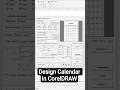- Популярные видео
- Авто
- Видео-блоги
- ДТП, аварии
- Для маленьких
- Еда, напитки
- Животные
- Закон и право
- Знаменитости
- Игры
- Искусство
- Комедии
- Красота, мода
- Кулинария, рецепты
- Люди
- Мото
- Музыка
- Мультфильмы
- Наука, технологии
- Новости
- Образование
- Политика
- Праздники
- Приколы
- Природа
- Происшествия
- Путешествия
- Развлечения
- Ржач
- Семья
- Сериалы
- Спорт
- Стиль жизни
- ТВ передачи
- Танцы
- Технологии
- Товары
- Ужасы
- Фильмы
- Шоу-бизнес
- Юмор
Cancel Print Command in Windows 10
Stuck with a jammed print job or need to stop a print command on Windows 10? This step-by-step tutorial shows you how to cancel a single print job or clear the entire printer queue in Printers & Scanners. Perfect for fixing printer errors or stopping unwanted prints on your PC or laptop! Works for all printers (HP, Canon, Epson, etc.) on Windows 10. 🚀
📌 Steps to Cancel Print Command in Windows 10:
1 Open Printers & Scanners: Click on Start → Type "Printers & Scanners" → Click on it to open the settings.
2 Select Your Printer: Find and click on your printer (e.g., HP, Canon, Epson) in the list.
3 Open Print Queue: Click Open queue to view all pending print jobs.
4 Cancel Single Print Command: To delete one print job, select the specific Print Command → Click Document in the menu → Click Cancel.
5 Cancel All Print Commands: To clear all jobs, press Ctrl + A to select all, or click the first command, hold Shift, and click the last command → Click Document → Click Cancel.
6 Verify Queue: Ensure the queue is empty. Restart the printer if needed to resume normal printing.
💡 Tips for Success:
Admin Rights: If "Cancel" is grayed out, run Printers & Scanners as Administrator (right-click Start → Run as admin).
Alternative Method: Open Control Panel → Devices and Printers → Right-click printer → See what's printing → Cancel jobs.
Clear Stubborn Jobs: If jobs won’t cancel, stop the Print Spooler (Run → services.msc → Print Spooler → Stop, then clear files in C:\Windows\System32\spool\PRINTERS, restart Spooler).
Printer Restart: Turn off/on printer or unplug USB/network cable to reset.
Windows 11 Users: Steps similar—Settings → Bluetooth & devices → Printers & scanners → Select printer → Open print queue.
Prevent Issues: Update printer drivers (Device Manager → Printers → Update driver) to avoid queue jams
🔥 Need More Help?
Drop your printer model (e.g., HP DeskJet, Canon PIXMA) or error details in the comments!
👍 Like, Share, and Subscribe!
If this video helped you cancel print commands on Windows 10, give it a thumbs up, share with friends, and subscribe for more tech tutorials! Hit the 🔔 to stay updated with our latest videos.
#CancelPrintCommand #Windows10 #PrinterQueue #ClearPrintJobs #TechTutorial #WindowsPrinterFix #PrinterTroubleshooting
Видео Cancel Print Command in Windows 10 канала Discover You
📌 Steps to Cancel Print Command in Windows 10:
1 Open Printers & Scanners: Click on Start → Type "Printers & Scanners" → Click on it to open the settings.
2 Select Your Printer: Find and click on your printer (e.g., HP, Canon, Epson) in the list.
3 Open Print Queue: Click Open queue to view all pending print jobs.
4 Cancel Single Print Command: To delete one print job, select the specific Print Command → Click Document in the menu → Click Cancel.
5 Cancel All Print Commands: To clear all jobs, press Ctrl + A to select all, or click the first command, hold Shift, and click the last command → Click Document → Click Cancel.
6 Verify Queue: Ensure the queue is empty. Restart the printer if needed to resume normal printing.
💡 Tips for Success:
Admin Rights: If "Cancel" is grayed out, run Printers & Scanners as Administrator (right-click Start → Run as admin).
Alternative Method: Open Control Panel → Devices and Printers → Right-click printer → See what's printing → Cancel jobs.
Clear Stubborn Jobs: If jobs won’t cancel, stop the Print Spooler (Run → services.msc → Print Spooler → Stop, then clear files in C:\Windows\System32\spool\PRINTERS, restart Spooler).
Printer Restart: Turn off/on printer or unplug USB/network cable to reset.
Windows 11 Users: Steps similar—Settings → Bluetooth & devices → Printers & scanners → Select printer → Open print queue.
Prevent Issues: Update printer drivers (Device Manager → Printers → Update driver) to avoid queue jams
🔥 Need More Help?
Drop your printer model (e.g., HP DeskJet, Canon PIXMA) or error details in the comments!
👍 Like, Share, and Subscribe!
If this video helped you cancel print commands on Windows 10, give it a thumbs up, share with friends, and subscribe for more tech tutorials! Hit the 🔔 to stay updated with our latest videos.
#CancelPrintCommand #Windows10 #PrinterQueue #ClearPrintJobs #TechTutorial #WindowsPrinterFix #PrinterTroubleshooting
Видео Cancel Print Command in Windows 10 канала Discover You
Cancel Print Command Windows 10 Printer Clear Printer Queue Stop Print Job Printers & Scanners Windows 10 Printing Remove Print Job Delete Print Command Cancel All Print Jobs. Printer Troubleshooting Windows 10 Print Queue Stop Printer Windows Manage Printer Queue Printing Error Fix Epson Printer HP Printer Canon Printer Brother Printer Cancel Print Command in Windows 10 Stop Print Job on Windows 10 Delete All Print Commands Cancel Print Queue windows
Комментарии отсутствуют
Информация о видео
24 октября 2025 г. 9:00:42
00:00:44
Другие видео канала