Excel Date Functions overview, and solutions to common problems (Excel tips #5)
Excel Date Functions overview, and solutions to common problems (Excel tips #5) | Looking for a full training course on Excel? Go to Excel University http://goo.gl/ewDyvf
#excel #exceltips #exceltutorial #exceltricks #exceltipsandtricks
Follow me on other media:
►Website: http://www.guidoshowtos.com
►Facebook: https://www.facebook.com/guidoshowtos
►Twitter: https://twitter.com/guidoshowtos
Music used:
Acoustic Blues (audionautix.com)
Annotations:
To get the a cell to display the current date, doubleclick a cell, and type '=TODAY()' and press enter.
You can add and substract dates just like numbers.
For instance, you can use the cell that displays today's date and add 1 to get tomorrow's date: '=B2+1'
To get the day of the week, use the 'WEEKDAY' function, for instance:
'=WEEKDAY(B2)'
Note that the day of the week is displayed as a number.
You can edit the way any date is displayed by right-clicking the cells you want to edit → 'Format Cells...'
Standard date formats can be found under the 'Date' category. You can define your own formats under the 'Custom' category.
To display the name of the day, type 'dddd' under 'Type', and click 'OK'.
(in my case they are displayed in Dutch)
To get the week number of a date, use the 'WEEKNUM' function, for instance:
'=WEEKNUM(B2)'
Note that by default, Excel makes the week start on Sunday. You might want to start the week on a Monday instead.
You can do this by changing the function to:
"=WEEKNUM(B2;2)"
The week now starts on Monday.
Видео Excel Date Functions overview, and solutions to common problems (Excel tips #5) канала Guido's How-Tos
#excel #exceltips #exceltutorial #exceltricks #exceltipsandtricks
Follow me on other media:
►Website: http://www.guidoshowtos.com
►Facebook: https://www.facebook.com/guidoshowtos
►Twitter: https://twitter.com/guidoshowtos
Music used:
Acoustic Blues (audionautix.com)
Annotations:
To get the a cell to display the current date, doubleclick a cell, and type '=TODAY()' and press enter.
You can add and substract dates just like numbers.
For instance, you can use the cell that displays today's date and add 1 to get tomorrow's date: '=B2+1'
To get the day of the week, use the 'WEEKDAY' function, for instance:
'=WEEKDAY(B2)'
Note that the day of the week is displayed as a number.
You can edit the way any date is displayed by right-clicking the cells you want to edit → 'Format Cells...'
Standard date formats can be found under the 'Date' category. You can define your own formats under the 'Custom' category.
To display the name of the day, type 'dddd' under 'Type', and click 'OK'.
(in my case they are displayed in Dutch)
To get the week number of a date, use the 'WEEKNUM' function, for instance:
'=WEEKNUM(B2)'
Note that by default, Excel makes the week start on Sunday. You might want to start the week on a Monday instead.
You can do this by changing the function to:
"=WEEKNUM(B2;2)"
The week now starts on Monday.
Видео Excel Date Functions overview, and solutions to common problems (Excel tips #5) канала Guido's How-Tos
Показать
Комментарии отсутствуют
Информация о видео
Другие видео канала
 How to make sortable tables in WordPress - Full tutorial!
How to make sortable tables in WordPress - Full tutorial! How to use Microsoft Word in Dark Mode! Quick & easy tutorial.
How to use Microsoft Word in Dark Mode! Quick & easy tutorial. PureVPN Coupon for 25% EXTRA discount + proof that it works! (2024)
PureVPN Coupon for 25% EXTRA discount + proof that it works! (2024) How to zoom in and out in Excel: ALL methods and options explained!
How to zoom in and out in Excel: ALL methods and options explained!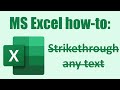 Excel strikethrough: how to strikethrough (or cross out) text in Microsoft Excel!
Excel strikethrough: how to strikethrough (or cross out) text in Microsoft Excel! How to make a pie chart in Google sheets - in only 90 seconds! Fast and easy tutorial
How to make a pie chart in Google sheets - in only 90 seconds! Fast and easy tutorial How to install WordPress using (Hostgator) cPanel QuickInstall
How to install WordPress using (Hostgator) cPanel QuickInstall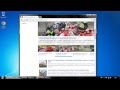 10 Keyboard Shortcuts in Windows 7 everyone should know
10 Keyboard Shortcuts in Windows 7 everyone should know How to turn off spell check in Google Chrome (2024)
How to turn off spell check in Google Chrome (2024) Best lifetime Cloud Storage deals! Providers, plans, prices, pros & cons!
Best lifetime Cloud Storage deals! Providers, plans, prices, pros & cons! How to quickly delete ALL duplicate rows of data in Google Sheets!
How to quickly delete ALL duplicate rows of data in Google Sheets! How to add a Google Plus follow button to WordPress
How to add a Google Plus follow button to WordPress How to copy / duplicate a page or post in Wordpress! Quick & easy tutorial.
How to copy / duplicate a page or post in Wordpress! Quick & easy tutorial. How to make a Child Theme for your Wordpress Website - A foolproof guide
How to make a Child Theme for your Wordpress Website - A foolproof guide Windows 7 Snipping tool: Printscreen selected area, and more!
Windows 7 Snipping tool: Printscreen selected area, and more! How to remove/hide the GRIDLINES in Google Sheets!
How to remove/hide the GRIDLINES in Google Sheets!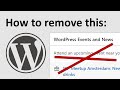 How to hide/remove "WordPress Events and News" from the dashboard
How to hide/remove "WordPress Events and News" from the dashboard How to block a website by editing the hosts file
How to block a website by editing the hosts file Google Sheets: how to count cells with specific text!
Google Sheets: how to count cells with specific text! How to remove/delete all duplicate files in a folder with a batch file!
How to remove/delete all duplicate files in a folder with a batch file!