Create Multiple Folders At Once Using Batch File
How to create multiple folders at once using a batch file
Batch file commands (as used in this video):
You can also use 'mkdir' instead of 'md'; both commands do exactly the same. To make folders with spaces in the folder name, use quotation marks. Example:
md "Folder Name"
Full instructions:
First, create a batch file. Right-click, ’New’, ‘Text document’, give it a name, and give it the .bat file extension.
Click 'Yes'.
Now right-click your file, and click 'edit'.
Now type ‘md’, which means ‘make directory’. This is the command for creating a folder.
Then type a space, and the name of the folder you want to create.
To create multiple folders at once, separate them with a space.
To create a folder with a subfolder, type the name of the folder, then use the backslash (\), followed by the name of the subfolder.
When you're done typing the names of the folders you want to create, click 'File' and, 'Save', and close the batch file.
Double-click on your batch file to run it.
And, it works! As you can see, it created all the folders.
Follow Us:
Website: www.operion.com.my
Facebook: https://www.facebook.com/operion
Twitter: https://twitter.com/OperionWeb
Linkedin: https://www.linkedin.com/company/operion
Website Resources: www.operion.com.my/resources
Видео Create Multiple Folders At Once Using Batch File канала Operion Web Design & Software Company
Batch file commands (as used in this video):
You can also use 'mkdir' instead of 'md'; both commands do exactly the same. To make folders with spaces in the folder name, use quotation marks. Example:
md "Folder Name"
Full instructions:
First, create a batch file. Right-click, ’New’, ‘Text document’, give it a name, and give it the .bat file extension.
Click 'Yes'.
Now right-click your file, and click 'edit'.
Now type ‘md’, which means ‘make directory’. This is the command for creating a folder.
Then type a space, and the name of the folder you want to create.
To create multiple folders at once, separate them with a space.
To create a folder with a subfolder, type the name of the folder, then use the backslash (\), followed by the name of the subfolder.
When you're done typing the names of the folders you want to create, click 'File' and, 'Save', and close the batch file.
Double-click on your batch file to run it.
And, it works! As you can see, it created all the folders.
Follow Us:
Website: www.operion.com.my
Facebook: https://www.facebook.com/operion
Twitter: https://twitter.com/OperionWeb
Linkedin: https://www.linkedin.com/company/operion
Website Resources: www.operion.com.my/resources
Видео Create Multiple Folders At Once Using Batch File канала Operion Web Design & Software Company
Показать
Комментарии отсутствуют
Информация о видео
12 октября 2020 г. 16:15:00
00:04:09
Другие видео канала
 How to create more than 100 Folders with a Single Click
How to create more than 100 Folders with a Single Click How to rename multiple files at once using Excel (Windows)
How to rename multiple files at once using Excel (Windows) How to Create Multiple Folders At Once | I made ONE MILLION folders!
How to Create Multiple Folders At Once | I made ONE MILLION folders! Auto-create multiple folders and save files inside it, in one click!!
Auto-create multiple folders and save files inside it, in one click!! How to create multiple folders at once using a batch file
How to create multiple folders at once using a batch file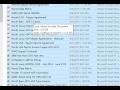 Quickly creating a list of files in a folder
Quickly creating a list of files in a folder How to Rename Multiple Folder At Once Using Batch File.
How to Rename Multiple Folder At Once Using Batch File. How to create multiple folders at once | How to create multiple folders Excel | Naveen VBA |
How to create multiple folders at once | How to create multiple folders Excel | Naveen VBA | how to create folders using excel and batch file in windows 7
how to create folders using excel and batch file in windows 7 Create folders from an Excel list
Create folders from an Excel list The 10 Best Windows Productivity Apps in 2022
The 10 Best Windows Productivity Apps in 2022 How to create folder and sub folder in windows 10
How to create folder and sub folder in windows 10 how to create multiple folders from text file without software, many folders at once, text to folder
how to create multiple folders from text file without software, many folders at once, text to folder VBA: Create Multiple Folders from Excel Range
VBA: Create Multiple Folders from Excel Range How To Delete Files And Folders With A Batch File
How To Delete Files And Folders With A Batch File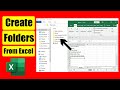 How to Create Folders From Excel As You Type
How to Create Folders From Excel As You Type How to Create a Batch (.bat) File in Windows
How to Create a Batch (.bat) File in Windows how to create simple batch file | execute batch files | copy files using batch file
how to create simple batch file | execute batch files | copy files using batch file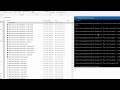 How to rename multiple files at once with different names
How to rename multiple files at once with different names Create Folders Sub Folders using batch file |MD cmd |notepad ||bat file
Create Folders Sub Folders using batch file |MD cmd |notepad ||bat file