👉 Learn How To Build a Professional Website 🔥 Step by Step Tutorial
In this short video you'll learn how to build your first professional website using Squarespace, my preferred website builder as of 2024.
👉 Get Started With Squarespace ➜ https://bit.ly/3zWfw6c
↑ ↑ ↑ ↑ ↑ ↑ ↑ ↑ ↑ ↑ ↑ ↑ ↑ ↑ ↑
Learn How To Build a Professional Website - Step by Step Tutorial Transcript:
Hello everyone Carson here and in today's video, I am going to be telling you how to build a professional website step by step on squarespace.com.
Now I'll drop the link in the description if you want to pick up your own Squarespace plan and receive special discounts. Now, Squarespace is one of the best and easiest content management systems for building your own website on the market today, at least in my opinion, I really like Squarespace and I love designing websites on it. Because they're just so easy to build, there is no troubleshooting. There's no hard work. There's no you know, advanced customization, you're just building a website on Squarespace with they're pretty much drag and drop builder. And you just have your website available to us. And you don't really have to watch many tutorials on it, except for the one I'm going to be giving you today. So I'm essentially just going to run you through how to build a professional looking website on squarespace.com in about 10 minutes. So let's get right into it. So as you can see right here I am on my Squarespace dashboard. And what I'm going to go ahead and do is just create a new website with squarespace.com. So what we're going to do is we're just going to navigate our mouse up to the Create website button and click that. From there, it's going to go ahead and let us pick a template. Now I'm just going to find a really nice template for a professional looking website. I'm not going to pick any specific industry or type. But that would be up to your discretion on what type and industry you want. So I'm going to scroll down and find a really nice looking website, and then I'll catch you when I do. Alright, so as you can see, I found a design that I think has a lot of potential. So what I'm going to do is I'm going to go ahead and select this one, and then we can get started designing it. So I'm going to go ahead and hit start and then it's going to load up the website. So I can input the title and go ahead and go through their little few step process in configuring my website. So I'm going to go ahead and add all that add the title, and then just skip the tutorial, because I'm the one making the tutorial. Okay, so as you can see, I'm here on my sample website, it looks really, really nice. And what we're going to do is we're going to go ahead and edit it, we're going to go ahead and modify it so it fits our business. And so it works for our business. Now. It's a really, really nice professional website at the moment, as you can see, but I'm going to go ahead and change it up a bit, you know, more customize it just so you get an idea of how to do that. So right now we're on our websites home page. And what we're gonna do is we're going to go ahead and hit edit. From here, as you can see, we hit edit, and it just pops up our editor where we can modify the site. So what we're gonna do is we're going to go ahead and change this text right here. And all you have to do is just click in the text box, and you can start typing in editing that text. Now as you can see, I went ahead and modify that. And that looks really nice. So what we can do actually is we can go ahead and edit this section if we want. And we can go ahead and change the content width and the section height, as well as the content alignment. So as you can see, if we wanted it in the center, we could put it in the center. If we didn't, we can put it back to the side content width, we can change the width of the content, you know, I really think that looks kind of nice, but we'll go with medium for now, you can also change this section height as well. If you want it bigger or smaller, you can also customize it and change it from there. Like as you can see I'm doing right now. So I'm going to pick a size I like now for the background. If you wanted a background image, you could always do that, you can also do a background video. And if you want to hit to the color tab, you can change the colors of the text and everything else. As you can see, I'm changing all the colors right now I just click around and it lets me pick the colors I want.
Affiliate link disclaimer: If you click the links in the description and get a hosting provider, we may receive a commission. With that said, we don’t let brands dictate our opinions - if we said it, that means it’s what we truly believe. Buying through our links will not cost you anything extra and as a matter of fact, may cost less due to discounts.
Please give my video Learn How To Build a Professional Website - Step by Step Tutorial a big thumbs up.
Видео 👉 Learn How To Build a Professional Website 🔥 Step by Step Tutorial канала Site Starters
👉 Get Started With Squarespace ➜ https://bit.ly/3zWfw6c
↑ ↑ ↑ ↑ ↑ ↑ ↑ ↑ ↑ ↑ ↑ ↑ ↑ ↑ ↑
Learn How To Build a Professional Website - Step by Step Tutorial Transcript:
Hello everyone Carson here and in today's video, I am going to be telling you how to build a professional website step by step on squarespace.com.
Now I'll drop the link in the description if you want to pick up your own Squarespace plan and receive special discounts. Now, Squarespace is one of the best and easiest content management systems for building your own website on the market today, at least in my opinion, I really like Squarespace and I love designing websites on it. Because they're just so easy to build, there is no troubleshooting. There's no hard work. There's no you know, advanced customization, you're just building a website on Squarespace with they're pretty much drag and drop builder. And you just have your website available to us. And you don't really have to watch many tutorials on it, except for the one I'm going to be giving you today. So I'm essentially just going to run you through how to build a professional looking website on squarespace.com in about 10 minutes. So let's get right into it. So as you can see right here I am on my Squarespace dashboard. And what I'm going to go ahead and do is just create a new website with squarespace.com. So what we're going to do is we're just going to navigate our mouse up to the Create website button and click that. From there, it's going to go ahead and let us pick a template. Now I'm just going to find a really nice template for a professional looking website. I'm not going to pick any specific industry or type. But that would be up to your discretion on what type and industry you want. So I'm going to scroll down and find a really nice looking website, and then I'll catch you when I do. Alright, so as you can see, I found a design that I think has a lot of potential. So what I'm going to do is I'm going to go ahead and select this one, and then we can get started designing it. So I'm going to go ahead and hit start and then it's going to load up the website. So I can input the title and go ahead and go through their little few step process in configuring my website. So I'm going to go ahead and add all that add the title, and then just skip the tutorial, because I'm the one making the tutorial. Okay, so as you can see, I'm here on my sample website, it looks really, really nice. And what we're going to do is we're going to go ahead and edit it, we're going to go ahead and modify it so it fits our business. And so it works for our business. Now. It's a really, really nice professional website at the moment, as you can see, but I'm going to go ahead and change it up a bit, you know, more customize it just so you get an idea of how to do that. So right now we're on our websites home page. And what we're gonna do is we're going to go ahead and hit edit. From here, as you can see, we hit edit, and it just pops up our editor where we can modify the site. So what we're gonna do is we're going to go ahead and change this text right here. And all you have to do is just click in the text box, and you can start typing in editing that text. Now as you can see, I went ahead and modify that. And that looks really nice. So what we can do actually is we can go ahead and edit this section if we want. And we can go ahead and change the content width and the section height, as well as the content alignment. So as you can see, if we wanted it in the center, we could put it in the center. If we didn't, we can put it back to the side content width, we can change the width of the content, you know, I really think that looks kind of nice, but we'll go with medium for now, you can also change this section height as well. If you want it bigger or smaller, you can also customize it and change it from there. Like as you can see I'm doing right now. So I'm going to pick a size I like now for the background. If you wanted a background image, you could always do that, you can also do a background video. And if you want to hit to the color tab, you can change the colors of the text and everything else. As you can see, I'm changing all the colors right now I just click around and it lets me pick the colors I want.
Affiliate link disclaimer: If you click the links in the description and get a hosting provider, we may receive a commission. With that said, we don’t let brands dictate our opinions - if we said it, that means it’s what we truly believe. Buying through our links will not cost you anything extra and as a matter of fact, may cost less due to discounts.
Please give my video Learn How To Build a Professional Website - Step by Step Tutorial a big thumbs up.
Видео 👉 Learn How To Build a Professional Website 🔥 Step by Step Tutorial канала Site Starters
Показать
Комментарии отсутствуют
Информация о видео
Другие видео канала
 How to Host a Website
How to Host a Website Learn How to Install an SSL Certificate 👇💥
Learn How to Install an SSL Certificate 👇💥 How to Install Wordpress for Beginners
How to Install Wordpress for Beginners Hostinger vs Bluehost Review
Hostinger vs Bluehost Review 👉 How To Create A Business Website in 2024
👉 How To Create A Business Website in 2024 What Is Web Hosting?
What Is Web Hosting? Hostinger Coupon Code 2024🔥BEST Hostinger Discount🔥Hostinger Promo Code💸 6-3-24
Hostinger Coupon Code 2024🔥BEST Hostinger Discount🔥Hostinger Promo Code💸 6-3-24 Bluehost Review 2023: Performance, Speed & Features
Bluehost Review 2023: Performance, Speed & Features Best Hosting for a Small Business
Best Hosting for a Small Business SiteGround Review
SiteGround Review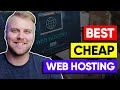 Best Cheap Web Hosting
Best Cheap Web Hosting Best WordPress Plugins for Your WordPress Website in 2023
Best WordPress Plugins for Your WordPress Website in 2023 Web Hosting Deals Alert: Grab Your Hostinger Coupon Code Now!
Web Hosting Deals Alert: Grab Your Hostinger Coupon Code Now! Amazing Hostinger Coupon Code 2023 | NEW 91% Discount Coupon Code For Hostinger
Amazing Hostinger Coupon Code 2023 | NEW 91% Discount Coupon Code For Hostinger 3 Best Web Hosting Providers for WordPress
3 Best Web Hosting Providers for WordPress Hostinger Review 2024: Affordable, but how Good Is It?
Hostinger Review 2024: Affordable, but how Good Is It? How to Optimize Your Website
How to Optimize Your Website Cloud Hosting for WordPress Benefits
Cloud Hosting for WordPress Benefits Is Bluehost Free to Use?
Is Bluehost Free to Use? How Do I Get An Offer on Bluehost?
How Do I Get An Offer on Bluehost?