How to Create a Spot UV Mask Using Adobe Illustrator | Primoprint
If you are looking for a way to enhance your print design for your business card, postcard, hang tags, or other products, adding Spot UV can do the trick. You can add Spot UV to highlight text, image, or a logo.
This video tutorial will help you create a Spot UV mask file using Photoshop Illustrator. Follow the instructions below!
1. Duplicate for the front file. The original will become our “Print File” while the duplicate will serve as the Spot UV file.
2. On the new artboard, remove all objects that WILL NOT receive Spot UV.
3. Turn all Spot UV objects to 100% black (c0, m0, y0, k100).
4. Repeat this process on the backfile.
5. In order to make the back logo a Blind Spot UV (clear gloss over background), remove the logo from the print file.
6. Save each artboard as an individual pdf. Don’t forget to outline your fonts and include bleed. Then you are ready to place your print order!
Free Sample Packet: http://ow.ly/rmzZ50BrBo7
➜ L E T S C O N N E C T
Get social! Follow our social media accounts for business announcements, product highlights, customer products, design inspiration, new products, resources, and more! Make sure to use the hashtag #Primoprint
Facebook: https://www.facebook.com/PrimoprintUS/
Instagram: https://www.instagram.com/primoprint/
Twitter: https://twitter.com/primoprint
LinkedIn: https://www.linkedin.com/company/primo-print/
#spotuv #PhotoshopIllustrator #businesscard
Видео How to Create a Spot UV Mask Using Adobe Illustrator | Primoprint канала Primoprint
This video tutorial will help you create a Spot UV mask file using Photoshop Illustrator. Follow the instructions below!
1. Duplicate for the front file. The original will become our “Print File” while the duplicate will serve as the Spot UV file.
2. On the new artboard, remove all objects that WILL NOT receive Spot UV.
3. Turn all Spot UV objects to 100% black (c0, m0, y0, k100).
4. Repeat this process on the backfile.
5. In order to make the back logo a Blind Spot UV (clear gloss over background), remove the logo from the print file.
6. Save each artboard as an individual pdf. Don’t forget to outline your fonts and include bleed. Then you are ready to place your print order!
Free Sample Packet: http://ow.ly/rmzZ50BrBo7
➜ L E T S C O N N E C T
Get social! Follow our social media accounts for business announcements, product highlights, customer products, design inspiration, new products, resources, and more! Make sure to use the hashtag #Primoprint
Facebook: https://www.facebook.com/PrimoprintUS/
Instagram: https://www.instagram.com/primoprint/
Twitter: https://twitter.com/primoprint
LinkedIn: https://www.linkedin.com/company/primo-print/
#spotuv #PhotoshopIllustrator #businesscard
Видео How to Create a Spot UV Mask Using Adobe Illustrator | Primoprint канала Primoprint
Показать
Комментарии отсутствуют
Информация о видео
Другие видео канала
 How to add a Spot UV Layer/Channel to Adobe Illustrator for printing
How to add a Spot UV Layer/Channel to Adobe Illustrator for printing How to Setup Your Spot UV Mask File for Print | Primoprint
How to Setup Your Spot UV Mask File for Print | Primoprint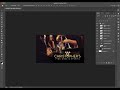 How to Create a Spot UV Mask File Using Photoshop | Primoprint
How to Create a Spot UV Mask File Using Photoshop | Primoprint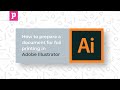 Adobe Illustrator Tutorial - How to Prepare a Document for Foil Printing
Adobe Illustrator Tutorial - How to Prepare a Document for Foil Printing 18PT C1S Card Stock | Primoprint
18PT C1S Card Stock | Primoprint Printing | Foiling | Spot UV | Die Cut - Packaging Works
Printing | Foiling | Spot UV | Die Cut - Packaging Works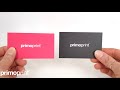 Best Business Card Sizes: Standard Size vs. European Sizes | Primoprint
Best Business Card Sizes: Standard Size vs. European Sizes | Primoprint How I turn My Procreate Drawings Into Vector Graphics Using Adobe Illustrator
How I turn My Procreate Drawings Into Vector Graphics Using Adobe Illustrator Glossy UV vs. Matte Business Card Stock | Primoprint
Glossy UV vs. Matte Business Card Stock | Primoprint How to test electric pto switches for mowers
How to test electric pto switches for mowers Tutorials | Simple Business Card Design In Adobe Illustrator
Tutorials | Simple Business Card Design In Adobe Illustrator Como diseñar un Troquel, UVI, Stamping o Golpe para imprenta // Marco Creativo
Como diseñar un Troquel, UVI, Stamping o Golpe para imprenta // Marco Creativo ZUCH TUTORIAL - Kolory dodatkowe, Pantone, UV, tłoczenia - illustrator
ZUCH TUTORIAL - Kolory dodatkowe, Pantone, UV, tłoczenia - illustrator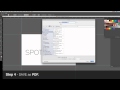 Set up a file for Spot UV printing in Illustrator
Set up a file for Spot UV printing in Illustrator new spot channel For UV Printing using Photoshop
new spot channel For UV Printing using Photoshop How to Create an Embossed Effect in Adobe Illustrator
How to Create an Embossed Effect in Adobe Illustrator How to Create a Gold Foil Effect in Photoshop
How to Create a Gold Foil Effect in Photoshop 🔥 Coloca un diseño sobre cualquier tejido, playera o camiseta en Photoshop / M
🔥 Coloca un diseño sobre cualquier tejido, playera o camiseta en Photoshop / M Photoshop: How to Create Shiny Plastic Text and Graphics.
Photoshop: How to Create Shiny Plastic Text and Graphics. How to Make a Gradient in Illustrator
How to Make a Gradient in Illustrator