Stop high quality images from pixelating inside InDesign
InDesign can create and edit massive documents that contain huge external assets such as Photoshop files. To keep the program as responsive as possible, InDesign may display assets at a lower quality on screen without affecting the output quality. These display settings can be easily overridden which can make for a more comfortable design experience.
TIMELINE
0:00 - Intro
Demo file contains a high quality raster image and a vector file. So why do these images look so pixelated?
0:54 - Display Performance options
These are display only options and will not alter the output of any content.
Fast Display: All graphics grey out.
Typical Display: Graphics are displayed as a mid-quality, pixelated proxy.
High Quality Display: Graphics are displayed at a high quality.
2:31 - Object-Level Display Settings
The display quality can be changed on a per image basis.
All of these local overrides can be cleared with a single setting.
3:45 - Display Performance in the Preferences
The default global Display Performance can be set from here as well as the individual settings for the 3 Display Performance options.
Видео Stop high quality images from pixelating inside InDesign канала Michael Bullo
TIMELINE
0:00 - Intro
Demo file contains a high quality raster image and a vector file. So why do these images look so pixelated?
0:54 - Display Performance options
These are display only options and will not alter the output of any content.
Fast Display: All graphics grey out.
Typical Display: Graphics are displayed as a mid-quality, pixelated proxy.
High Quality Display: Graphics are displayed at a high quality.
2:31 - Object-Level Display Settings
The display quality can be changed on a per image basis.
All of these local overrides can be cleared with a single setting.
3:45 - Display Performance in the Preferences
The default global Display Performance can be set from here as well as the individual settings for the 3 Display Performance options.
Видео Stop high quality images from pixelating inside InDesign канала Michael Bullo
Показать
Комментарии отсутствуют
Информация о видео
Другие видео канала
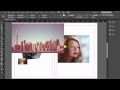 Placing and Formatting Images in InDesign Tutorial
Placing and Formatting Images in InDesign Tutorial Design Portfolios: HIGH Quality Exports with Small File Sizes
Design Portfolios: HIGH Quality Exports with Small File Sizes Image Resolution Explained in InDesign
Image Resolution Explained in InDesign 19- التعامل مع الصور في الانديزاين :: Adobe InDesign CC 2018
19- التعامل مع الصور في الانديزاين :: Adobe InDesign CC 2018 Tack Sharp Photos Every Time (4 Simple Tricks)
Tack Sharp Photos Every Time (4 Simple Tricks) Convert a Low Resolution Logo into a High Res Vector Graphic in Photoshop
Convert a Low Resolution Logo into a High Res Vector Graphic in Photoshop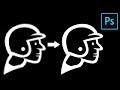 Convert Low-Res Graphic to High-Res in Photoshop
Convert Low-Res Graphic to High-Res in Photoshop Why Do My Images Look Fuzzy? | Adobe InDesign
Why Do My Images Look Fuzzy? | Adobe InDesign POURQUOI MES IMAGES SONT PIXELISEES A L'EXPORT, LIENS IMAGES, AFFICHAGE - INDESIGN
POURQUOI MES IMAGES SONT PIXELISEES A L'EXPORT, LIENS IMAGES, AFFICHAGE - INDESIGN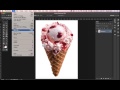 Prepare images for InDesign
Prepare images for InDesign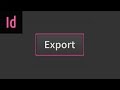 How to Export Documents for Print in InDesign
How to Export Documents for Print in InDesign 5 Creative Layout Techniques with InDesign and Photoshop
5 Creative Layout Techniques with InDesign and Photoshop Hidden Technology to Convert Low to High Resolution in Photoshop
Hidden Technology to Convert Low to High Resolution in Photoshop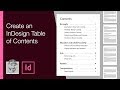 Create an InDesign Table of Contents
Create an InDesign Table of Contents InDesign for Beginners
InDesign for Beginners Resolution (Effective PPI vs Actual PPI) - Adobe InDesign 2021 Tutorial
Resolution (Effective PPI vs Actual PPI) - Adobe InDesign 2021 Tutorial Learn two ways of removing a background from an image in Adobe InDesign
Learn two ways of removing a background from an image in Adobe InDesign What are Smart Filters in Photoshop? Are There Dumb Filters?
What are Smart Filters in Photoshop? Are There Dumb Filters? 4 Steps Technique to Convert Low resolution image into High Resolution in Photoshop.
4 Steps Technique to Convert Low resolution image into High Resolution in Photoshop. How to Crop in Photoshop Without Deleting Pixels
How to Crop in Photoshop Without Deleting Pixels