After Effects: Move Position Animation Layers
After Effects CC 2023: How To Move Position Animation Layers
This tutorial will show you how to move the position of animation layers in Adobe After Effects CC 2023 so the keyframes and animations are not altered.
Problem:Moving layers with position property animations changes the motion path, adds keyframes and changes the animation.
Solution:Move layers with position property animations using null objects and other methods so the motion path or animation is not changed and you can move the layer to any position on the Composition.
Keyboard Shortcuts Used:
P: Position Property
UU: Reveal All Keyframes
J: Move To Previous Keyframe
K: Move to Next Keyframe
Chapters:
00:00 Intro: About This Tutorial
00:18 Goal: Move Animation Position
00:39 Method 1: How To Move Animation Layer Position
01:22 Method 2: Select End Vertices
01:52 Method 3: Null Objects
02:05 Add A Null Object
02:16 Parent & Link (Pick-Whip)
02:40 Move Null Object + Layer Animation
03:07 Null Object: Move Multiple Layers
———————
⭕️ Check out my new Domestika Course on Adobe Audition:
https://mikemurphy.co/domestika
———————
To try or buy Adobe After Effects CC 2023:
https://mikemurphy.co/adobe (affiliate link)
———————
How To Move Animations with Position Animations (Method 1):
1. Tap P for Position Property
2. Tap UU to reveal all keyframes
3. Drag a selection over Position Keyframes
4. Tap J or K to move CTI directly over a keyframe
5. Click on object and move animation to new position
How To Move Animations with Position Animations (Method 2):
1. Tap P for Position Property
2. Tap UU to reveal all keyframes
3. Drag a selection over Position Keyframes
4. Click on the Square vertex on either side of the motion path
5. Move animation to a new position
How To Move Animations with Position Animations (Method 3):
1. Right-click in the Layers Panel
2. Select New…Null Object
3. Go to Parent & Link Column in Layers Panel (right-click and tick Parent & Link if not visible)
4. Drag the pick-whip of the layer to be moved to the Null Object
5. Select the Null Object Layer
6. Tap V for the Selection Tool
7. Move Null Layer and the layer will move with it
8. Move animation to new position
9. Delete Null Object
---------------------------------------------------------------
➜Audition Course on Domestika:: https://mikemurphy.co/domestika
➜Amazon Influencer Store: https://www.amazon.com/shop/mikemurphyco
➜Gear & Resources I Use:: https://mikemurphy.co/resources
➜ Get Adobe Creative Cloud: https://mikemurphy.co/adobe
➜Screencast Software:
Screenflow: https://mikemurphy.co/screenflow
➜Livestream Software:
Ecamm Live: https://mikemurphy.co/ecammlive
➜Online Courses Software:
Teachable: https://mikemurphy.co/teachable
➜Nord VPN Online Security (61% off!)
GET NORDVPN: https://nordvpn.com/mikemurphy
USE COUPON CODE: mikemurphy
---------------------------------------------------------------
➜ VISIT MY WEBSITE:
- https://mikemurphy.co
➜ SUBSCRIBE TO PODCAST
-https://mikemurphy.co/mmu
➜ SOCIAL MEDIA:
- Instagram: https://instagram.com/mikeunplugged
- Facebook: https://mikemurphy.co/facebook
- Twitter: https://twitter.com/mikeunplugged
- YouTube: https://mikemurphy.co/youtube
- Medium: https://medium.com/@mikemurphyco/follow
Amazon Associates Disclosure:
Mike Murphy is a participant in the Amazon Services LLC Associates Program, an affiliate advertising program designed to provide a means for sites to earn advertising fees by advertising and linking to Amazon.com
Видео After Effects: Move Position Animation Layers канала Mike Murphy Co
This tutorial will show you how to move the position of animation layers in Adobe After Effects CC 2023 so the keyframes and animations are not altered.
Problem:Moving layers with position property animations changes the motion path, adds keyframes and changes the animation.
Solution:Move layers with position property animations using null objects and other methods so the motion path or animation is not changed and you can move the layer to any position on the Composition.
Keyboard Shortcuts Used:
P: Position Property
UU: Reveal All Keyframes
J: Move To Previous Keyframe
K: Move to Next Keyframe
Chapters:
00:00 Intro: About This Tutorial
00:18 Goal: Move Animation Position
00:39 Method 1: How To Move Animation Layer Position
01:22 Method 2: Select End Vertices
01:52 Method 3: Null Objects
02:05 Add A Null Object
02:16 Parent & Link (Pick-Whip)
02:40 Move Null Object + Layer Animation
03:07 Null Object: Move Multiple Layers
———————
⭕️ Check out my new Domestika Course on Adobe Audition:
https://mikemurphy.co/domestika
———————
To try or buy Adobe After Effects CC 2023:
https://mikemurphy.co/adobe (affiliate link)
———————
How To Move Animations with Position Animations (Method 1):
1. Tap P for Position Property
2. Tap UU to reveal all keyframes
3. Drag a selection over Position Keyframes
4. Tap J or K to move CTI directly over a keyframe
5. Click on object and move animation to new position
How To Move Animations with Position Animations (Method 2):
1. Tap P for Position Property
2. Tap UU to reveal all keyframes
3. Drag a selection over Position Keyframes
4. Click on the Square vertex on either side of the motion path
5. Move animation to a new position
How To Move Animations with Position Animations (Method 3):
1. Right-click in the Layers Panel
2. Select New…Null Object
3. Go to Parent & Link Column in Layers Panel (right-click and tick Parent & Link if not visible)
4. Drag the pick-whip of the layer to be moved to the Null Object
5. Select the Null Object Layer
6. Tap V for the Selection Tool
7. Move Null Layer and the layer will move with it
8. Move animation to new position
9. Delete Null Object
---------------------------------------------------------------
➜Audition Course on Domestika:: https://mikemurphy.co/domestika
➜Amazon Influencer Store: https://www.amazon.com/shop/mikemurphyco
➜Gear & Resources I Use:: https://mikemurphy.co/resources
➜ Get Adobe Creative Cloud: https://mikemurphy.co/adobe
➜Screencast Software:
Screenflow: https://mikemurphy.co/screenflow
➜Livestream Software:
Ecamm Live: https://mikemurphy.co/ecammlive
➜Online Courses Software:
Teachable: https://mikemurphy.co/teachable
➜Nord VPN Online Security (61% off!)
GET NORDVPN: https://nordvpn.com/mikemurphy
USE COUPON CODE: mikemurphy
---------------------------------------------------------------
➜ VISIT MY WEBSITE:
- https://mikemurphy.co
➜ SUBSCRIBE TO PODCAST
-https://mikemurphy.co/mmu
➜ SOCIAL MEDIA:
- Instagram: https://instagram.com/mikeunplugged
- Facebook: https://mikemurphy.co/facebook
- Twitter: https://twitter.com/mikeunplugged
- YouTube: https://mikemurphy.co/youtube
- Medium: https://medium.com/@mikemurphyco/follow
Amazon Associates Disclosure:
Mike Murphy is a participant in the Amazon Services LLC Associates Program, an affiliate advertising program designed to provide a means for sites to earn advertising fees by advertising and linking to Amazon.com
Видео After Effects: Move Position Animation Layers канала Mike Murphy Co
Показать
Комментарии отсутствуют
Информация о видео
Другие видео канала
 Photoshop: Extract Colors From Artwork
Photoshop: Extract Colors From Artwork How To Fix Smart Object Error (Photoshop To After Effects)
How To Fix Smart Object Error (Photoshop To After Effects)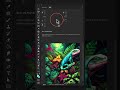 Point Sample Multiple Colors in Photoshop
Point Sample Multiple Colors in Photoshop How To Expand & Collapse Layers in After Effects #aftereffects
How To Expand & Collapse Layers in After Effects #aftereffects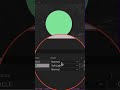 Track Mattes in After Effects
Track Mattes in After Effects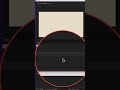 Create Animated Fog Background in After Effects
Create Animated Fog Background in After Effects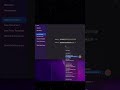 ⚠️ How To Fix Greyed Out Device Input in ScreenFlow 10
⚠️ How To Fix Greyed Out Device Input in ScreenFlow 10 Reset Scale & Rotation in After Effects
Reset Scale & Rotation in After Effects Time Stretch To Change Speed in After Effects
Time Stretch To Change Speed in After Effects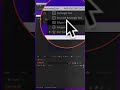 Reset Shape Tools in After Effects
Reset Shape Tools in After Effects Screenflow: Place Clips On One or Multiple Tracks
Screenflow: Place Clips On One or Multiple Tracks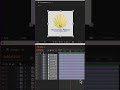 Trim Clips & Sequence Layers in After Effects
Trim Clips & Sequence Layers in After Effects Video Motion Logo Animations in Screenflow 10
Video Motion Logo Animations in Screenflow 10 How To Create Star Fields in After Effects
How To Create Star Fields in After Effects How To Nudge Clips in Screenflow
How To Nudge Clips in Screenflow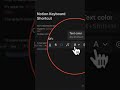 Notion: Inline Code Keyboard Shortcut
Notion: Inline Code Keyboard Shortcut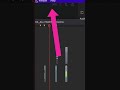 Screenflow: Delete All Markers
Screenflow: Delete All Markers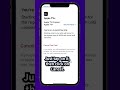 How To Cancel Apple Auto-Renew Subscriptions
How To Cancel Apple Auto-Renew Subscriptions Google Takeout: How To Back Up A YouTube Channel
Google Takeout: How To Back Up A YouTube Channel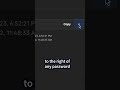 How To Reveal Passwords in 1Password
How To Reveal Passwords in 1Password