🤖 Unattended Robots in Uipath Orchestrator (Full Tutorial)
This video tutorial shows how to set up an unattended robot in Uipath Orchestrator. It's effortless with the new Modern Folder in Orchestrator, and this example takes you through the process from start to finish.
🌎 Complete Orchestrator Guide: https://andersjensen.org/uipath-orchestrator-complete-guide-2021
Connect with me:
👥 Facebook - https://www.facebook.com/andersjensenorg
🎮 Discord - https://discord.gg/d8KQpTUvFD
💼 LinkedIn - https://www.linkedin.com/in/andersjensens
💌 Email Newsletter - https://andersjensen.org/email-newsletter
📷 Instagram - https://www.instagram.com/andersjensenorg
🕊️ Twitter - https://twitter.com/andersjensenorg
0:00 Intro
After UiPath Orchestrator went from Classical Folders to Modern Folders, creating unattended robots changed slightly. The procedure is straightforward. As always, there is no magic involved. Just open your UiPath Studio and a browser and do the steps with me in this tutorial.
0:23 Connect UiPath with Orchestrator
We use the automatic authenticator to connect Orchestrator with either our UiPath Studio or a robot on another computer. Log in to Automation Cloud (the front door of Orchestrator) and choose your tenant (or create a new, if it's not created). Use the UiPath Assistant to automatically connect UiPath Studio/Robot with Orchestrator. The credentials are the ones you've created when you've made your account. We create a folder to organize our project.
3:38 Create a project in UiPath Studio
We create a straightforward project in UiPath Studio for our unattended demo. It's in Input Dialog that takes user input and afterward presents it in a Message Box. Publish your project with the Publish button. In Publish Options, choose to publish it to the Orchestrator Tenant Processes Feed.
5:23 Create an Unattended Robot in Orchestrator.
Assign a role to the user to allow for unattended automation (Allow to be Automation User role). Activate the Unattended Robot. Find Domain and Username with the Command Prompt (whoami) and copy the information back to Orchestrator. Remember to type in your Windows Password - otherwise, your robot won't have the rights to run. In Machines, we add a Runtime Unattended License to our machine. Remember to add the machine to your project folder.
7:38 Start your Unattended Robot in Orchestrator
Go to your project folder and click Automations. Add the process and select the optional settings you want. Now we can start it manually by a time trigger (e.g., every night at 2:00 AM) or when a queue item is added.
#uipath #rpa #automation
Видео 🤖 Unattended Robots in Uipath Orchestrator (Full Tutorial) канала Anders Jensen
🌎 Complete Orchestrator Guide: https://andersjensen.org/uipath-orchestrator-complete-guide-2021
Connect with me:
👥 Facebook - https://www.facebook.com/andersjensenorg
🎮 Discord - https://discord.gg/d8KQpTUvFD
💼 LinkedIn - https://www.linkedin.com/in/andersjensens
💌 Email Newsletter - https://andersjensen.org/email-newsletter
📷 Instagram - https://www.instagram.com/andersjensenorg
🕊️ Twitter - https://twitter.com/andersjensenorg
0:00 Intro
After UiPath Orchestrator went from Classical Folders to Modern Folders, creating unattended robots changed slightly. The procedure is straightforward. As always, there is no magic involved. Just open your UiPath Studio and a browser and do the steps with me in this tutorial.
0:23 Connect UiPath with Orchestrator
We use the automatic authenticator to connect Orchestrator with either our UiPath Studio or a robot on another computer. Log in to Automation Cloud (the front door of Orchestrator) and choose your tenant (or create a new, if it's not created). Use the UiPath Assistant to automatically connect UiPath Studio/Robot with Orchestrator. The credentials are the ones you've created when you've made your account. We create a folder to organize our project.
3:38 Create a project in UiPath Studio
We create a straightforward project in UiPath Studio for our unattended demo. It's in Input Dialog that takes user input and afterward presents it in a Message Box. Publish your project with the Publish button. In Publish Options, choose to publish it to the Orchestrator Tenant Processes Feed.
5:23 Create an Unattended Robot in Orchestrator.
Assign a role to the user to allow for unattended automation (Allow to be Automation User role). Activate the Unattended Robot. Find Domain and Username with the Command Prompt (whoami) and copy the information back to Orchestrator. Remember to type in your Windows Password - otherwise, your robot won't have the rights to run. In Machines, we add a Runtime Unattended License to our machine. Remember to add the machine to your project folder.
7:38 Start your Unattended Robot in Orchestrator
Go to your project folder and click Automations. Add the process and select the optional settings you want. Now we can start it manually by a time trigger (e.g., every night at 2:00 AM) or when a queue item is added.
#uipath #rpa #automation
Видео 🤖 Unattended Robots in Uipath Orchestrator (Full Tutorial) канала Anders Jensen
Показать
Комментарии отсутствуют
Информация о видео
Другие видео канала
 UiPath REFramework - Full Tutorial - Example from Start to Finish
UiPath REFramework - Full Tutorial - Example from Start to Finish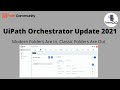 UiPath Orchestrator 2021 Update || Role management || Where is the Default(classic) folder🤔???
UiPath Orchestrator 2021 Update || Role management || Where is the Default(classic) folder🤔???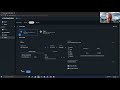 Scheduling an UiPath unattended processes on your development computer
Scheduling an UiPath unattended processes on your development computer How to Copy a File with a Dynamic Name in UiPath - Full Tutorial
How to Copy a File with a Dynamic Name in UiPath - Full Tutorial UiPath Document Understanding - Invoice Data Extraction (Full Tutorial)
UiPath Document Understanding - Invoice Data Extraction (Full Tutorial) How To Setup An Unattended Robot In UiPath || Full Tutorial Uipath 2021 || UiPath with Jeppe
How To Setup An Unattended Robot In UiPath || Full Tutorial Uipath 2021 || UiPath with Jeppe What is UiPath Robotic Process Automation?
What is UiPath Robotic Process Automation? UiPath Orchestrator Single – Node Installation Live Demo
UiPath Orchestrator Single – Node Installation Live Demo UiPath Orchestrator New Design - Apollo Design |Connect Robot & Run Jobs | Resolve common errors #45
UiPath Orchestrator New Design - Apollo Design |Connect Robot & Run Jobs | Resolve common errors #45 How to do Web Scraping with UiPath - Use Case
How to do Web Scraping with UiPath - Use Case 3. Triggers | Queue Triggers in Orchestrator | Need of Queue Jobs | Queued Jobs Demo | UiPath
3. Triggers | Queue Triggers in Orchestrator | Need of Queue Jobs | Queued Jobs Demo | UiPath How to Connect UiPath Studio with Orchestrator? Connect unattended robot with your local machine
How to Connect UiPath Studio with Orchestrator? Connect unattended robot with your local machine UiPath | Run Automation in Locked Machine | Unattended Automation | Setup and Demonstration | RPA
UiPath | Run Automation in Locked Machine | Unattended Automation | Setup and Demonstration | RPA What Is Robotic Process Automation (RPA)? | Introduction To RPA | RPA Training | Simplilearn
What Is Robotic Process Automation (RPA)? | Introduction To RPA | RPA Training | Simplilearn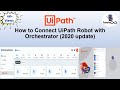 How to connect Uipath Robot with Orchestrator
How to connect Uipath Robot with Orchestrator![Calculate Client Security Hash [ COMPLETED - 2021 ]](https://i.ytimg.com/vi/W3u6TsFOQfA/default.jpg) Calculate Client Security Hash [ COMPLETED - 2021 ]
Calculate Client Security Hash [ COMPLETED - 2021 ] Configure Unattended Robot in Orchestrator & Deploy and Schedule Robot in Remote Desktop or VM box
Configure Unattended Robot in Orchestrator & Deploy and Schedule Robot in Remote Desktop or VM box UiPath: How to Extract Outlook Emails with Regex (Full Use Case)
UiPath: How to Extract Outlook Emails with Regex (Full Use Case) OpenRPA Browser Automation - Tutorial
OpenRPA Browser Automation - Tutorial How to use UiPath and Github together
How to use UiPath and Github together